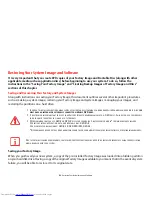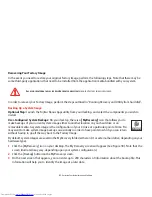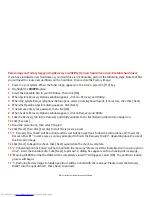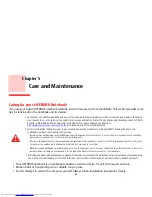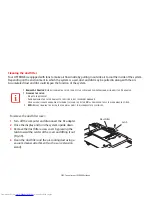96
- Restoring Your System Image and Software
Recovering your Factory Image using Recovery and Utility (for new hard drive or non-bootable hard drive)
If you have installed a new hard drive or your hard drive is not bootable, perform the following steps. Note that first
you will need to create new partitions on the hard drive, then restore the Factory Image:
1
Power on your system. When the Fujitsu logo appears on the screen. press the [F12] key.
2
Highlight the
CD/DVD
option.
3
Insert the bootable disc in your DVD drive, then click [OK].
4
When System Recovery Options window appears, click on <Recovery and Utility>.
5
When the System Recovery Options dialog opens, select a new keyboard layout, if necessary, then click [Next].
6
When the Operating System dialog appears, click [Next].
7
If necessary, enter your password, then click [OK].
8
When System Recovery Options window appears, click on Recovery and Utility.
9
Click the Recovery tab in the Recovery and Utility window, then click
Restoring the Factory Image
icon.
10
Click [Execute].
11
Read the precautions, then select “I Agree”.
12
Click [Next], then click [Execute] to start the recovery process.
13
“1. Recovery Disc Check” will be in bold and the rest will be grayed out. Follow the instructions and “Insert the
Recovery Disc #1”. In some cases, you may prompted to “Insert the Recovery Disc #2”, depending upon the size of
the Recovery Image
14
Click [Next] to begin the check. Click [Next] again when the check is complete.
15
“2. Initializing hard disk drive” will be in bold with the message “Please insert the Bootable Disc into your optical
drive”. Insert the bootable disc. Click [Next] to proceed. A dialog box appears, with a checking disc message.
16
“Warning All DATA on the Hard Disk will be completely erased!!!” will appear. Select [OK]. The partition creation
process will begin.
17
“3. Restoring Factory Image to hidden partition” will be in bold with the message “Please insert the Recovery
Disk#1 into the optical drive”. Click [Next] to proceed.