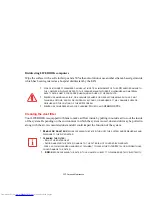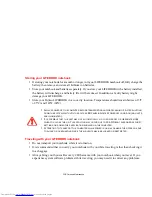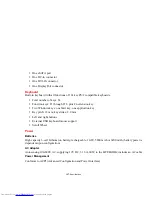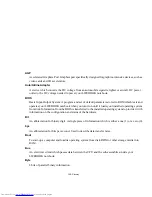126
- Specifications
Trusted Platform Module
Trusted Platform Module (TPM) for added system security.
Theft Prevention Lock
Lock slots for use with security restraint systems.
Device Ports
On the LIFEBOOK notebook:
•
ExpressCard slot
•
Secure Digital (SD) Card slot
•
One 15-pin D-SUB connector for VGA external video device (see Display specifications)
•
Two USB 3.0 (Universal Serial Bus) and one USB 2.0 connectors for input/output devices
•
One DC In connector
•
One LAN (RJ-45) connector
•
One HDMI connector
•
Docking port (50-pin, to dock with port replicator)
•
One stereo headphone/line-out jack
•
One stereo microphone/line-in jack
•
Wireless LAN antenna with pre-installed on/off switch
•
Optional 2.0 MP web camera
On the Optional Port Replicator:
•
One 15-pin D-SUB connector for VGA external video device
•
Four USB 2.0 connectors for input/output devices
•
One LAN (RJ-45) connector