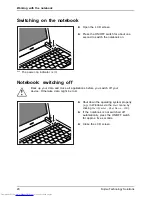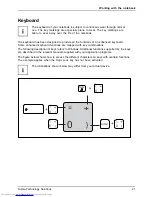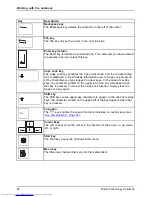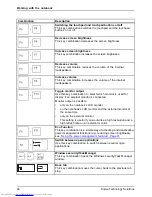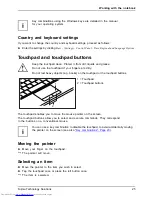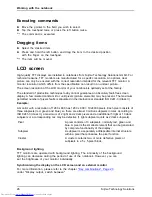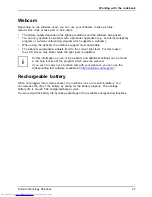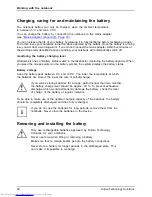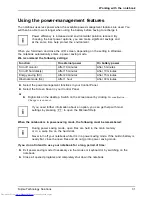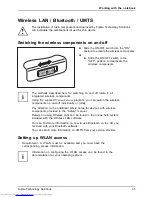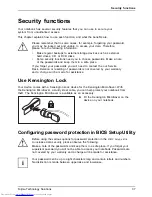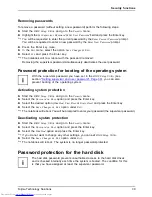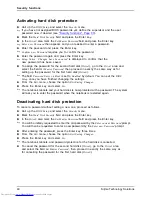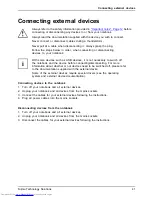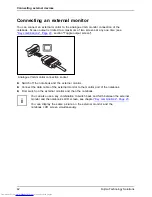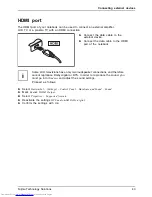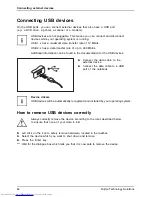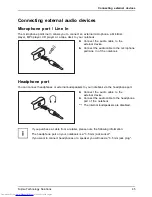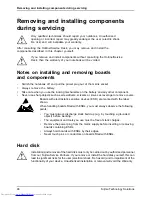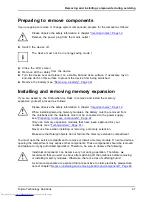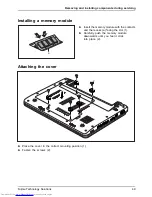Working with the notebook
Inserting the SIM card
►
Prepare for insertion of the SIM card, see chapter
"Preparing to remove components", Page 47
.
1
►
Slide the SIM card into the slot (1)
until it is felt to engage, as shown in
the battery compartment.
►
Complete the insertion, see chapter
"Finishing component removal", Page 50
.
Removing a SIM card
►
Prepare for removal of the SIM card, see chapter
"Preparing to remove components", Page 47
.
2
1
►
Push the SIM card inwards slightly to
eject it from the slot (1).
►
Pull the SIM card out of the slot in the
direction of the arrow (2).
►
Complete the removal, see chapter
"Finishing component removal", Page 50
.
34
Fujitsu Technology Solutions
Summary of Contents for Lifebook PH530
Page 1: ...Notebook Operating Manual LIFEBOOK PH530 ...
Page 3: ......