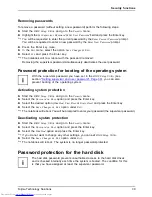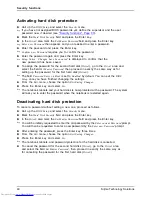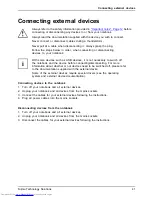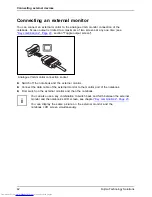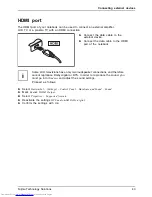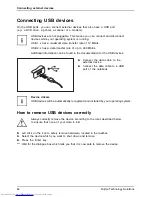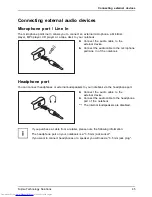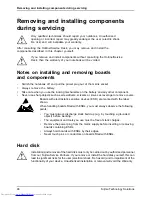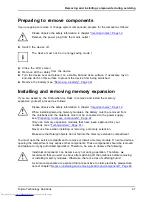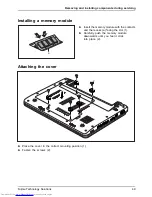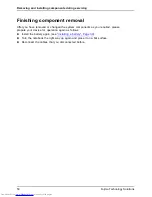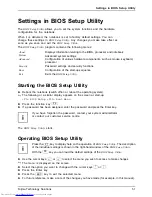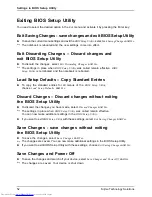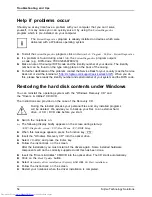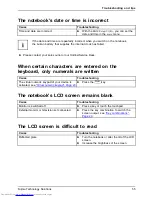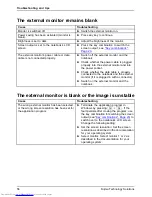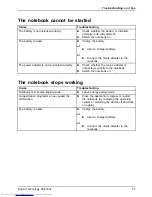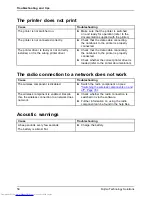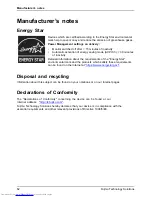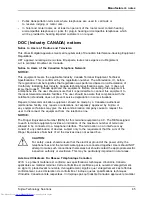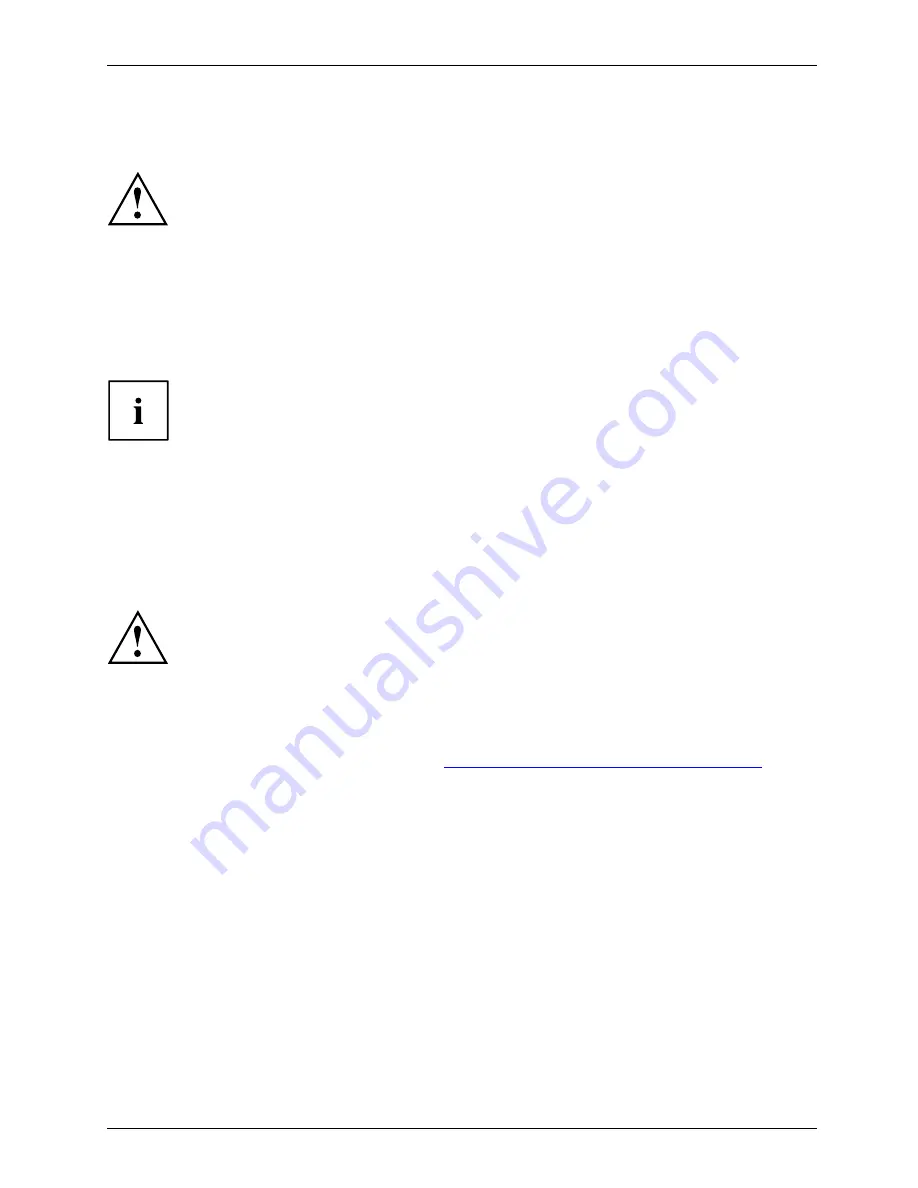
Troubleshooting and tips
Troubleshooting and tips
Troubleshooting
Tips
Fault
Troubleshooting
Refer to the safety information in the "Safety" manual when
connecting or disconnecting cables.
If a fault occurs, try to correct it as described. If you fail to correct the problem, proceed as follows:
►
Make a note of the steps and the circumstances that led to the fault. Also
make a note of any error messages displayed.
►
Switch the notebook off.
►
Please contact the Hotline/Service Desk.
You can
fi
nd the telephone numbers in the service desk list. Please have
the following information ready when you call:
•
The model name and serial number of the notebook. The serial number is
located on a sticker on the underside of the notebook.
•
Notes of any messages that appear on the screen and information on acoustic signals.
•
Any changes you have made to the hardware or software since
receiving the notebook.
•
Any changes you have made to the
BIOS Setup
settings since receiving the notebook.
•
Your system con
fi
guration and all peripheral devices connected to your system.
•
Your sales contract.
Our notebooks have been designed primarily with mobile applications in mind. This
means that considerable effort has been made to optimise components and equipment
in terms of weight, space and energy requirements. Depending on the particular
con
fi
guration you have purchased, it is possible that functionality may be slightly reduced
compared to a desktop PC if you are running processor-intensive gaming software, e.g.
games with intensive 3D graphics. Updating your hardware with drivers which have not
been approved by Fujitsu Technology Solutions may result in performance losses, data
losses or malfunction of the equipment. A list of approved drivers and current BIOS
versions can be downloaded from:
"http://ts.fujitsu.com/support/downloads.html"
Fujitsu Technology Solutions
53
Summary of Contents for Lifebook PH530
Page 1: ...Notebook Operating Manual LIFEBOOK PH530 ...
Page 3: ......