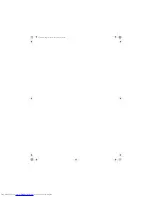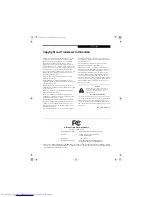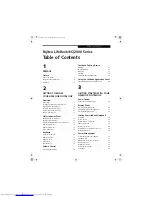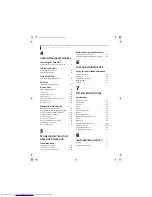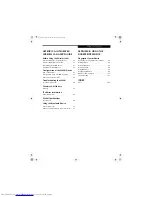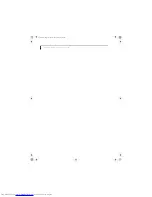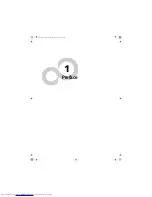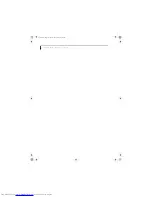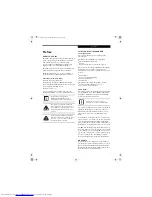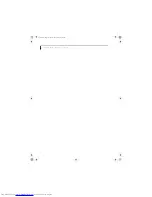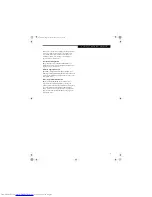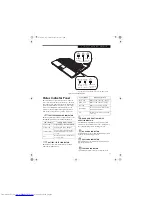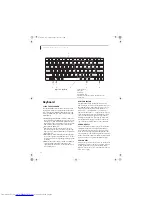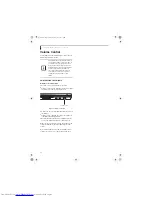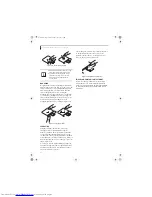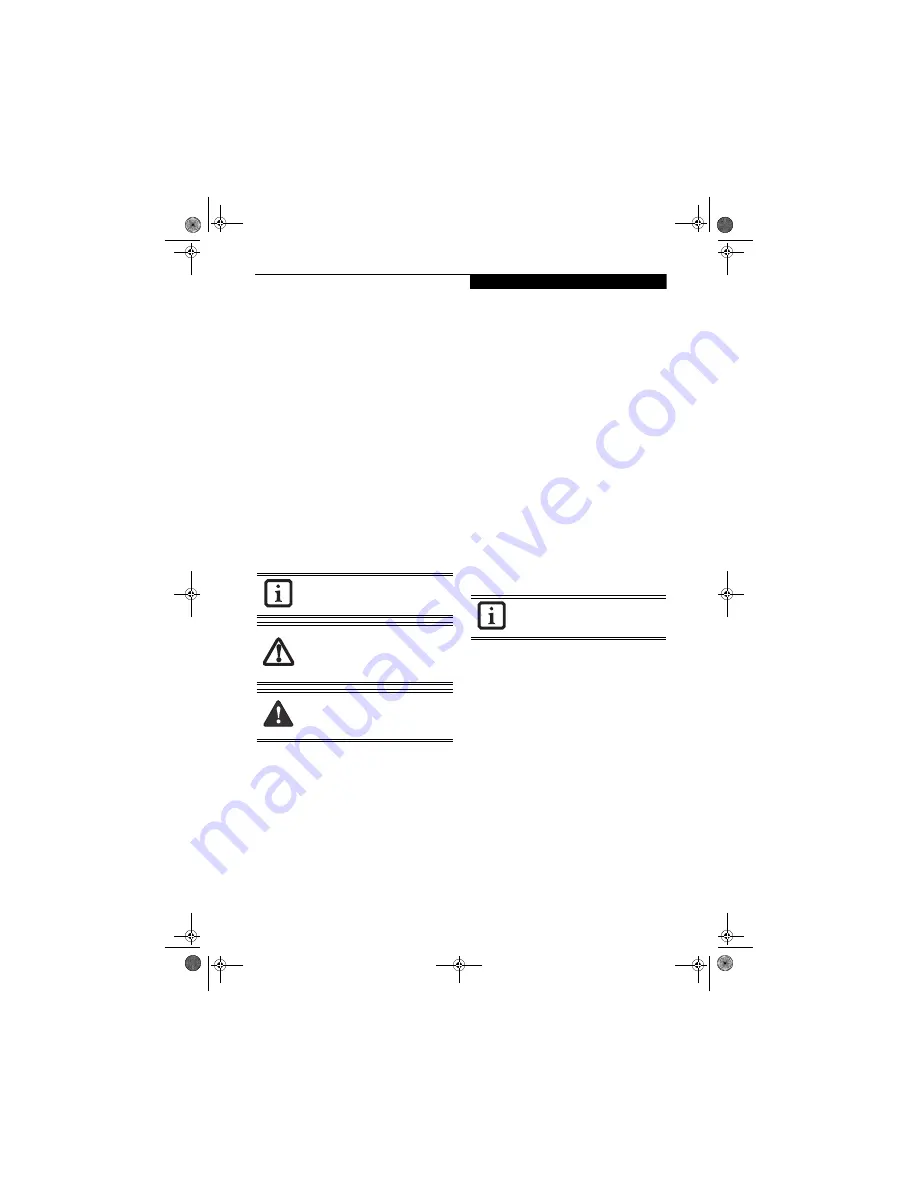
3
P r e f a c e
Preface
ABOUT THIS GUIDE
The LifeBook® Q2000 notebook from Fujitsu Computer
Systems Corporation provides desktop performance
with a fast Intel® Core™ Solo ultra-low voltage
processor. The 12.1" WXGA high-resolution screen
displays vibrant colors with pinpoint sharpness.
The LifeBook Q2000 notebook comes with Microsoft®
Windows® XP Professional Edition pre-installed.
This manual explains how to operate your LifeBook
notebook’s hardware and built-in system software.
Conventions Used in the Guide
Keyboard keys appear in brackets.
Example: [Fn], [F1], [ESC], [ENTER] and [CTRL].
Pages with additional information about a specific topic
are cross-referenced within the text.
Example:
(See page xx.)
On screen buttons or menu items appear in bold
Example: Click
OK
to restart your LifeBook notebook.
FUJITSU CONTACT INFORMATION
Service and Support
You can contact Fujitsu Service and Support the
following ways:
■
Toll free: 1-800-8FUJITSU (1-800-838-5487)
■
E-mail: 8fujitsu@us.fujitsu.com
■
Website:
http://www.computers.us.fujitsu.com/support
Before you place the call, you should have the following
information ready so that the customer support
representative can provide you with the fastest possible
solution:
■
Product name
■
Product configuration number
■
Product serial number
■
Purchase date
■
Conditions under which the problem occurred
■
Any error messages that have occurred
■
Type of device connected, if any
Fujitsu Online
You can go directly to the online Fujitsu Product catalog
for your LifeBook notebook by clicking on the Fujitsu
Web links -> LifeBook Accessories Website URL link,
located in the Windows Start menu.
You can also reach Fujitsu Service and Support online by
clicking on the Fujitsu Service and Support Website
URL link, located in the Fujitsu Web links -> Service
and Support Software folder of the Windows Start
menu.
To ensure that you always have the most current driver
updates related to your system, you should occasionally
access the Fujitsu Driver Update (FDU) utility. With
FDU, you can choose to automatically or manually go to
the Fujitsu site to check for new updates for your system.
The FDU icon should appear in the notification area at
the bottom right of your screen (roll the cursor over the
icons to find the correct one). If the FDU icon does not
appear in the notification area, it can be started by going
to [Start] -> All Programs, and clicking on Fujitsu
Driver Update; this will create the icon automatically.
WARRANTY
Depending upon the configuration of your LifeBook
notebook, your system is backed by either a one-year or
three-year International Limited Warranty. Check the
information that came with your LifeBook notebook for
further warranty terms and conditions.
The information icon highlights
information that will enhance your
understanding of the subject material.
The caution icon highlights information
that is important to the safe operation of
your computer or to the integrity of your
files. Please read all caution information
carefully.
The warning icon highlights information
that can be hazardous to either you, your
notebook, or your files. Please read all
warning information carefully.
You must have an active internet
connection to use the on-line URL links.
Q2010.book Page 3 Wednesday, May 24, 2006 1:36 PM
Summary of Contents for LifeBook Q2010
Page 2: ...C o p y r i g h t Q2010 book Page 2 Wednesday May 24 2006 1 36 PM ...
Page 9: ...1 1 Preface Q2010 book Page 1 Wednesday May 24 2006 1 36 PM ...
Page 13: ...5 2 Getting to Know Your LifeBook Notebook Q2010 book Page 5 Wednesday May 24 2006 1 36 PM ...
Page 29: ...21 3 Getting Started Q2010 book Page 21 Wednesday May 24 2006 1 36 PM ...
Page 37: ...29 4 User Installable Features Q2010 book Page 29 Wednesday May 24 2006 1 36 PM ...
Page 51: ...43 5 Troubleshooting Q2010 book Page 43 Wednesday May 24 2006 1 36 PM ...
Page 65: ...57 6 Care and Maintenance Q2010 book Page 57 Wednesday May 24 2006 1 36 PM ...
Page 71: ...63 7 System Specifications Q2010 book Page 63 Wednesday May 24 2006 1 36 PM ...
Page 77: ...69 8 Glossary Q2010 book Page 69 Wednesday May 24 2006 1 36 PM ...
Page 101: ...93 Appendix B Using the Fingerprint Sensor Q2010 book Page 93 Wednesday May 24 2006 1 36 PM ...
Page 111: ...103 Index Q2010 book Page 103 Wednesday May 24 2006 1 36 PM ...
Page 117: ...109 I n d e x Q2010 book Page 109 Wednesday May 24 2006 1 36 PM ...
Page 119: ...111 I n d e x Q2010 book Page 111 Wednesday May 24 2006 1 36 PM ...