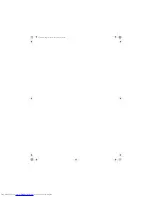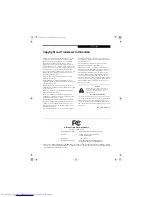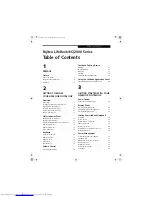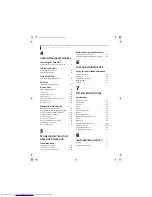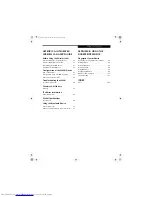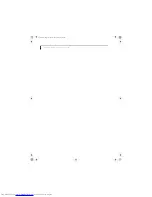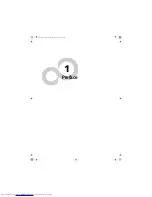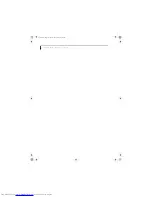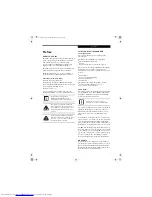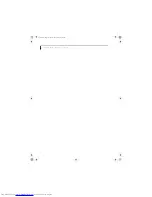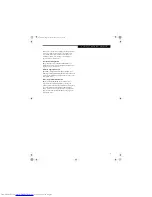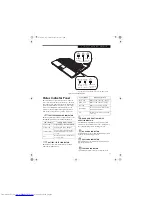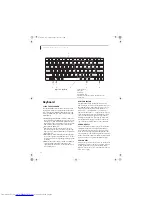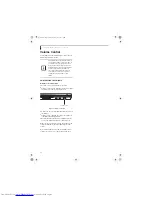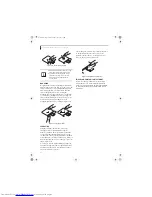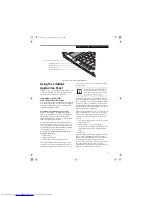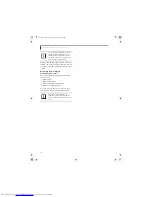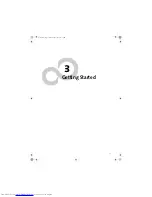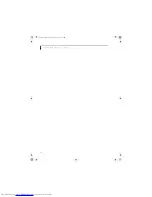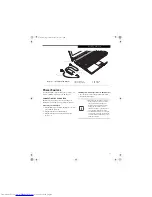8
L i f e B o o k Q 2 0 0 0 S e r i e s U s e r ’ s G u i d e
Figure 2-4. LifeBook Q2000 Series Notebook - Open
Locating the Controls
and Connectors
TOP AND FRONT COMPONENTS
The following is a brief description of your LifeBook
notebook’s top and front components.
Display Panel
The display panel is a color LCD panel with back
lighting for the display of text and graphics.
Built-in Microphones
The two digital internal microphones allow you to
record audio onto your computer.
Stereo Speakers
The built-in boxless dual speakers provide stereo sound.
Additionally, there is a subwoofer located on the bottom
of the system.
(See Bottom Components on page 12 for
more information)
Status Indicator Panels
The two Status Indicator Panels display symbols that
correspond with specific components of your LifeBook
notebook.
(See Status Indicator Panel on page 13 for more
information)
Keyboard
A full-size keyboard with dedicated Windows keys.
(See
Using the Keyboard on page 14 for more information)
Wireless LAN Switch
The Wireless LAN On/Off Switch turns the wireless LAN
and/or Bluetooth device on and off.
(See Integrated
Wireless LAN User’s Guide on page 77 for more informa-
tion)
Air Flow Vents
The air flow vents assist in proper cooling of the system.
Scrolling/Fingerprint Sensor
The scrolling/fingerprint recognition sensor allows you
to log onto your system and websites and applications
Display Panel
Built-in
Microphones
Stereo
Speakers
Status
Indicators
Keyboard
Wireless LAN Switch
Air Vents
Scrolling/
Touchpad
Pointing
Device
LifeBook
Application
Panel
Power/
Suspend/
Resume
Button
Fingerprint
Sensor
To protect your notebook from damage
and to optimize system performance, be
sure to
keep all air all vents unobstructed
,
clean, and clear of debris
. This may require
periodic cleaning, depending upon the
environment in which the system is used.
Do not operate the notebook in areas
where the air vents can be obstructed, such
as in tight enclosures or on soft surfaces
like a bed or cushion.
Q2010.book Page 8 Wednesday, May 24, 2006 1:36 PM
Summary of Contents for LifeBook Q2010
Page 2: ...C o p y r i g h t Q2010 book Page 2 Wednesday May 24 2006 1 36 PM ...
Page 9: ...1 1 Preface Q2010 book Page 1 Wednesday May 24 2006 1 36 PM ...
Page 13: ...5 2 Getting to Know Your LifeBook Notebook Q2010 book Page 5 Wednesday May 24 2006 1 36 PM ...
Page 29: ...21 3 Getting Started Q2010 book Page 21 Wednesday May 24 2006 1 36 PM ...
Page 37: ...29 4 User Installable Features Q2010 book Page 29 Wednesday May 24 2006 1 36 PM ...
Page 51: ...43 5 Troubleshooting Q2010 book Page 43 Wednesday May 24 2006 1 36 PM ...
Page 65: ...57 6 Care and Maintenance Q2010 book Page 57 Wednesday May 24 2006 1 36 PM ...
Page 71: ...63 7 System Specifications Q2010 book Page 63 Wednesday May 24 2006 1 36 PM ...
Page 77: ...69 8 Glossary Q2010 book Page 69 Wednesday May 24 2006 1 36 PM ...
Page 101: ...93 Appendix B Using the Fingerprint Sensor Q2010 book Page 93 Wednesday May 24 2006 1 36 PM ...
Page 111: ...103 Index Q2010 book Page 103 Wednesday May 24 2006 1 36 PM ...
Page 117: ...109 I n d e x Q2010 book Page 109 Wednesday May 24 2006 1 36 PM ...
Page 119: ...111 I n d e x Q2010 book Page 111 Wednesday May 24 2006 1 36 PM ...