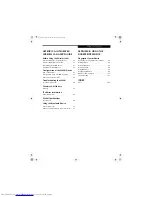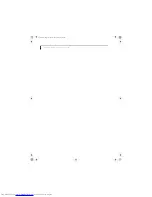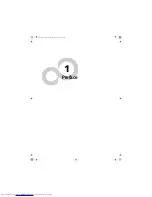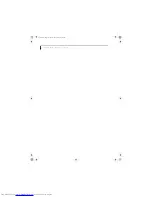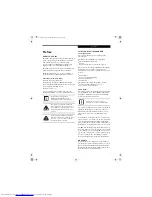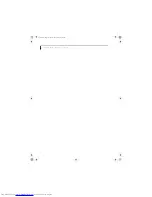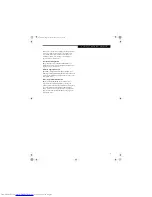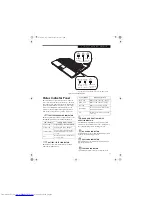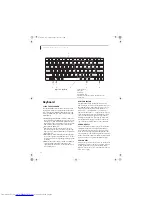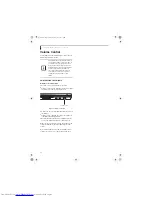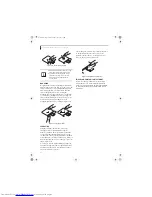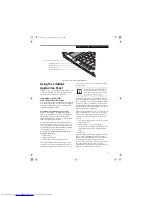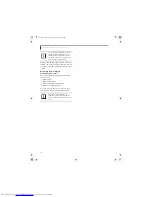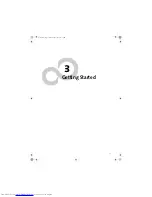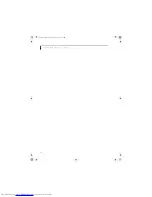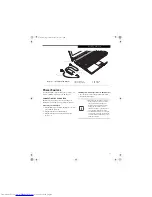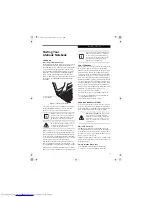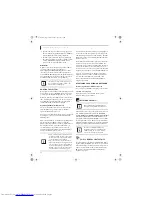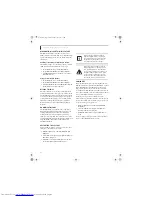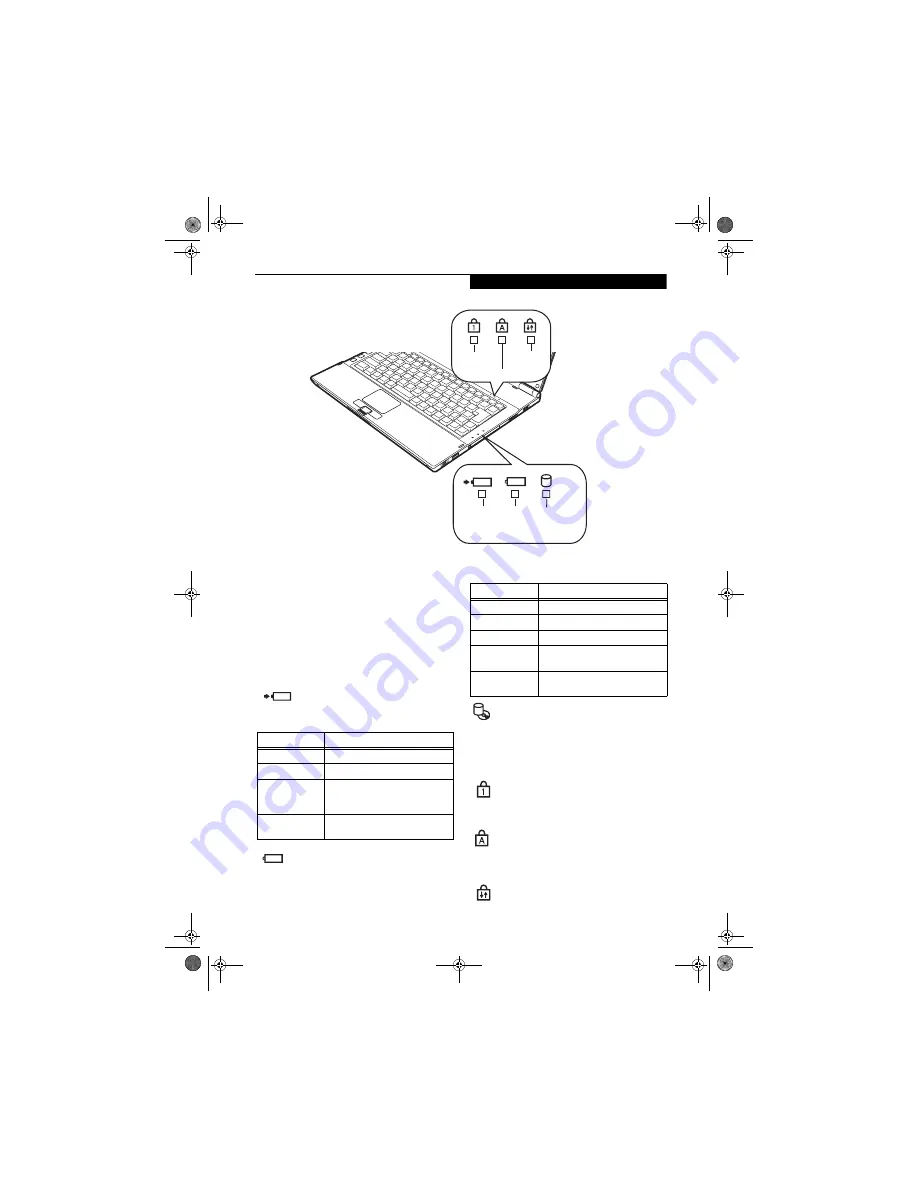
13
G e t t i n g t o K n o w Y o u r L i f e B o o k
Figure 2-8. Status Indicator Panel
Status Indicator Panel
The Status Indicator panel is located in two different
areas of the notebook: above the keyboard to the right,
and on the bottom right of the keyboard. Within these
panels are symbols that correspond to specific compo-
nents of your LifeBook notebook. Adjacent to each
symbol are indicator lights. These lights tell you how
each of those components is operating.
(Figure 2-8)
BATTERY CHARGING INDICATOR
The Battery Charging indicator displays whether or not
the Lithium ion battery is currently being charged.
BATTERY STATUS INDICATOR
This indicator shows how much charge is available
within the installed battery.
HARD DRIVE/OPTICAL DRIVE
ACCESS INDICATOR
The Hard Drive/Optical Drive Access indicator shows
whether your internal hard drive or the optical drive in
the optional docking station are being accessed.
NUMLOCK INDICATOR
NumLock indicator shows that the internal keyboard is
set in ten-key numeric keypad mode.
CAPSLOCK INDICATOR
CapsLock indicator shows that your keyboard is set to
type in all capital letters.
SCRLOCK INDICATOR
ScrLock indicator shows that your scroll lock is active.
NumLock
Indicator
CapsLock Indicator
ScrlLock
Indicator
Battery
Charging
Indicator
Battery
Level
Indicator
Hard Disk/
Optical Drive*
Indicator
* Optical drive is only found in optional docking station.
LED Condition
Charging Status of Battery
Green, solid
Fully charged or no battery installed.
Yellow, solid
Being charged via AC Adapter.
Yellow, blinking
Charging suspended because the
battery temperature is too high or
too low.
Off
Not charging because AC adapter is
not connected.
LCD Condition
Battery Charge Level
Green, solid
Between 50% and 100% charged
Yellow, solid
Between 13% and 49% charged
Red, solid
Between 0% and 12% charged
Red, blinking
There is a problem with the battery
and it must be replaced.
Off
No battery is installed or the system
is shut off.
Q2010.book Page 13 Wednesday, May 24, 2006 1:36 PM
Summary of Contents for LifeBook Q2010
Page 2: ...C o p y r i g h t Q2010 book Page 2 Wednesday May 24 2006 1 36 PM ...
Page 9: ...1 1 Preface Q2010 book Page 1 Wednesday May 24 2006 1 36 PM ...
Page 13: ...5 2 Getting to Know Your LifeBook Notebook Q2010 book Page 5 Wednesday May 24 2006 1 36 PM ...
Page 29: ...21 3 Getting Started Q2010 book Page 21 Wednesday May 24 2006 1 36 PM ...
Page 37: ...29 4 User Installable Features Q2010 book Page 29 Wednesday May 24 2006 1 36 PM ...
Page 51: ...43 5 Troubleshooting Q2010 book Page 43 Wednesday May 24 2006 1 36 PM ...
Page 65: ...57 6 Care and Maintenance Q2010 book Page 57 Wednesday May 24 2006 1 36 PM ...
Page 71: ...63 7 System Specifications Q2010 book Page 63 Wednesday May 24 2006 1 36 PM ...
Page 77: ...69 8 Glossary Q2010 book Page 69 Wednesday May 24 2006 1 36 PM ...
Page 101: ...93 Appendix B Using the Fingerprint Sensor Q2010 book Page 93 Wednesday May 24 2006 1 36 PM ...
Page 111: ...103 Index Q2010 book Page 103 Wednesday May 24 2006 1 36 PM ...
Page 117: ...109 I n d e x Q2010 book Page 109 Wednesday May 24 2006 1 36 PM ...
Page 119: ...111 I n d e x Q2010 book Page 111 Wednesday May 24 2006 1 36 PM ...