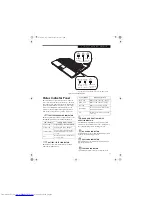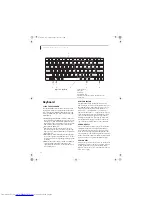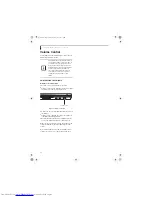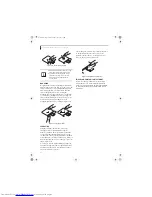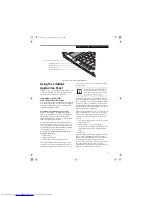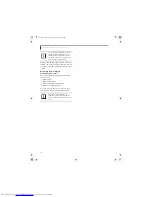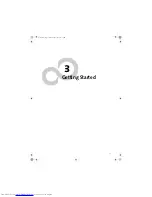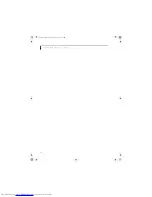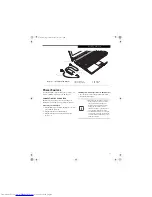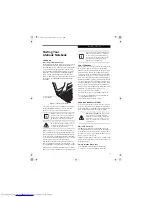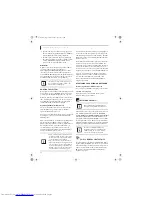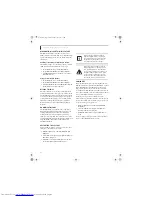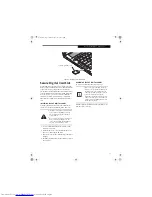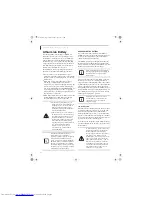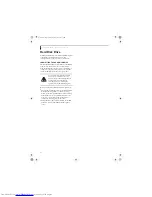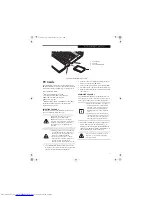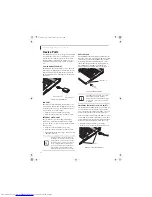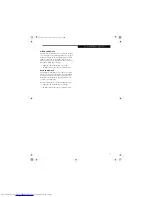24
L i f e B o o k Q 2 0 0 0 S e r i e s U s e r ’ s G u i d e
Figure 3-2. Opening the Display Panel
Display Panel
Your Fujitsu LifeBook notebook contains a display panel
that is backlit for easier viewing in bright environments
and maintains top resolution through the use of active-
matrix technology.
OPENING THE DISPLAY PANEL
To open the display, hold the display at the center
(Figure 3-2)
and lift the display panel backwards, being
careful not to touch the screen, until it is at a comfort-
able viewing angle.
ADJUSTING DISPLAY PANEL BRIGHTNESS
Once you have turned on your LifeBook notebook, you
may want to adjust the brightness level of the screen to a
more comfortable viewing level. To adjust the display
brightness, use the Function keys on the keyboard.
Using the Keyboard to Change Display Brightness
■
[Fn+F6]: Pressing this key combination repeatedly
will lower the brightness of your display.
■
[Fn+F7]: Pressing this key combination repeatedly
will increase the brightness of the display.
CLOSING THE DISPLAY PANEL
Holding the middle edge of your display panel, pull it
forward until it is flush with the body of your LifeBook
notebook.
Display Panel
Display Lift Point
When lifting the display, be sure to hold it
in the middle. Lifting the display from a
corner could cause undue stress to the
display hinges.
■
If using AC power, your LifeBook note-
book’s brightness setting is set to its
highest level by default. If using battery
power, the brightness setting is set to its
middle level by default.
■
The higher the brightness level, the
more power the LifeBook notebook will
consume and the faster your batteries
will discharge. For maximum battery life,
set the brightness level as low as possi-
ble.
Q2010.book Page 24 Wednesday, May 24, 2006 1:36 PM
Summary of Contents for LifeBook Q2010
Page 2: ...C o p y r i g h t Q2010 book Page 2 Wednesday May 24 2006 1 36 PM ...
Page 9: ...1 1 Preface Q2010 book Page 1 Wednesday May 24 2006 1 36 PM ...
Page 13: ...5 2 Getting to Know Your LifeBook Notebook Q2010 book Page 5 Wednesday May 24 2006 1 36 PM ...
Page 29: ...21 3 Getting Started Q2010 book Page 21 Wednesday May 24 2006 1 36 PM ...
Page 37: ...29 4 User Installable Features Q2010 book Page 29 Wednesday May 24 2006 1 36 PM ...
Page 51: ...43 5 Troubleshooting Q2010 book Page 43 Wednesday May 24 2006 1 36 PM ...
Page 65: ...57 6 Care and Maintenance Q2010 book Page 57 Wednesday May 24 2006 1 36 PM ...
Page 71: ...63 7 System Specifications Q2010 book Page 63 Wednesday May 24 2006 1 36 PM ...
Page 77: ...69 8 Glossary Q2010 book Page 69 Wednesday May 24 2006 1 36 PM ...
Page 101: ...93 Appendix B Using the Fingerprint Sensor Q2010 book Page 93 Wednesday May 24 2006 1 36 PM ...
Page 111: ...103 Index Q2010 book Page 103 Wednesday May 24 2006 1 36 PM ...
Page 117: ...109 I n d e x Q2010 book Page 109 Wednesday May 24 2006 1 36 PM ...
Page 119: ...111 I n d e x Q2010 book Page 111 Wednesday May 24 2006 1 36 PM ...