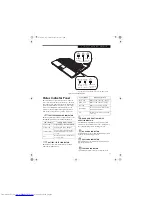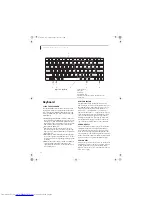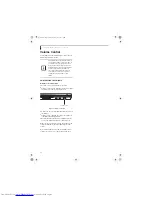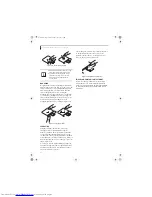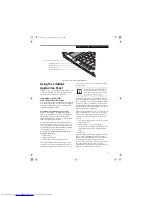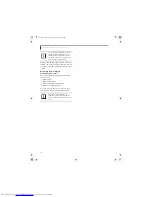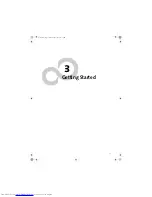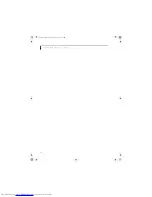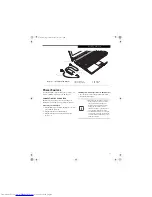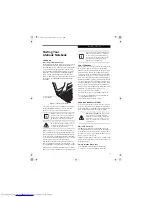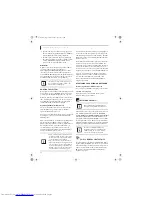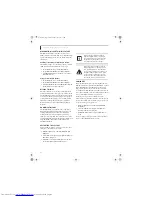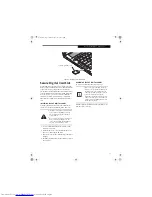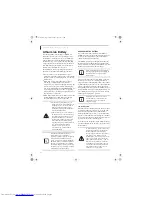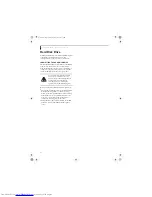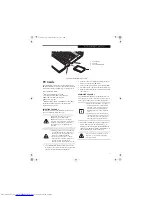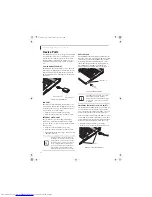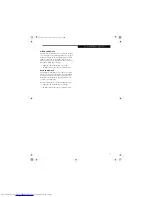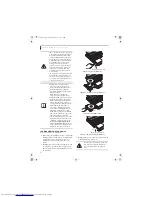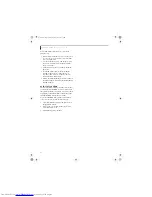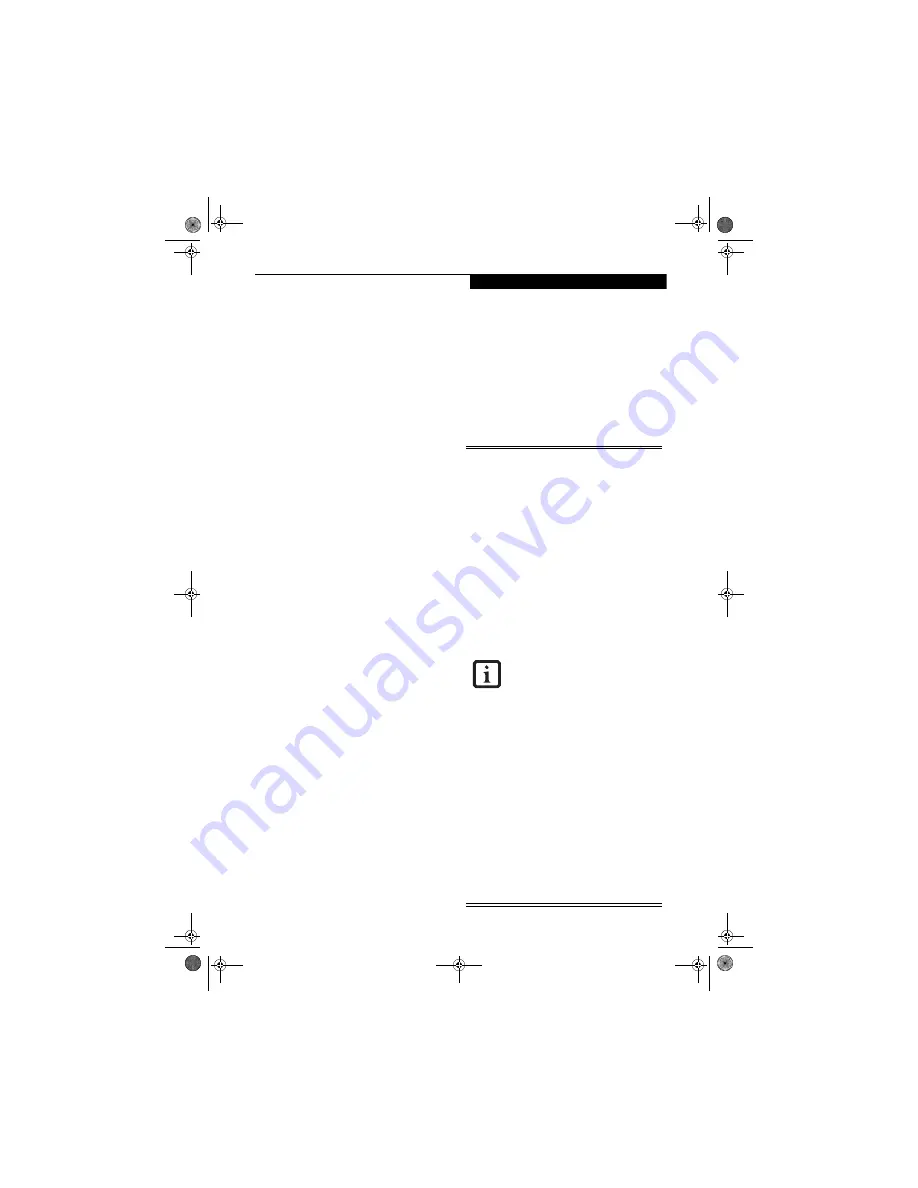
27
G e t t i n g S t a r t e d
Power Management
Your LifeBook notebook has many options and features
for conserving battery power. Some of these features
depend on the parameters you set to best suit your oper-
ating conditions, such as those for the display bright-
ness. Internal power management for your LifeBook
notebook may be controlled from settings made in your
operating system.
Besides the options available for conserving battery
power, there are also some things that you can do to
prevent your battery from running down as quickly.
For example, you can create an appropriate power saving
profile, put your notebook into Standby mode when it is
not performing an operation, and you can limit the use
of high power devices. As with all mobile, battery
powered computers, there is a trade-off between
performance and power savings.
POWER/SUSPEND/RESUME BUTTON
When your LifeBook notebook is active, the Power/
Suspend/Resume button can be used to manually put
your notebook into Standby mode. Push the Power/
Suspend/Resume button when your notebook is active,
but not actively accessing anything, and immediately
release the button. You will hear two short beeps and
your system will enter Standby mode.
If your notebook is in standby, pushing the Power/
Suspend/Resume button will return your notebook to
active operation. You can tell whether or not your
system is in Standby mode by looking at the Power indi-
cator which is part of the Power/Suspend/Resume
button.
(See Figure 2-8 on page 13 for location)
If the
indicator is visible and not flashing, your LifeBook note-
book is fully operational. If the indicator is both visible
and flashing, your notebook is in Standby mode. If the
indicator is not visible at all, the power is off or your
notebook is in Save-to-Disk (Hibernation) mode.
(See
Hibernation (Save-to-disk) Feature on page 28 for more
information)
STANDBY MODE
Standby mode saves the contents of your LifeBook note-
book’s system memory during periods of inactivity by
maintaining power to critical parts. This mode will turn
off the CPU, the display, the hard drive, and all of the
other internal components except those necessary to
maintain system memory and allow for restarting. Your
LifeBook notebook can be put in Standby mode by:
■
Pressing the Power/Suspend/Resume button when
your system is turned on.
■
Selecting Standby from the Windows Shut Down
menu.
■
Timing out from lack of activity.
■
Allowing the battery to reach the Dead Battery
Warning condition.
Your LifeBook notebook’s system memory typically
stores the file(s) on which you are working, open appli-
cation(s) information, and any other data required to
support the operation(s) in progress. When you resume
operation from Standby mode, your LifeBook notebook
will return to the point where it left off. You must use the
Power/Suspend/Resume button to resume operation,
and there must be an adequate power source available,
or your LifeBook notebook will not resum
e.
■
If you are running your notebook on
battery power, be aware that the battery
continues to discharge while your note-
book is in Standby mode, though not as
fast as when fully operational.
■
Disabling the Suspend/Resume button
prevents it from being used to put your
LifeBook notebook in Standby or Save-
to-Disk mode. The resume function of
the button cannot be disabled.
■
The Standby or Hibernation (Save-to-
Disk) mode should not be used with cer-
tain PC Cards. Check your PC Card doc-
umentation for more information.
■
When PC Cards or external devices are
in use, Hibernation (Save-to-Disk) mode
cannot return to the exact state prior to
suspension because all of the peripheral
devices will be re-initialized when the
system re-starts.
■
If your notebook is actively accessing
information when you enter the Standby
or Hibernation (Save-to-Disk) mode,
changes to open files are not lost. The
files are left open and memory is kept
active during Standby mode, or the
memory is transferred to the internal
hard drive during Hibernation mode.
■
The main advantage of using the Hiber-
nation (Save-to-Disk) function is that
power is not required to maintain your
data. This is particularly important if you
will be leaving your LifeBook notebook
in a suspended state for a prolonged
period of time. The drawback of using
Hibernation mode is that it lengthens
the power down and power up
sequences and resets peripheral devices.
■
Your system is set to use the Max Bat-
tery power scheme when running on
battery power. If you change the power
scheme to a different profile, your bat-
tery life may vary.
Q2010.book Page 27 Wednesday, May 24, 2006 1:36 PM
Summary of Contents for LifeBook Q2010
Page 2: ...C o p y r i g h t Q2010 book Page 2 Wednesday May 24 2006 1 36 PM ...
Page 9: ...1 1 Preface Q2010 book Page 1 Wednesday May 24 2006 1 36 PM ...
Page 13: ...5 2 Getting to Know Your LifeBook Notebook Q2010 book Page 5 Wednesday May 24 2006 1 36 PM ...
Page 29: ...21 3 Getting Started Q2010 book Page 21 Wednesday May 24 2006 1 36 PM ...
Page 37: ...29 4 User Installable Features Q2010 book Page 29 Wednesday May 24 2006 1 36 PM ...
Page 51: ...43 5 Troubleshooting Q2010 book Page 43 Wednesday May 24 2006 1 36 PM ...
Page 65: ...57 6 Care and Maintenance Q2010 book Page 57 Wednesday May 24 2006 1 36 PM ...
Page 71: ...63 7 System Specifications Q2010 book Page 63 Wednesday May 24 2006 1 36 PM ...
Page 77: ...69 8 Glossary Q2010 book Page 69 Wednesday May 24 2006 1 36 PM ...
Page 101: ...93 Appendix B Using the Fingerprint Sensor Q2010 book Page 93 Wednesday May 24 2006 1 36 PM ...
Page 111: ...103 Index Q2010 book Page 103 Wednesday May 24 2006 1 36 PM ...
Page 117: ...109 I n d e x Q2010 book Page 109 Wednesday May 24 2006 1 36 PM ...
Page 119: ...111 I n d e x Q2010 book Page 111 Wednesday May 24 2006 1 36 PM ...