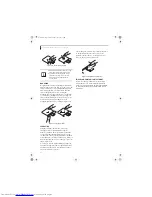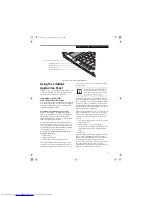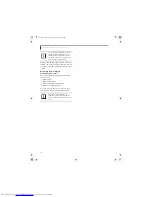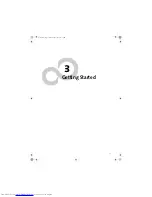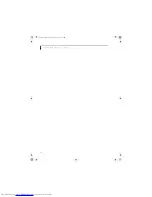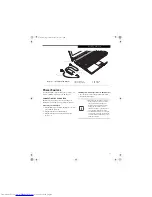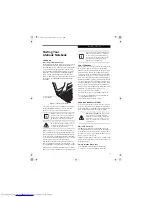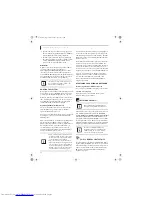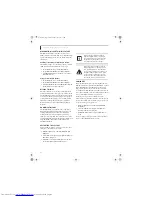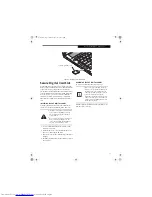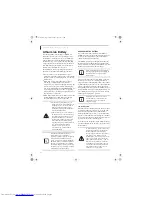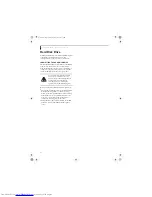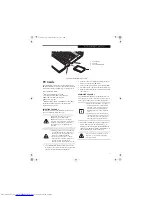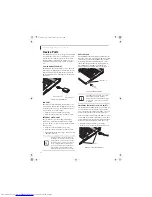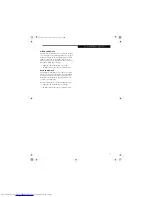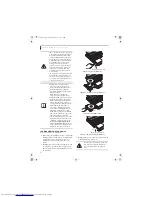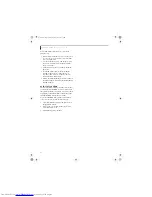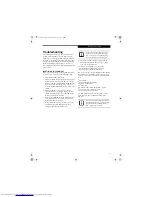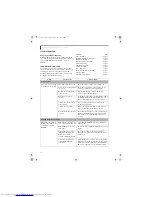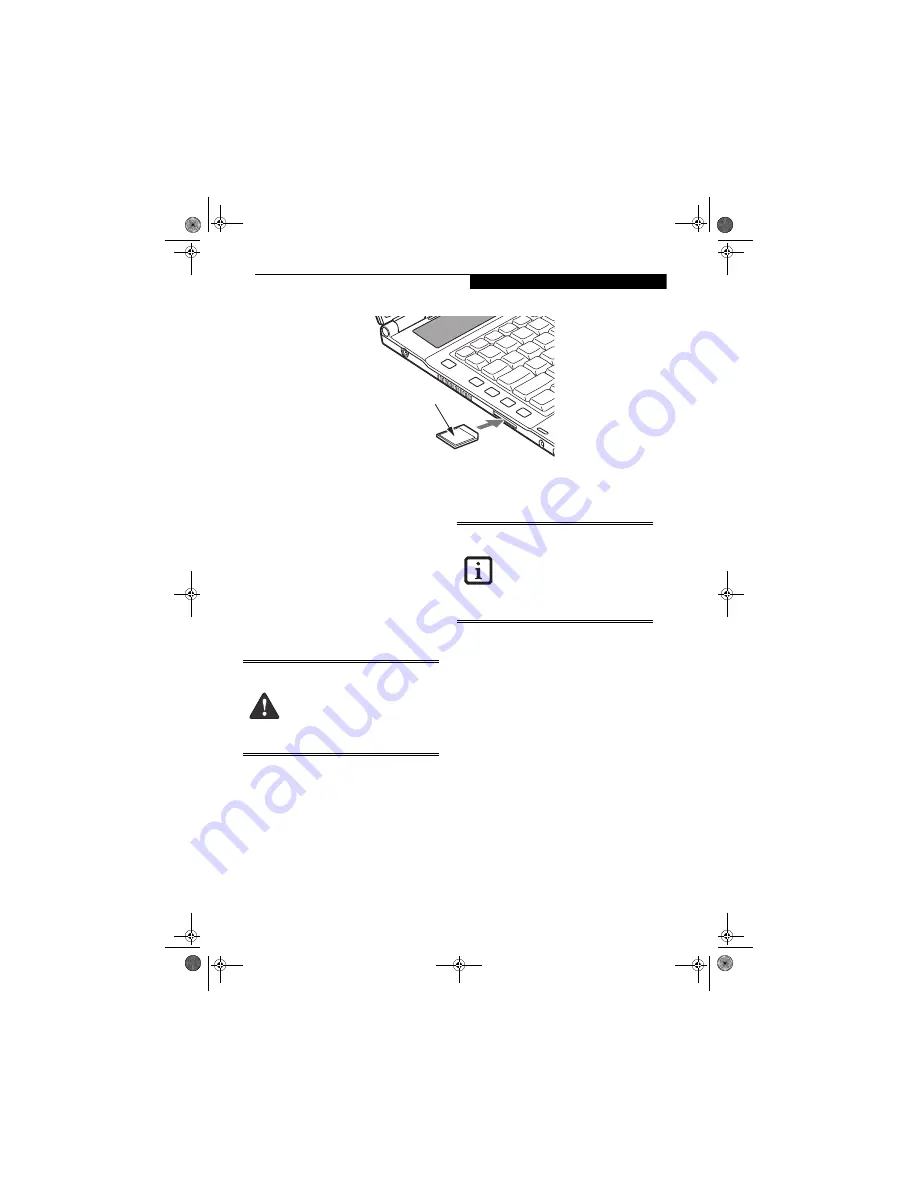
31
U s e r - I n s t a l l a b l e F e a t u r e s
Figure 4-1. Inserting a Secure Digital Card
Secure Digital Card Slot
Your LifeBook notebook supports Secure Digital (SD)
memory cards, on which you can store and transfer data
to and from a variety of digital devices such as cell
phones, GPS systems, digital cameras, and PDAs. These
cards use flash memory architecture, which means they
don’t need a power source to retain data. SD Cards
transfer data quickly, with low battery consumption.
Like the memory stick, it uses flash memory architec-
ture.
INSERTING SECURE DIGITAL CARDS
Secure Digital Cards are inserted in the SD Card slot
(Figure 4-1)
. To insert an SD Card, follow these steps:
1. See your SD Card manual for instructions on the
insertion of your card.
2. Make sure there is no card currently in the slot. If
there is, see Removing an SD Card.
3. Insert your card into the slot with the product label
facing up.
4. Push the card firmly into the slot until it is seated in
the connector.
REMOVING SECURE DIGITAL CARDS
To remove an SD Card, follow these easy steps:
Push the SD Card in until it unlatches. It will then eject
from the slot for removal.
Secure Digital (SD) Card
■
Inserting or removing an SD Card during
your notebook’s shutdown or bootup
process may damage the card and/or
your notebook.
■
Do not insert a card into a slot if there is
water or any other substance on the
card as you may permanently damage
the card, your notebook, or both.
• When removing cards from your note-
book, be sure to click the Safely Remove
Hardware icon in the notification area
and select the item you want to remove.
• See your card manual for specific
instructions on the removal of your card.
Some cards may require your LifeBook
notebook to be in Standby Mode or Off
while removing them.
Q2010.book Page 31 Wednesday, May 24, 2006 1:36 PM
Summary of Contents for LifeBook Q2010
Page 2: ...C o p y r i g h t Q2010 book Page 2 Wednesday May 24 2006 1 36 PM ...
Page 9: ...1 1 Preface Q2010 book Page 1 Wednesday May 24 2006 1 36 PM ...
Page 13: ...5 2 Getting to Know Your LifeBook Notebook Q2010 book Page 5 Wednesday May 24 2006 1 36 PM ...
Page 29: ...21 3 Getting Started Q2010 book Page 21 Wednesday May 24 2006 1 36 PM ...
Page 37: ...29 4 User Installable Features Q2010 book Page 29 Wednesday May 24 2006 1 36 PM ...
Page 51: ...43 5 Troubleshooting Q2010 book Page 43 Wednesday May 24 2006 1 36 PM ...
Page 65: ...57 6 Care and Maintenance Q2010 book Page 57 Wednesday May 24 2006 1 36 PM ...
Page 71: ...63 7 System Specifications Q2010 book Page 63 Wednesday May 24 2006 1 36 PM ...
Page 77: ...69 8 Glossary Q2010 book Page 69 Wednesday May 24 2006 1 36 PM ...
Page 101: ...93 Appendix B Using the Fingerprint Sensor Q2010 book Page 93 Wednesday May 24 2006 1 36 PM ...
Page 111: ...103 Index Q2010 book Page 103 Wednesday May 24 2006 1 36 PM ...
Page 117: ...109 I n d e x Q2010 book Page 109 Wednesday May 24 2006 1 36 PM ...
Page 119: ...111 I n d e x Q2010 book Page 111 Wednesday May 24 2006 1 36 PM ...