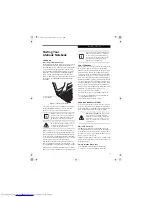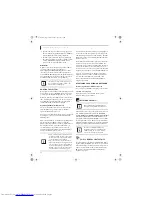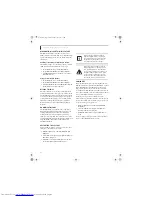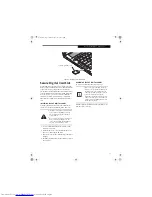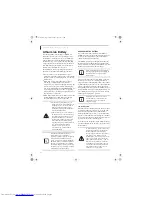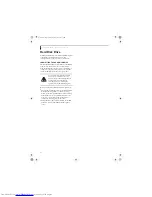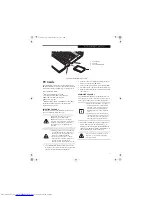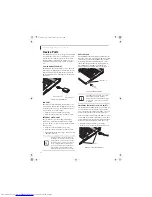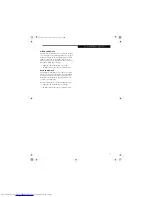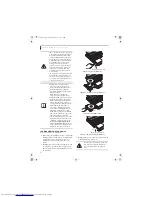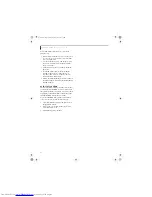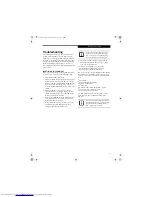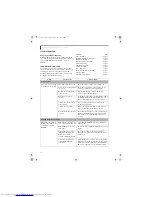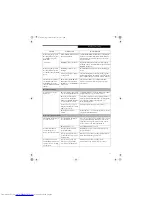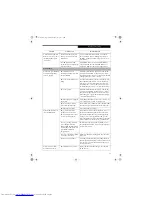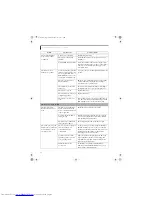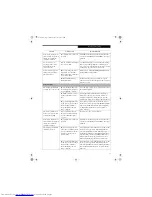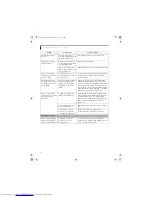38
L i f e B o o k Q 2 0 0 0 S e r i e s U s e r ’ s G u i d e
Figure 4-8. Docking Station - Rear
Optional Docking Station
Ideal for quick connect/disconnect of peripheral devices,
the optional Docking Station extends the functionality
of your LifeBook notebook by providing a multi-format
optical drive, ports to connect a LAN (RJ-45) cable, an
external video device, four USB 2.0 devices, stereo head-
phones and microphone, and DC power.
The Docking Station connects to the bottom of your
notebook.
See “Device Ports” on page 50.
DOCKING STATION COMPONENTS
Following is a description of the Docking Station components.
(Figure 4-8)
Docking Port
The docking port connects the Docking Station to your
LifeBook notebook.
Optical Drive Tray Eject Button
The Optical Drive Tray Eject Button allows you to open
the media tray.
Dual-Layer Multi-Format Optical Drive
The dual-layer multi-format optical drive allows you to
play back a media disc. See “Optical Drive” on page 35.
DC Power Jack
The DC power jack allows you to plug in the AC adapter
to power your notebook and charge the internal
Lithium ion battery. The DC power jack is located on
the end of the Docking Station.
LAN (RJ-45) Jack
The LAN jack allows you to connect a LAN to the
Docking Station. Note that when the system is attached
to the Docking Station, the LAN Jack on the Docking
Station should be used, not the one on the system.
Figure 4-9. Docking Station - Front
USB 2.0 Ports (Qty. 4)
Universal Serial Bus (USB) 2.0 ports allow you to
connect USB devices. USB 2.0 ports are backward-
compatible with USB 1.1 devices.
Headphone Jack
The headphone jack allows you to connect stereo head-
phones or powered external speakers. See “Headphone
Jack” on page 37.
Microphone Jack
The microphone jack allows you to connect an external
stereo microphone. See “Microphone Jack” on page 37.
External Video Port
The external video port allows you to connect an
external monitor, LCD display, or video projector. Note
that if the Docking Station is attached, you must use the
external video port on the Docking Station, not the one
on your system.
USB Ports
External Video Port
LAN (RJ-45) Jack
DC Power Jack
Docking Port
USB Ports
Microphone Jack
Headphone Jack
Multi-Format Optical Drive
Optical Drive Tray Eject Button
Power/Suspend/
Anti-theft
Lock Slot
Docking Station
Release Latch
Resume Button
Q2010.book Page 38 Wednesday, May 24, 2006 1:36 PM
Summary of Contents for LifeBook Q2010
Page 2: ...C o p y r i g h t Q2010 book Page 2 Wednesday May 24 2006 1 36 PM ...
Page 9: ...1 1 Preface Q2010 book Page 1 Wednesday May 24 2006 1 36 PM ...
Page 13: ...5 2 Getting to Know Your LifeBook Notebook Q2010 book Page 5 Wednesday May 24 2006 1 36 PM ...
Page 29: ...21 3 Getting Started Q2010 book Page 21 Wednesday May 24 2006 1 36 PM ...
Page 37: ...29 4 User Installable Features Q2010 book Page 29 Wednesday May 24 2006 1 36 PM ...
Page 51: ...43 5 Troubleshooting Q2010 book Page 43 Wednesday May 24 2006 1 36 PM ...
Page 65: ...57 6 Care and Maintenance Q2010 book Page 57 Wednesday May 24 2006 1 36 PM ...
Page 71: ...63 7 System Specifications Q2010 book Page 63 Wednesday May 24 2006 1 36 PM ...
Page 77: ...69 8 Glossary Q2010 book Page 69 Wednesday May 24 2006 1 36 PM ...
Page 101: ...93 Appendix B Using the Fingerprint Sensor Q2010 book Page 93 Wednesday May 24 2006 1 36 PM ...
Page 111: ...103 Index Q2010 book Page 103 Wednesday May 24 2006 1 36 PM ...
Page 117: ...109 I n d e x Q2010 book Page 109 Wednesday May 24 2006 1 36 PM ...
Page 119: ...111 I n d e x Q2010 book Page 111 Wednesday May 24 2006 1 36 PM ...