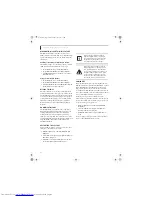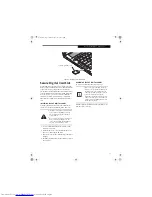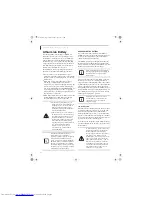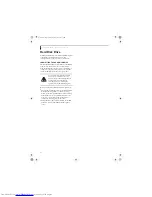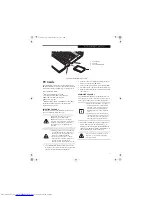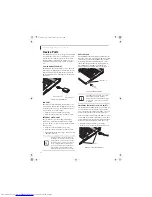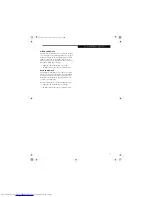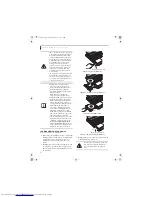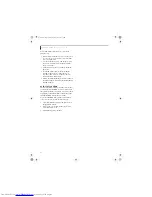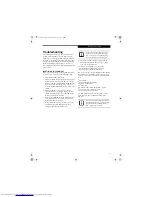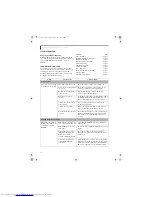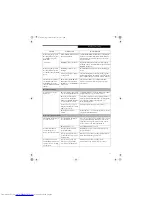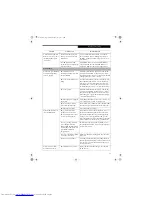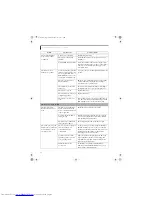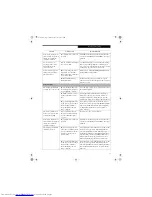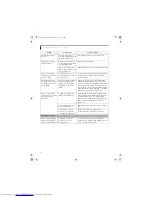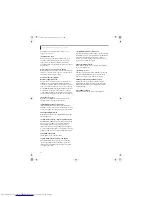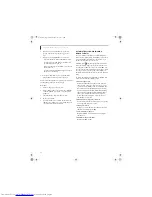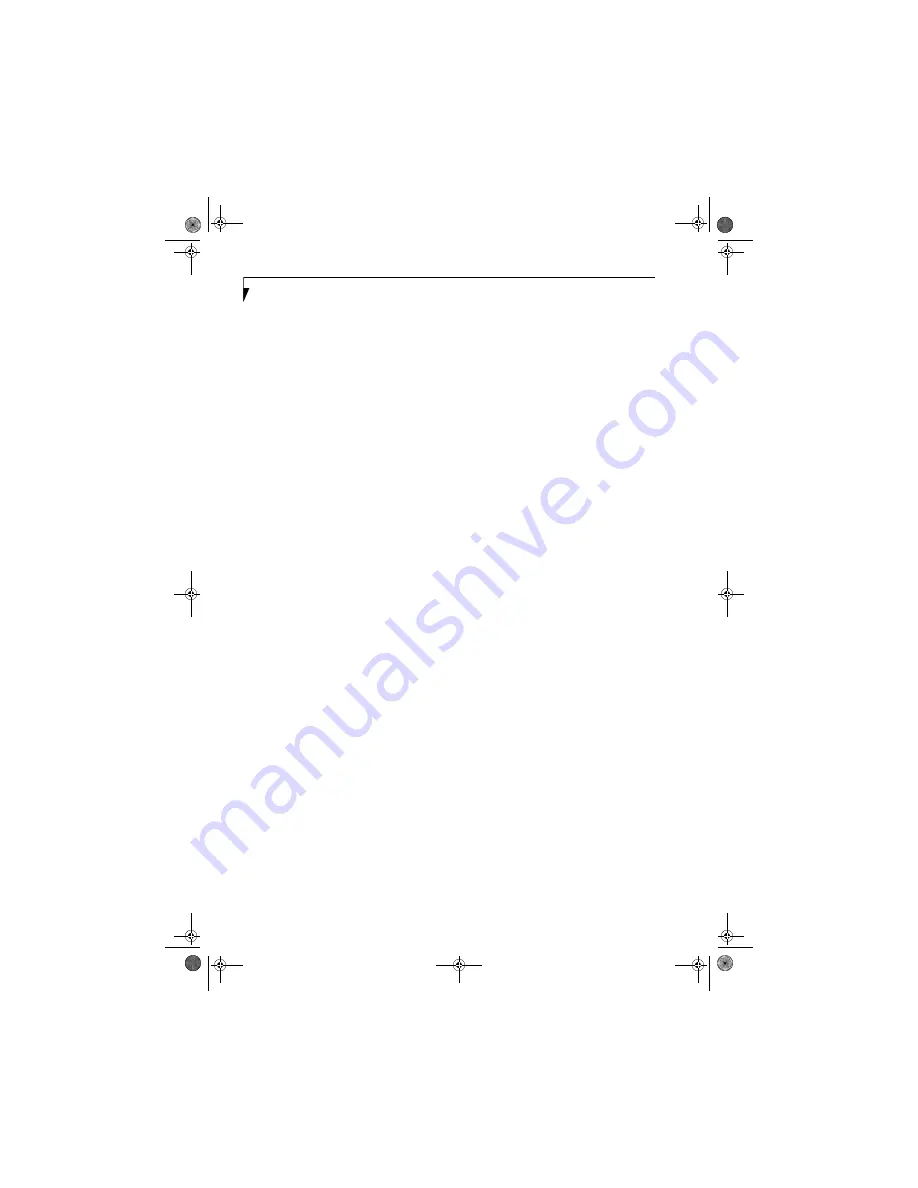
42
L i f e B o o k Q 2 0 0 0 S e r i e s U s e r ’ s G u i d e
To use the Dolby Headphone feature, perform the
following steps:
1. Double click PowerDVD icon on your desktop. (If it
does not appear on your desktop, select it from the
Start -> Programs list.)
2. On the toolbar that appears, click the [Properties]
button (the fourth button from the left, with the
image of a wrench).
3. On the Properties window, select the Dolby Head-
phone tab.
4. To enable Dolby Headphone, check the Enable
Dolby Headphone box. To change the type of
surround sound, select one of the radio buttons
listed under Room Filter Setting.
5. Click [OK]. The Dolby Headphone feature will now
be enabled until you disable it by unchecking Enable
Dolby Headphone.
AUTO PLAY FUNCTION
The Auto Play function allows your LifeBook notebook to
automatically start a DVD/CD as soon as it is inserted in
the optical drive and the tray is closed. Your notebook will
begin playing an audio DVD/CD or will start an applica-
tion if the DVD/CD includes an auto run file.
To prevent a DVD/CD from playing automatically as
soon as it is inserted, perform the following steps:
1. Open the WinDVD application and right-click on
the application window.
2. Select [Setup...] from the menu that appears and
select the Preferences tab.
3. Uncheck the Auto Play checkbox.
Q2010.book Page 42 Wednesday, May 24, 2006 1:36 PM
Summary of Contents for LifeBook Q2010
Page 2: ...C o p y r i g h t Q2010 book Page 2 Wednesday May 24 2006 1 36 PM ...
Page 9: ...1 1 Preface Q2010 book Page 1 Wednesday May 24 2006 1 36 PM ...
Page 13: ...5 2 Getting to Know Your LifeBook Notebook Q2010 book Page 5 Wednesday May 24 2006 1 36 PM ...
Page 29: ...21 3 Getting Started Q2010 book Page 21 Wednesday May 24 2006 1 36 PM ...
Page 37: ...29 4 User Installable Features Q2010 book Page 29 Wednesday May 24 2006 1 36 PM ...
Page 51: ...43 5 Troubleshooting Q2010 book Page 43 Wednesday May 24 2006 1 36 PM ...
Page 65: ...57 6 Care and Maintenance Q2010 book Page 57 Wednesday May 24 2006 1 36 PM ...
Page 71: ...63 7 System Specifications Q2010 book Page 63 Wednesday May 24 2006 1 36 PM ...
Page 77: ...69 8 Glossary Q2010 book Page 69 Wednesday May 24 2006 1 36 PM ...
Page 101: ...93 Appendix B Using the Fingerprint Sensor Q2010 book Page 93 Wednesday May 24 2006 1 36 PM ...
Page 111: ...103 Index Q2010 book Page 103 Wednesday May 24 2006 1 36 PM ...
Page 117: ...109 I n d e x Q2010 book Page 109 Wednesday May 24 2006 1 36 PM ...
Page 119: ...111 I n d e x Q2010 book Page 111 Wednesday May 24 2006 1 36 PM ...