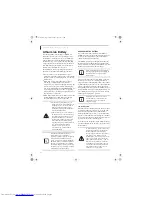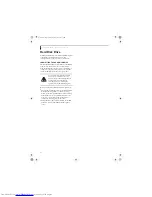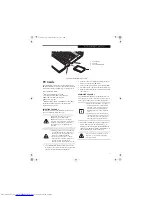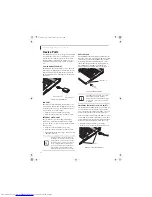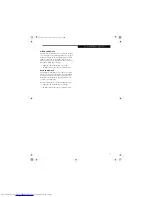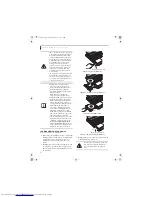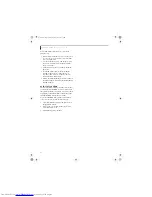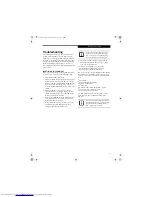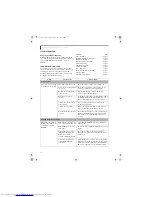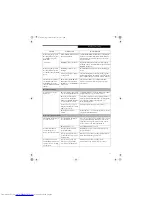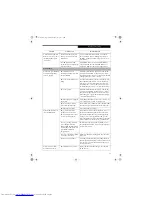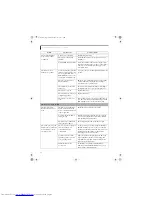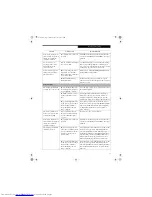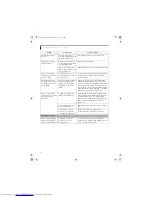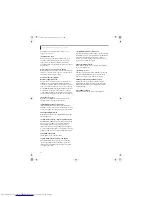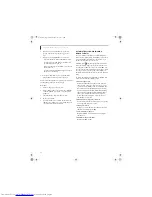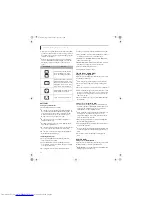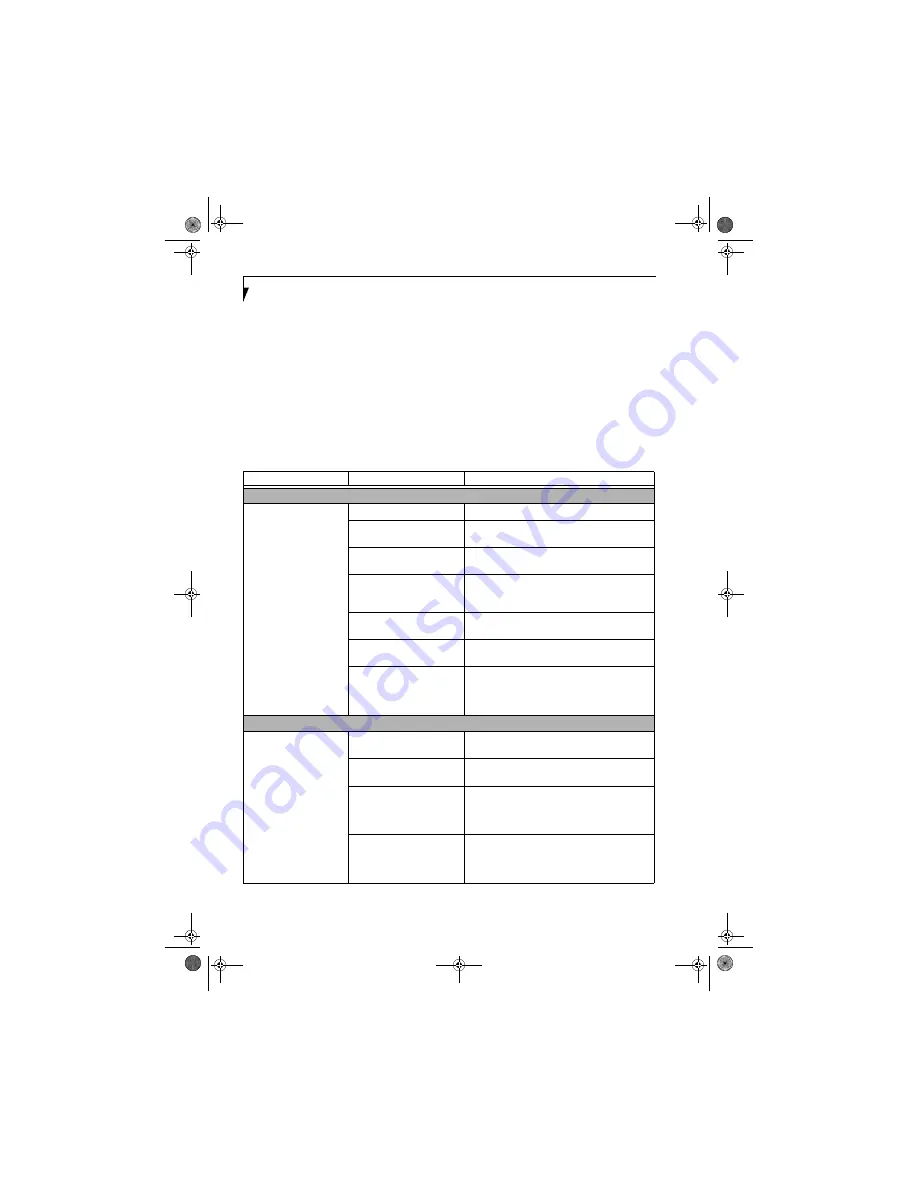
46
L i f e B o o k Q 2 0 0 0 S e r i e s U s e r ’ s G u i d e
SPECIFIC PROBLEMS
Using the Troubleshooting Table
When you have problems with your LifeBook notebook,
try to find the symptoms under the Problem column of
the troubleshooting table for the feature giving you
difficulty.
TROUBLESHOOTING TABLE
You will find a description of common causes for that
symptom under the column Possible Cause and what, if
anything, you can do to correct the condition under
Possible Solutions. All possible causes or solutions may
not apply to your LifeBook notebook.
Problem
Page
Audio Problems . . . . . . . . . . . . . . . . . . . . . . . . . . page 46
DVD/CD-ROM Drive Problems . . . . . . . . . . . . page 46
Hard Drive Problems. . . . . . . . . . . . . . . . . . . . . . page 47
Keyboard or Mouse Problems . . . . . . . . . . . . . . page 47
Memory Problems . . . . . . . . . . . . . . . . . . . . . . . . page 48
USB Device Problems . . . . . . . . . . . . . . . . . . . . . page 48
PC Card Problems . . . . . . . . . . . . . . . . . . . . . . . . page 48
Power Failures . . . . . . . . . . . . . . . . . . . . . . . . . . . page 49
Shutdown and Start-up Problems . . . . . . . . . . . page 50
Video Problems . . . . . . . . . . . . . . . . . . . . . . . . . . page 51
Miscellaneous Problems . . . . . . . . . . . . . . . . . . . page 52
Problem
Possible Cause
Possible Solutions
Audio Problems
There is no sound coming
from the built-in speakers.
The volume is turned too low.
Adjust the volume control on your notebook.
The software volume control is
set too low.
Adjust the sound volume control settings in your
software, operating system and applications.
Headphones are plugged into
your notebook.
Plugging in headphones disables the built-in
speakers, remove the headphones.
BIOS audio settings are
incorrect.
Set the BIOS setup utility to the default values within
the Multimedia Device Configuration menu.
(See
BIOS Setup Utility page 25 for more information)
Software driver is not config-
ured correctly.
Refer to your application and operating system
documentation for help.
Sound may be set to Mute.
Click on the Volume icon in the notification area
and verify that the Mute checkbox is not set.
Device Manager may not be set
correctly.
Go to the Control Panel -> System, and click on the
Hardware tab. Click the [Device Manager] button
and scroll down to verify that all devices are set
properly.
DVD/CD-ROM Drive Problems
When using the optional
Docking Station, the note-
book fails to recognize
DVD/CDs.
DVD/CD is not pushed down
onto center circle of the drive.
Open the DVD/CD-ROM tray and re-install the
disk properly.
DVD/CD-ROM tray is not
latched shut.
Push on the front of the DVD/CD-ROM tray until it
latches.
Setup utility is set to some-
thing other than DVD/CD-
ROM or Auto for the
Secondary Master Controller.
Revise BIOS settings for the Secondary Master
Controller.
(See BIOS Setup Utility page 25 for more
information)
Wrong drive designator was
used for DVD/CD in the
application.
Verify that the drive designator used by the applica-
tion is the same as that used by the operating system.
When the operating system is booted from a DVD/
CD, drive designations are automatically adjusted.
Q2010.book Page 46 Wednesday, May 24, 2006 1:36 PM
Summary of Contents for LifeBook Q2010
Page 2: ...C o p y r i g h t Q2010 book Page 2 Wednesday May 24 2006 1 36 PM ...
Page 9: ...1 1 Preface Q2010 book Page 1 Wednesday May 24 2006 1 36 PM ...
Page 13: ...5 2 Getting to Know Your LifeBook Notebook Q2010 book Page 5 Wednesday May 24 2006 1 36 PM ...
Page 29: ...21 3 Getting Started Q2010 book Page 21 Wednesday May 24 2006 1 36 PM ...
Page 37: ...29 4 User Installable Features Q2010 book Page 29 Wednesday May 24 2006 1 36 PM ...
Page 51: ...43 5 Troubleshooting Q2010 book Page 43 Wednesday May 24 2006 1 36 PM ...
Page 65: ...57 6 Care and Maintenance Q2010 book Page 57 Wednesday May 24 2006 1 36 PM ...
Page 71: ...63 7 System Specifications Q2010 book Page 63 Wednesday May 24 2006 1 36 PM ...
Page 77: ...69 8 Glossary Q2010 book Page 69 Wednesday May 24 2006 1 36 PM ...
Page 101: ...93 Appendix B Using the Fingerprint Sensor Q2010 book Page 93 Wednesday May 24 2006 1 36 PM ...
Page 111: ...103 Index Q2010 book Page 103 Wednesday May 24 2006 1 36 PM ...
Page 117: ...109 I n d e x Q2010 book Page 109 Wednesday May 24 2006 1 36 PM ...
Page 119: ...111 I n d e x Q2010 book Page 111 Wednesday May 24 2006 1 36 PM ...