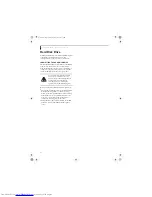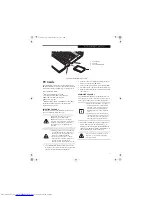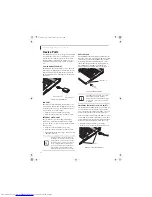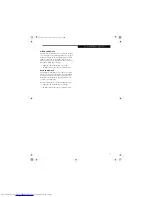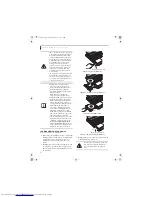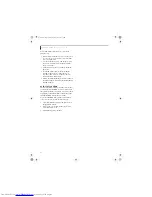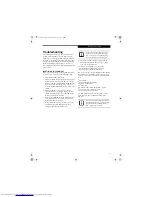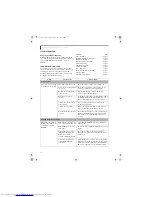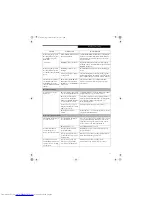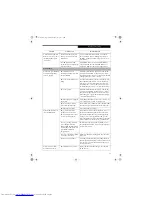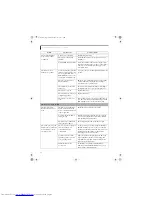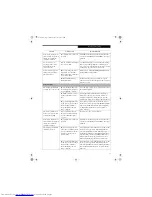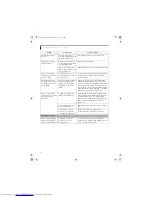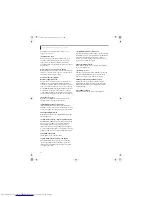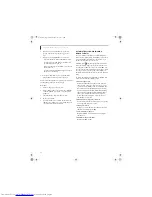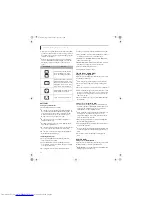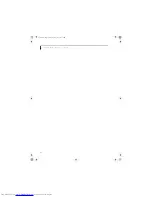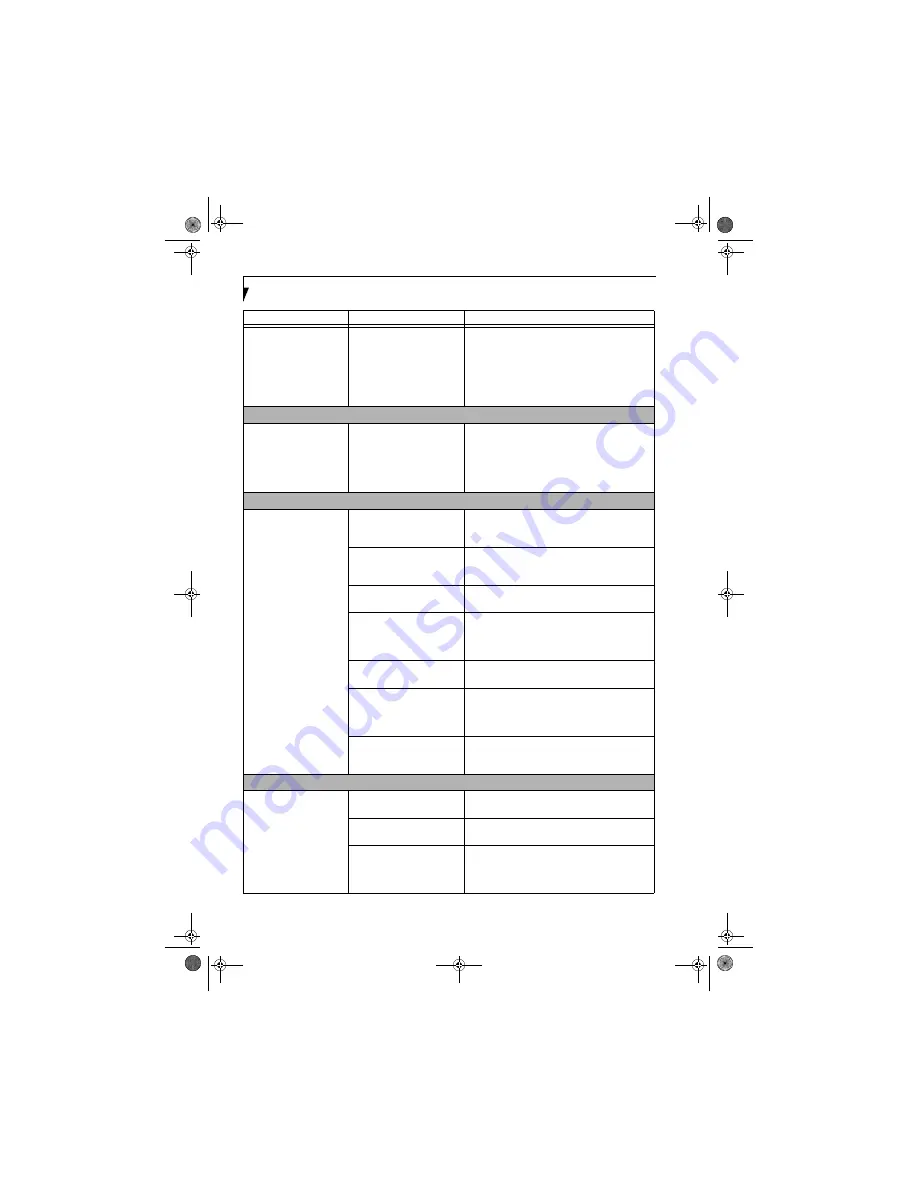
48
L i f e B o o k Q 2 0 0 0 S e r i e s U s e r ’ s G u i d e
You have connected an
external keyboard or mouse
and it seems to be locking
up the system.
(continued)
Your system has crashed.
Try to restart your LifeBook notebook. If that fails,
turn off the power using the power/suspend/resume
button, wait at least 10 seconds, and then power on.
If turning off power with the power/suspend/resume
button fails, the button has likely been set to standby
or hibernate. In that case, disconnect the power
cord, then remove and re-insert the battery.
Memory Problems
Your Power On screen, or
Main menu of the BIOS
setup utility information,
does not show the correct
amount of installed
memory.
You have a memory failure.
Check for Power On Self Test (POST) messages.
(See Power On Self Test Messages page 53 for more
information)
USB Device Problems
You have installed a USB
device, but your LifeBook
notebook does not recog-
nize the device, or the
device does not seem to
work properly.
The USB device is not properly
installed and/or powered.
Verify the USB is properly installed by unplugging
and replugging the plug. Also, verify that sufficient
power is available to the USB device.
The USB port is not enabled in
the BIOS.
Verify the USB port is set to Enabled in the BIOS.
(See Entering the BIOS Setup Utility page 25 for more
information)
The device is not properly
installed.
Remove and reinstall the device.
(See Device Ports
page 36 for more information)
The device may have been
installed while an application
was running, so your notebook
is not aware of its installation.
Close the application and restart your LifeBook
notebook.
Your software may not have
correct software driver active.
See your software documentation and activate the
correct driver.
You may have the wrong I/O
address selected for your
device.
See your device documentation and software docu-
mentation to determine the required I/O address.
Change the settings in the BIOS setup utility.
(See
BIOS Setup Utility page 25 for more information)
Your device and another device
are assigned the same I/O
address.
Check all I/O addresses located within the BIOS
setup utility and any other installed hardware or
software to make sure there are no duplications.
PC Card Problems
A card inserted in the PC
Card slot does not work or
is locking up the system.
The card is not properly
installed.
Remove and reinstall the card.
(See Removing PC
Cards page 35 for more information)
Your software may not have
the correct driver active.
See your software documentation and activate the
correct driver.
The card may have been
installed while an application
was running, so your notebook
is not aware of its installation.
Close the application and restart your LifeBook
notebook.
Problem
Possible Cause
Possible Solutions
Q2010.book Page 48 Wednesday, May 24, 2006 1:36 PM
Summary of Contents for LifeBook Q2010
Page 2: ...C o p y r i g h t Q2010 book Page 2 Wednesday May 24 2006 1 36 PM ...
Page 9: ...1 1 Preface Q2010 book Page 1 Wednesday May 24 2006 1 36 PM ...
Page 13: ...5 2 Getting to Know Your LifeBook Notebook Q2010 book Page 5 Wednesday May 24 2006 1 36 PM ...
Page 29: ...21 3 Getting Started Q2010 book Page 21 Wednesday May 24 2006 1 36 PM ...
Page 37: ...29 4 User Installable Features Q2010 book Page 29 Wednesday May 24 2006 1 36 PM ...
Page 51: ...43 5 Troubleshooting Q2010 book Page 43 Wednesday May 24 2006 1 36 PM ...
Page 65: ...57 6 Care and Maintenance Q2010 book Page 57 Wednesday May 24 2006 1 36 PM ...
Page 71: ...63 7 System Specifications Q2010 book Page 63 Wednesday May 24 2006 1 36 PM ...
Page 77: ...69 8 Glossary Q2010 book Page 69 Wednesday May 24 2006 1 36 PM ...
Page 101: ...93 Appendix B Using the Fingerprint Sensor Q2010 book Page 93 Wednesday May 24 2006 1 36 PM ...
Page 111: ...103 Index Q2010 book Page 103 Wednesday May 24 2006 1 36 PM ...
Page 117: ...109 I n d e x Q2010 book Page 109 Wednesday May 24 2006 1 36 PM ...
Page 119: ...111 I n d e x Q2010 book Page 111 Wednesday May 24 2006 1 36 PM ...