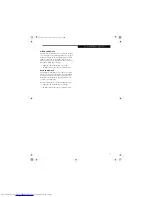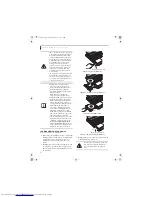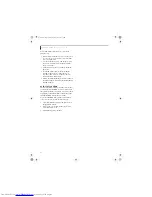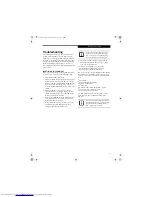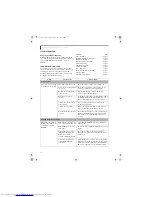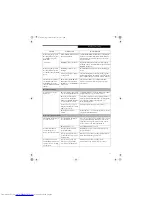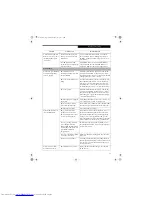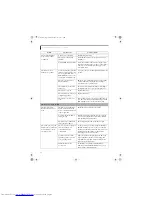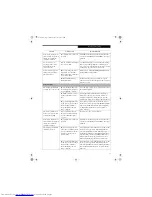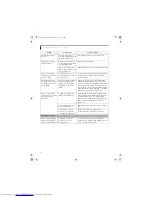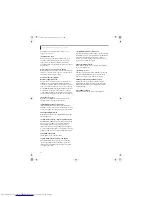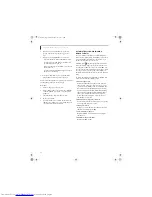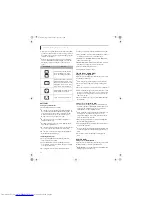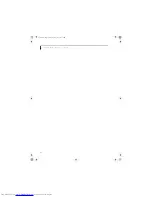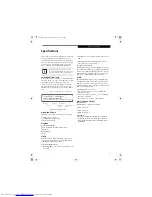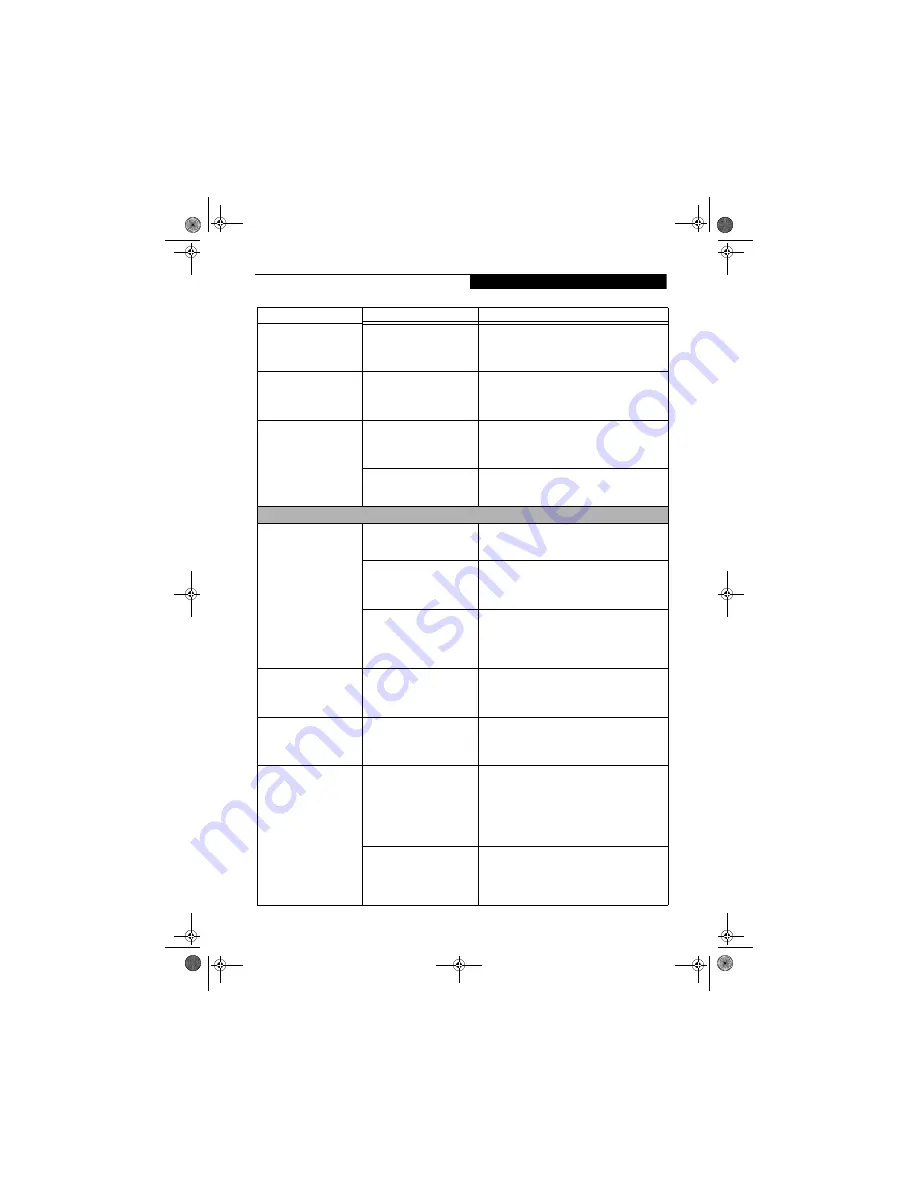
51
T r o u b l e s h o o t i n g
Your system display won’t
turn on when the system is
turned on or when the
system has resumed.
The system may be password-
protected.
Check the status indicator panel to verify that the
Security icon is blinking. If it is blinking, enter your
password.
An error message is
displayed on the screen
during the notebook
(boot) sequence.
Power On Self Test (POST) has
detected a problem.
See the POST messages to determine the meaning
and severity of the problem. Not all messages are
errors; some are status indicators.
(See Power On Self
Test Messages page 53 for more information)
Your notebook appears to
change setup parameters
when you start it.
BIOS setup changes were not
saved when you exited the
BIOS setup utility, returning it
to previous settings.
Make sure you select
Save Changes And Exit
when
exiting the BIOS setup utility.
The BIOS CMOS hold-up
battery has failed.
Contact your support representative for repairs.
This is not a user serviceable part but has a normal
life of 3 to 5 years.
Video Problems
The display is blank when
you turn on your notebook.
The display angle and bright-
ness settings are not adequate
for your lighting conditions.
Press the [Fn] + [F7] keys repeatedly until you have
the desired brightness.
The LifeBook notebook is set
for an external video device
only.
Pressing [F10] while holding down the [Fn] key
allows you to change your selection of where to
send your display video. Each time you press the
combination of keys you will step to the next choice.
The power management time-
outs may be set for very short
intervals and you failed to
notice the display come on
and go off again.
Press any button or key on the keyboard, or move
the mouse to restore operation. If that fails, push the
Power/Suspend/Resume button. (The display may
be shut off by Standby mode, Auto Suspend or
Video Timeout.)
The notebook turned on
with a series of beeps and
your display is blank.
Power On Self Test (POST)
has detected a failure which
does not allow the display
to operate.
Contact your support representative.
Your system display won’t
turn on when the system is
turned on or when the
system has resumed.
The system may be password-
protected.
Check the status indicator panel to verify that the
Security icon is blinking. If it is blinking, enter your
password.
The display goes blank by
itself after it is used.
The notebook has gone into
Video timeout, Standby mode
or Save-to-Disk mode because
you have not used it for a
period of time.
Press any button or key on the keyboard, or move the
mouse to restore operation. If that fails, push the
power/suspend/resume button. Check your power
management settings, or close all applications and go
to Power Savings in the setup utility to adjust the
timeout values to suit your operation needs.
(See
BIOS Setup Utility page 25 for more information)
The power management time-
outs may be set for very short
intervals and you failed to
notice the display come on
and go off again.
Press any button or key on the keyboard, or move the
mouse to restore operation. If that fails, push the
Power/Suspend/Resume button. (The display may be
shut off by Standby Mode, Auto Suspend or Video
Timeout.)
Problem
Possible Cause
Possible Solutions
Q2010.book Page 51 Wednesday, May 24, 2006 1:36 PM
Summary of Contents for LifeBook Q2010
Page 2: ...C o p y r i g h t Q2010 book Page 2 Wednesday May 24 2006 1 36 PM ...
Page 9: ...1 1 Preface Q2010 book Page 1 Wednesday May 24 2006 1 36 PM ...
Page 13: ...5 2 Getting to Know Your LifeBook Notebook Q2010 book Page 5 Wednesday May 24 2006 1 36 PM ...
Page 29: ...21 3 Getting Started Q2010 book Page 21 Wednesday May 24 2006 1 36 PM ...
Page 37: ...29 4 User Installable Features Q2010 book Page 29 Wednesday May 24 2006 1 36 PM ...
Page 51: ...43 5 Troubleshooting Q2010 book Page 43 Wednesday May 24 2006 1 36 PM ...
Page 65: ...57 6 Care and Maintenance Q2010 book Page 57 Wednesday May 24 2006 1 36 PM ...
Page 71: ...63 7 System Specifications Q2010 book Page 63 Wednesday May 24 2006 1 36 PM ...
Page 77: ...69 8 Glossary Q2010 book Page 69 Wednesday May 24 2006 1 36 PM ...
Page 101: ...93 Appendix B Using the Fingerprint Sensor Q2010 book Page 93 Wednesday May 24 2006 1 36 PM ...
Page 111: ...103 Index Q2010 book Page 103 Wednesday May 24 2006 1 36 PM ...
Page 117: ...109 I n d e x Q2010 book Page 109 Wednesday May 24 2006 1 36 PM ...
Page 119: ...111 I n d e x Q2010 book Page 111 Wednesday May 24 2006 1 36 PM ...