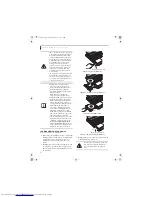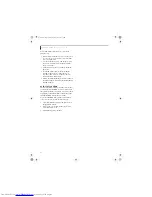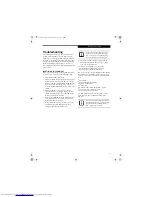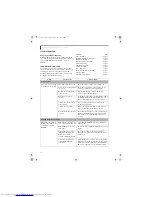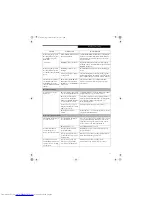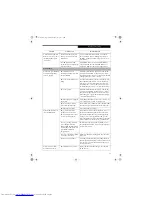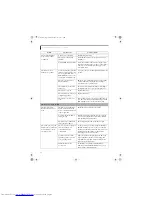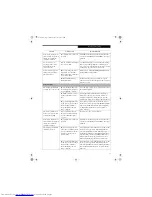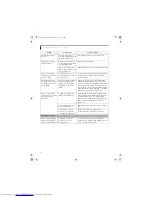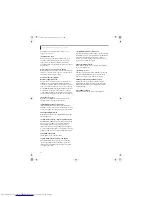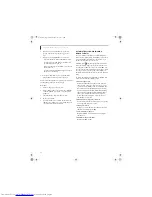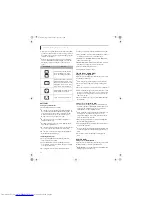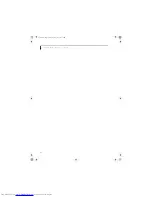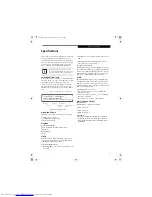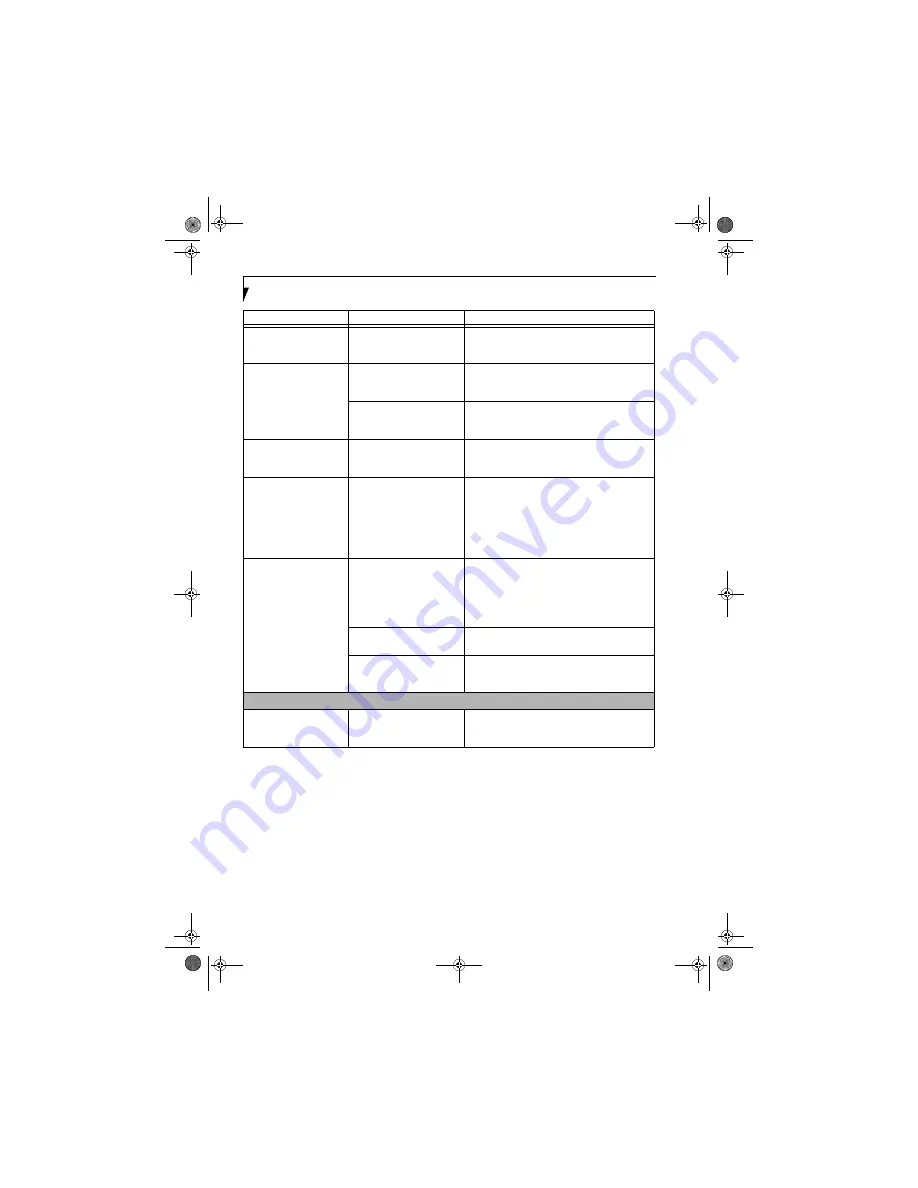
52
L i f e B o o k Q 2 0 0 0 S e r i e s U s e r ’ s G u i d e
The built-in display does
not close.
A foreign object, such as a
paper clip, is stuck between the
display and the keyboard.
Remove all foreign objects from the keyboard.
The built-in display has
bright or dark spots.
If the spots are very tiny and
few in number, this is normal
for a large LCD display.
This is normal; do nothing.
If the spots are numerous or
large enough to interfere with
your operation needs.
Display is faulty; contact your support representative.
You have connected an
external video device and it
does not come on.
Your external video device is
not compatible with your Life-
Book notebook.
See your monitor documentation and the External
Monitor Support portions of the Specifications
section on page 65.
The application display
uses only a portion of your
screen and is surrounded
by a dark frame.
You are running an application
that does not support your
systems’s resolution display
and display compression is
enabled.
Display compression gives a clearer but smaller
display for applications that do not support 800 x
600 pixel resolution. You can fill the screen but have
less resolution by changing your display compres-
sion setting, (See Video Features submenu, located
within the Advanced menu of the BIOS.)
(See BIOS
Setup Utility page 25 for more information)
You have connected an
external video device and it
does not display any
information.
Your BIOS setup is not set to
enable your external device.
Toggle the video destination by pressing [Fn] and
[F10] together, or check the BIOS setup and enable
your external video device. (See Video Features
submenu, located within the Advanced Menu of the
BIOS.)
(See BIOS Setup Utility page 25 for more
information)
Your external video device is
not properly installed.
Reinstall your device.
(See page 37 for more informa-
tion)
Your operating system soft-
ware is not set up with the
correct driver for that device.
Check your device and operating system
documentation and activate the proper driver.
Miscellaneous Problems
Error message is displayed
on the screen during the
operation of an application.
Application software often
has its own set of error
message displays.
See your application manual and help displays
screens for more information. Not all messages are
errors some may simply be status.
Problem
Possible Cause
Possible Solutions
Q2010.book Page 52 Wednesday, May 24, 2006 1:36 PM
Summary of Contents for LifeBook Q2010
Page 2: ...C o p y r i g h t Q2010 book Page 2 Wednesday May 24 2006 1 36 PM ...
Page 9: ...1 1 Preface Q2010 book Page 1 Wednesday May 24 2006 1 36 PM ...
Page 13: ...5 2 Getting to Know Your LifeBook Notebook Q2010 book Page 5 Wednesday May 24 2006 1 36 PM ...
Page 29: ...21 3 Getting Started Q2010 book Page 21 Wednesday May 24 2006 1 36 PM ...
Page 37: ...29 4 User Installable Features Q2010 book Page 29 Wednesday May 24 2006 1 36 PM ...
Page 51: ...43 5 Troubleshooting Q2010 book Page 43 Wednesday May 24 2006 1 36 PM ...
Page 65: ...57 6 Care and Maintenance Q2010 book Page 57 Wednesday May 24 2006 1 36 PM ...
Page 71: ...63 7 System Specifications Q2010 book Page 63 Wednesday May 24 2006 1 36 PM ...
Page 77: ...69 8 Glossary Q2010 book Page 69 Wednesday May 24 2006 1 36 PM ...
Page 101: ...93 Appendix B Using the Fingerprint Sensor Q2010 book Page 93 Wednesday May 24 2006 1 36 PM ...
Page 111: ...103 Index Q2010 book Page 103 Wednesday May 24 2006 1 36 PM ...
Page 117: ...109 I n d e x Q2010 book Page 109 Wednesday May 24 2006 1 36 PM ...
Page 119: ...111 I n d e x Q2010 book Page 111 Wednesday May 24 2006 1 36 PM ...