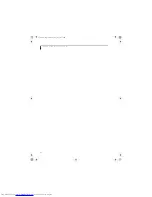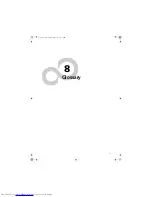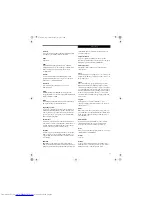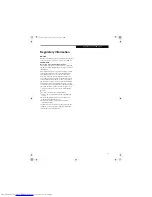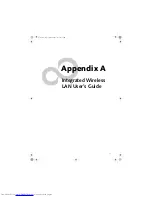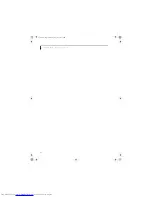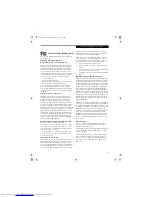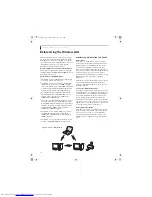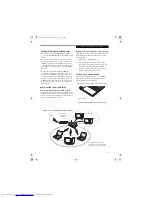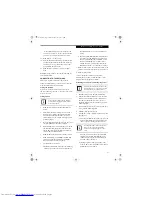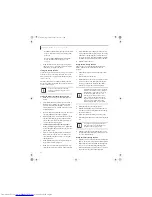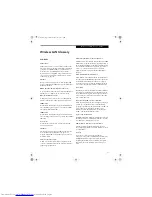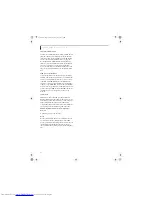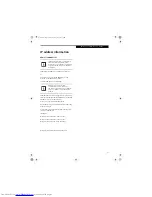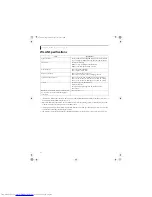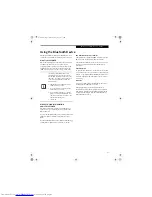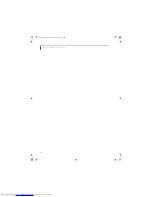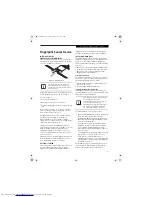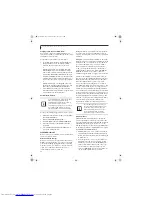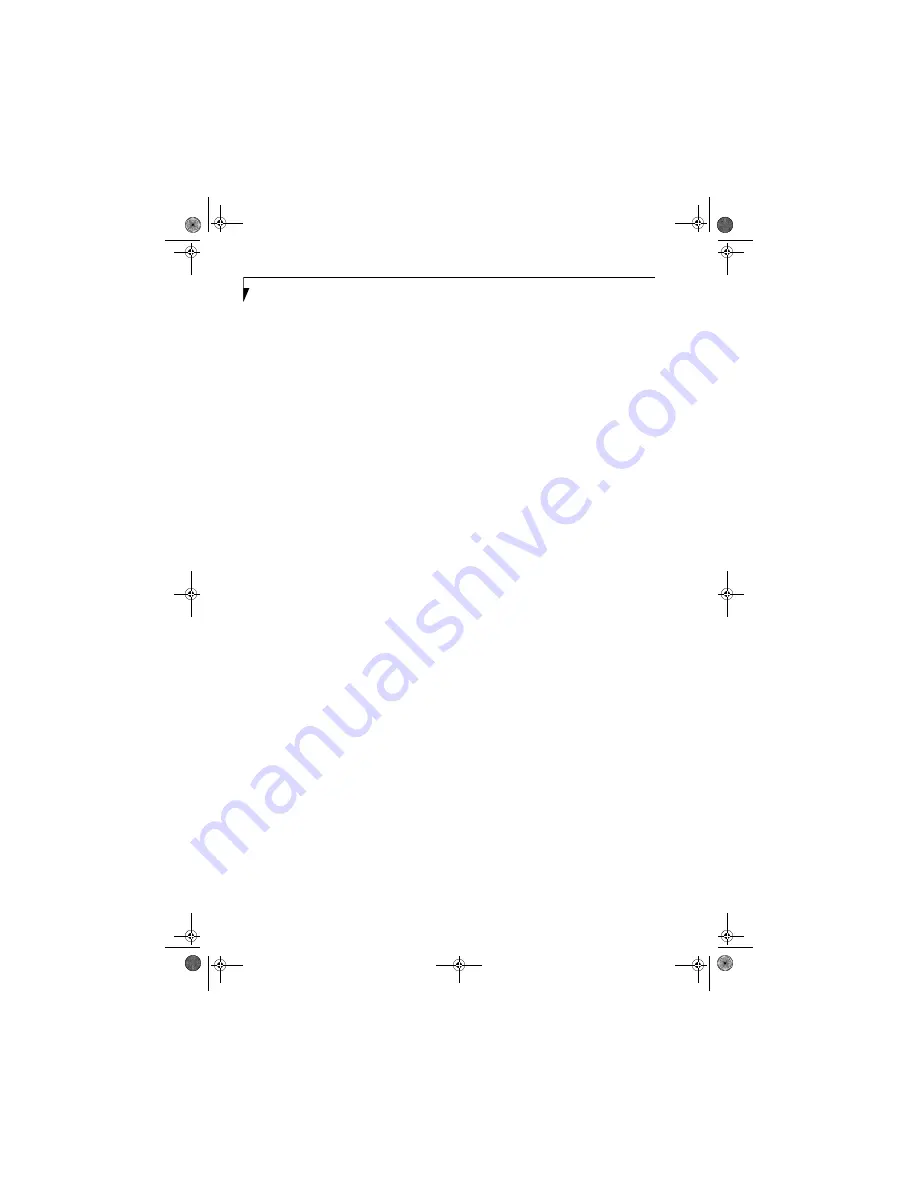
82
L i f e B o o k Q 2 0 0 0 S e r i e s U s e r ’ s G u i d e
Configuration of the WLAN Device
The WLAN device can be configured to establish wire-
less network connectivity using the Intel PROSet for
Wireless utility. The Intel PROSet for Wireless utility
allows for multiple profile setup and supports automatic
profile switching. Support for most industry standard
security solutions is contained in this software.
FLOW OF OPERATIONS
1.
Activate the WLAN Device (See Activating the
WLAN Device on page 81 for more information).
2.
Configure the Wireless Network parameters (See
Configuration Using Intel PROSet for Wireless
Utility, below).
■
Enter the network name (SSID)
■
Choose the appropriate WLAN architecture (Ad
Hoc or Infrastructure)
■
Choose Authentication method: Open, Shared,
WPA-Enterprise, WPA2-Enterprise, WPA-
Personal, or WPA2-Personal.
■
If using static WEP keys, enter static WEP key and
choose key index.
3.
Configure network settings
■
TCP/IP settings
■
Workgroup or Domain settings.
CONFIGURATION USING
INTEL PROSET FOR WIRELESS UTILITY
This section explains the procedure to properly
configure the WLAN device using the Intel PROSet for
Wireless utility. Pre-defined parameters will be required
for this procedure. Please consult with your network
administrator for these parameters:
Network Name
- Also known as the SSID
Network Key (WEP)
- Required if using static WEP
keys.
Authentication Typ
e - Open, Shared, WPA, WPA-PSK
Procedure
1.
Activate the WLAN device using either the Wire-
less On/Off Switch or the Intel PROSet for Wireless
utility.
2.
Click the [Start] button first and then [All Pro-
grams].
3.
Click the icon [Intel PROSet Wireless] to execute
the Intel PROSet for Wireless utility.
4.
Click the [Add] button. The General Settings dialog
displays.
5.
Enter a profile name in the Profile Name field.
6.
Enter the network SSID, in the Network Name
(SSID) field.
7.
Click Infrastructure or Ad Hoc for the operating
mode.
8.
Click [Advanced].
9.
The Mandatory Access Point option is only used if
Infrastructure mode is selected. Use this option to
connect to a specific access point. Enter the MAC
address for the access point. Click OK to save the
setting and return to the General Settings page.
10. Click [Next].
11. If you wish to enable Cisco Compatible Extensions,
click Cisco Options and check the “Enable Cisco
Compatible Extensions” box.
12. To enable LEAP support, check the 802.1x option
and choose LEAP from the pull-down list.
13. Click [OK].
14. Click Next.
15. Select Open, Shared, WPA-Enterprise, WPA2-
Enterprise, WPA-Personal, or WPA2-Personal in
the Network Authentication options.
16. Select either None, WEP, CKIP, or TKIP for the
data encryption.
17. If WEP is selected, select either 64 or 128-bit for the
Encryption Level.
18. Select the appropriate key index for your WLAN.
The key index must be identical to the WEP key
index used by the Access Point.
19. Enter the WEP key if required. If your network
does not employ a 802.1x/EAP security mecha-
nism, please skip to step 24.
20. Click the Enable 802.1x checkbox to enable the
802.1x security option. Please contact your network
administrator if configuration of this setting is
required.
21. Select the appropriate Authentication Type. Please
contact your network administrator if configura-
tion of this setting is required.
22. After selecting authentication type, enter the name,
domain, and password of the user you have created
Q2010.book Page 82 Wednesday, May 24, 2006 1:36 PM
Summary of Contents for LifeBook Q2010
Page 2: ...C o p y r i g h t Q2010 book Page 2 Wednesday May 24 2006 1 36 PM ...
Page 9: ...1 1 Preface Q2010 book Page 1 Wednesday May 24 2006 1 36 PM ...
Page 13: ...5 2 Getting to Know Your LifeBook Notebook Q2010 book Page 5 Wednesday May 24 2006 1 36 PM ...
Page 29: ...21 3 Getting Started Q2010 book Page 21 Wednesday May 24 2006 1 36 PM ...
Page 37: ...29 4 User Installable Features Q2010 book Page 29 Wednesday May 24 2006 1 36 PM ...
Page 51: ...43 5 Troubleshooting Q2010 book Page 43 Wednesday May 24 2006 1 36 PM ...
Page 65: ...57 6 Care and Maintenance Q2010 book Page 57 Wednesday May 24 2006 1 36 PM ...
Page 71: ...63 7 System Specifications Q2010 book Page 63 Wednesday May 24 2006 1 36 PM ...
Page 77: ...69 8 Glossary Q2010 book Page 69 Wednesday May 24 2006 1 36 PM ...
Page 101: ...93 Appendix B Using the Fingerprint Sensor Q2010 book Page 93 Wednesday May 24 2006 1 36 PM ...
Page 111: ...103 Index Q2010 book Page 103 Wednesday May 24 2006 1 36 PM ...
Page 117: ...109 I n d e x Q2010 book Page 109 Wednesday May 24 2006 1 36 PM ...
Page 119: ...111 I n d e x Q2010 book Page 111 Wednesday May 24 2006 1 36 PM ...