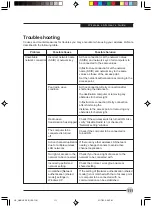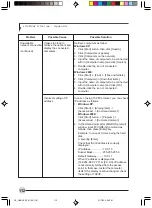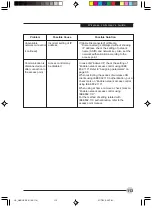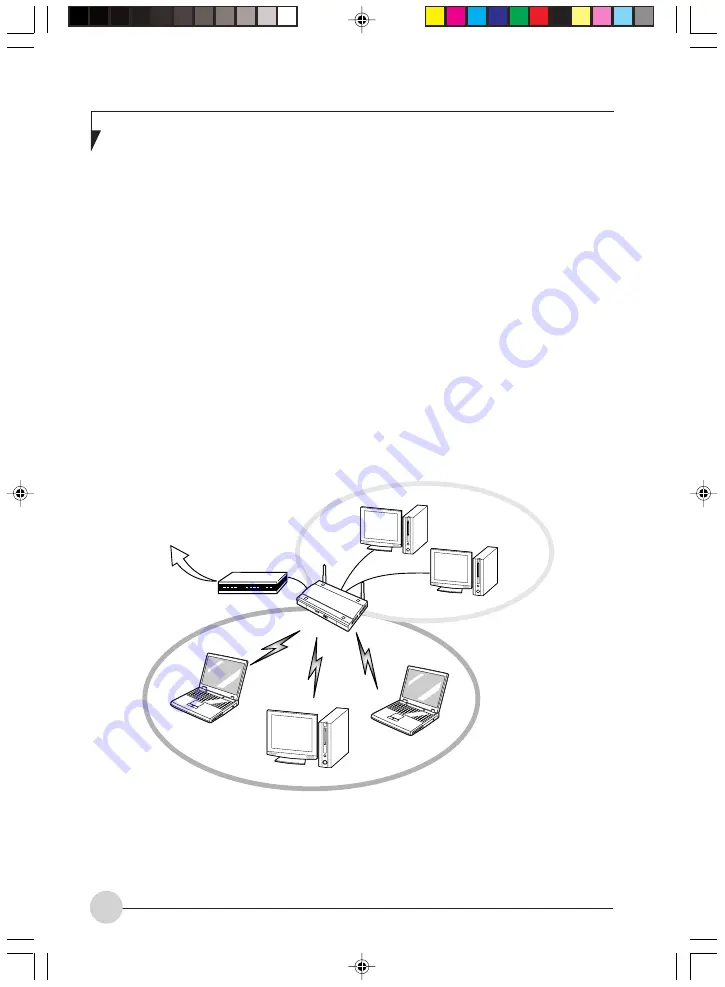
L i f e B o o k S S e r i e s - A p p e n d i x
98
In the Ad Hoc mode, you can use the function
supported by Microsoft Network, such as File and
Print Sharing to exchange files and share a
printer or other peripheral devices.
To use the Ad Hoc Mode, you must set the same
SSID and the same encryption key for all the
computers that are connected. All connected
computers can communicate with each other
within the communication range.
Infrastructure Mode
(See Figure 2)
If a number of computers are connected
simultaneously in the Ad Hoc mode, the transfer
rate may be reduced, communications may
become unstable, or the network connection
could fail. This is because all wireless LAN cards
are using the same radio frequency in the
network.
To improve this situation, you can use a wireless
LAN access point, which is sold separately. The
wireless LAN network is in the “Infrastructure
mode” when it uses an access point, and such a
connection is called the “Infrastructure Network.”
By using an access point, you can set and use a
different communication channel for each
network group. Each channel is given a different
radio frequency, and it eliminates the collision of
communications and provides a more stable
communications environment.
How to Handle This Device
The Integrated Wireless LAN device is already
installed in your mobile computer. Under normal
circumstances, it should not be necessary for you
to remove or re-install it. The LAN has been
configured to support the operating system with
which your system shipped.
* An optional hub for a wired LAN may
be required according to the type of
Access Point to be used.
Wireless LAN
Internet
ADSL modem,
cable modem,
or the like
Wired LAN
Access Point*
Figure 2. Intrastructure Mode Network
LB_GARLICS 08 (93-105)
21/7/03, 6:28 PM
98
Summary of Contents for LIFEBOOK S Series
Page 8: ...viii L i f e B o o k S S e r i e s LB_GARLICS 00 Intro 21 7 03 5 57 PM 8 ...
Page 12: ...xii L i f e B o o k S S e r i e s LB_GARLICS 00 TOC 21 7 03 6 06 PM 12 ...
Page 13: ...1 Preface 1 LB_GARLICS 01 01 04 21 7 03 6 22 PM 1 ...
Page 14: ...L i f e B o o k S S e r i e s S e c t i o n 1 2 LB_GARLICS 01 01 04 21 7 03 6 22 PM 2 ...
Page 16: ...L i f e B o o k S S e r i e s S e c t i o n 1 4 LB_GARLICS 01 01 04 21 7 03 6 22 PM 4 ...
Page 17: ...5 Getting to Know Your LifeBook NoteBook 2 LB_GARLICS 02 05 15 21 7 03 6 22 PM 5 ...
Page 18: ...L i f e B o o k S S e r i e s S e c t i o n 2 6 LB_GARLICS 02 05 15 21 7 03 6 22 PM 6 ...
Page 40: ...L i f e B o o k S S e r i e s S e c t i o n 2 28 LB_GARLICS 02 16 28 21 7 03 6 24 PM 28 ...
Page 42: ...30 L i f e B o o k S S e r i e s S e c t i o n 3 LB_GARLICS 03 29 38 21 7 03 6 24 PM 30 ...
Page 51: ...39 User Installable Features 4 LB_GARLICS 04 39 47 21 7 03 6 25 PM 39 ...
Page 52: ...L i f e B o o k S S e r i e s S e c t i o n 4 40 LB_GARLICS 04 39 47 21 7 03 6 25 PM 40 ...
Page 68: ...L i f e B o o k S S e r i e s S e c t i o n 4 56 LB_GARLICS 04 48 56 21 7 03 6 26 PM 56 ...
Page 69: ...57 Troubleshooting 5 LB_GARLICS 05 57 74 21 7 03 6 26 PM 57 ...
Page 70: ...L i f e B o o k S S e r i e s S e c t i o n 5 58 LB_GARLICS 05 57 74 21 7 03 6 26 PM 58 ...
Page 86: ...L i f e B o o k S S e r i e s S e c t i o n 5 74 LB_GARLICS 05 57 74 21 7 03 6 27 PM 74 ...
Page 87: ...75 Caring for your LifeBook Notebook 6 LB_GARLICS 06 75 80 21 7 03 6 27 PM 75 ...
Page 88: ...L i f e B o o k S S e r i e s S e c t i o n 6 76 LB_GARLICS 06 75 80 21 7 03 6 27 PM 76 ...
Page 92: ...L i f e B o o k S S e r i e s S e c t i o n 6 80 LB_GARLICS 06 75 80 21 7 03 6 27 PM 80 ...
Page 93: ...81 Glossary 7 LB_GARLICS 07 81 92 21 7 03 6 27 PM 81 ...
Page 94: ...L i f e B o o k S S e r i e s S e c t i o n 7 82 LB_GARLICS 07 81 92 21 7 03 6 27 PM 82 ...
Page 105: ...93 Integrated Wireless LAN User s Guide Appendix LB_GARLICS 08 93 105 21 7 03 6 28 PM 93 ...
Page 106: ...L i f e B o o k S S e r i e s A p p e n d i x 94 LB_GARLICS 08 93 105 21 7 03 6 28 PM 94 ...