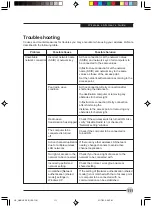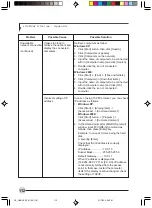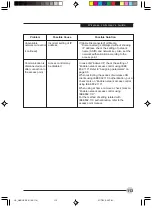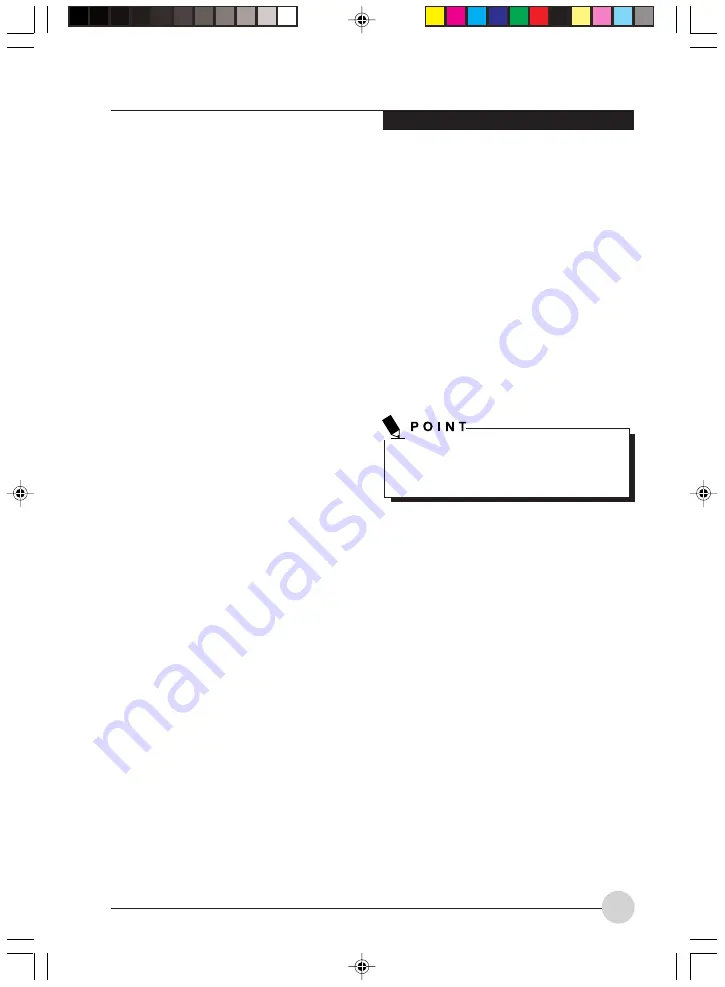
W i r e l e s s L A N U s e r ’s G u i d e
99
FOR BETTER COMMUNICATIONS
This personal computer may not operate properly
due to the operating environment. Strictly observe
the following precautions when installing the main
unit of the computer:
•
Since this personal computer and equipment
compliant with IEEE802.11 differ in operation
frequency, it is not possible to communicate
between both.
•
The recommended wireless communications
distance is within a line-of-sight radius of 25
meters. For reasons related to the
characteristics of the wireless LAN, however,
the actual communications distance depends
on the structure of the building in which the
wireless LAN function is to be used, the
presence/absence of obstructions, the types
of software to be used, installation status,
radio-wave status, or other operating
conditions. Decreases in communications
speed or a communications failure may also
occur.
•
Distance the main unit of this personal
computer is from other electric appliances.
If the main unit of the person computer is
installed near a powered on electric
appliance, the computer may not be able to
communicate properly or trouble may occur
in the electric appliance.
•
If the computer is unable to communicate
properly, change the channel to be used or
the installation location. During the use of a
microwave oven or other equipment
generating strong high frequency energy, in
particular, the personal computer may be
highly susceptible to the energy and unable
to communicate properly.
•
If a broadcasting station or wireless
communications equipment is present
nearby and this prevents the computer from
communicating properly, moving the main
unit of the computer is suggested. Radio
interference may also occur if the intensity
of ambient radio waves is too high.
To restart transmission, check the [Enable
Radio] checkbox to select it., then click the
[OK] button.
STOPPING TRANSMISSION
To use this product inside hospitals, clinics, or
airplanes, or in other places where the use of
electronic equipment is regulated, stop the
transmission of radio waves from the wireless
LAN beforehand.
Deactivation using the wireless switch
The transmission of radio waves from the
wireless LAN can be stopped by setting the
wireless switch to the Off position. Note that the
Wireless LAN On/Off switch has no effect on non-
Wireless LAN models.
For the location of the wireless switch, refer to
the applicable section of the User’s Guide.
STARTING TRANSMISSION
To communicate using the wireless LAN function,
set the computer to a status from which it can
transmit, as follows:
1.
Click the Wireless Network Connection icon
in the system tray at the lower right of your
screen.
2.
Click [Enable Radio]. The radio will be turned
on.
Infrastructure Mode: Transmission is
enabled.
Ad Hoc Mode: Restart your computer to
enable the radio.
LB_GARLICS 08 (93-105)
21/7/03, 6:28 PM
99
Summary of Contents for LIFEBOOK S Series
Page 8: ...viii L i f e B o o k S S e r i e s LB_GARLICS 00 Intro 21 7 03 5 57 PM 8 ...
Page 12: ...xii L i f e B o o k S S e r i e s LB_GARLICS 00 TOC 21 7 03 6 06 PM 12 ...
Page 13: ...1 Preface 1 LB_GARLICS 01 01 04 21 7 03 6 22 PM 1 ...
Page 14: ...L i f e B o o k S S e r i e s S e c t i o n 1 2 LB_GARLICS 01 01 04 21 7 03 6 22 PM 2 ...
Page 16: ...L i f e B o o k S S e r i e s S e c t i o n 1 4 LB_GARLICS 01 01 04 21 7 03 6 22 PM 4 ...
Page 17: ...5 Getting to Know Your LifeBook NoteBook 2 LB_GARLICS 02 05 15 21 7 03 6 22 PM 5 ...
Page 18: ...L i f e B o o k S S e r i e s S e c t i o n 2 6 LB_GARLICS 02 05 15 21 7 03 6 22 PM 6 ...
Page 40: ...L i f e B o o k S S e r i e s S e c t i o n 2 28 LB_GARLICS 02 16 28 21 7 03 6 24 PM 28 ...
Page 42: ...30 L i f e B o o k S S e r i e s S e c t i o n 3 LB_GARLICS 03 29 38 21 7 03 6 24 PM 30 ...
Page 51: ...39 User Installable Features 4 LB_GARLICS 04 39 47 21 7 03 6 25 PM 39 ...
Page 52: ...L i f e B o o k S S e r i e s S e c t i o n 4 40 LB_GARLICS 04 39 47 21 7 03 6 25 PM 40 ...
Page 68: ...L i f e B o o k S S e r i e s S e c t i o n 4 56 LB_GARLICS 04 48 56 21 7 03 6 26 PM 56 ...
Page 69: ...57 Troubleshooting 5 LB_GARLICS 05 57 74 21 7 03 6 26 PM 57 ...
Page 70: ...L i f e B o o k S S e r i e s S e c t i o n 5 58 LB_GARLICS 05 57 74 21 7 03 6 26 PM 58 ...
Page 86: ...L i f e B o o k S S e r i e s S e c t i o n 5 74 LB_GARLICS 05 57 74 21 7 03 6 27 PM 74 ...
Page 87: ...75 Caring for your LifeBook Notebook 6 LB_GARLICS 06 75 80 21 7 03 6 27 PM 75 ...
Page 88: ...L i f e B o o k S S e r i e s S e c t i o n 6 76 LB_GARLICS 06 75 80 21 7 03 6 27 PM 76 ...
Page 92: ...L i f e B o o k S S e r i e s S e c t i o n 6 80 LB_GARLICS 06 75 80 21 7 03 6 27 PM 80 ...
Page 93: ...81 Glossary 7 LB_GARLICS 07 81 92 21 7 03 6 27 PM 81 ...
Page 94: ...L i f e B o o k S S e r i e s S e c t i o n 7 82 LB_GARLICS 07 81 92 21 7 03 6 27 PM 82 ...
Page 105: ...93 Integrated Wireless LAN User s Guide Appendix LB_GARLICS 08 93 105 21 7 03 6 28 PM 93 ...
Page 106: ...L i f e B o o k S S e r i e s A p p e n d i x 94 LB_GARLICS 08 93 105 21 7 03 6 28 PM 94 ...