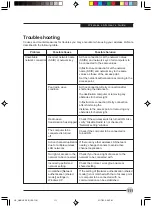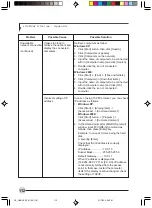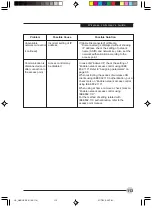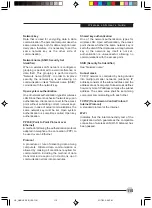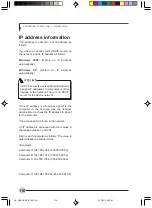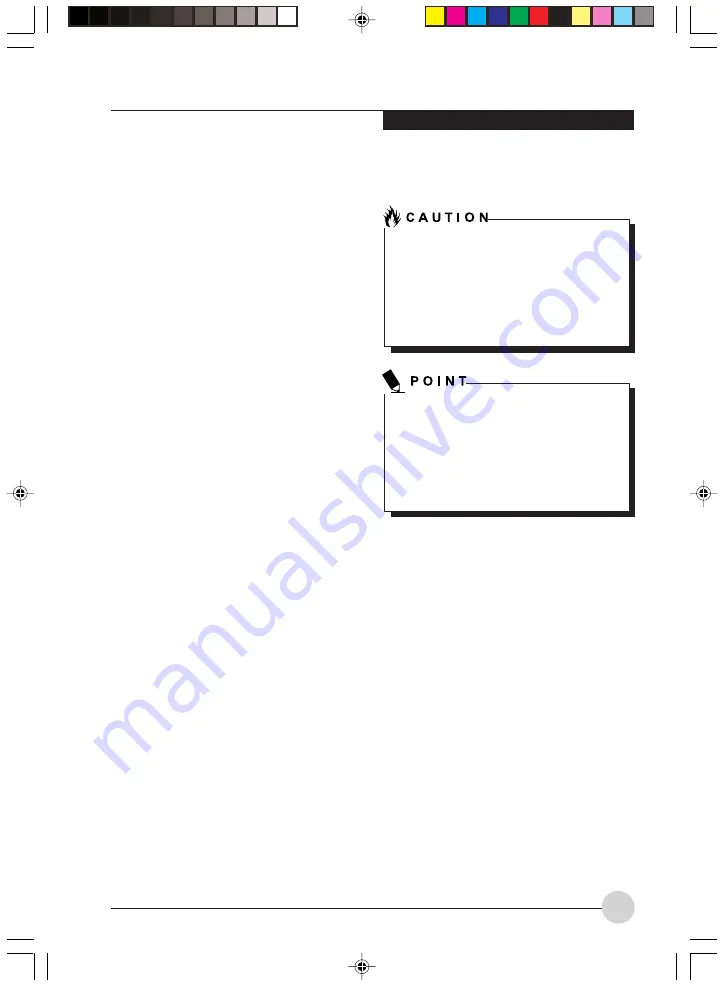
W i r e l e s s L A N U s e r ’s G u i d e
101
1.
Make sure that the Wireless LAN switch is
switched on.
2.
Click the [Start] button first and then [Control
Panel].
3.
If the Control Panel is in Category view,
switch to Classic view by clicking “Switch to
Classic View” under Control Panel the left
frame. (If you are already in Classic view,
“Switch to Category View” will be displayed
instead.)
4.
Double-click the Network Connections icon.
A list of currently installed networks will be
displayed.
5.
Right-click [Wireless Network Connection] in
the list, and then click [Properties] in the
menu displayed. The [Wireless Network
Connection Properties] window will be
displayed.
6.
Click the [Wireless Networks] tab.
7.
Click [Refresh], then choose the correct SSID
from the [Available Networks] window. Click
[Configure] and proceed to step 7. If the SSID
of your access point does not appear in the
list, click [Add]. The [Wireless Network
Properties] window will be displayed.
8.
Select the Association tab if it is not already
selected.
9.
Enter the information required for connection
to the wireless LAN.
a.
Enter the network name (SSID). (i.e.,
Enter the name of the desired network
in less than 33 ASCII characters).
For ad hoc connection: Assign the
same network name to all the personal
computers to be connected.
For infrastructure connection: Assign
the appropriate SSID. The SSID must be
identical to the SSID of the access point.
Refer to the access point manual, or
contact your network administrator.
b.
For ad hoc connection, check the
following field.
For infrastructure connection, clear
the check mark for the following field:
[This is a computer-to-computer (ad hoc)
network; wireless access points are not
used.]
10. Enter the WEP key for encoding
communications data.
a.
Check the [Data encryption (WEP
enabled)] check box
For ad hoc connection: Clear the check
mark from the [Network Authentication
(Shared mode)] check box.
For infrastructure connection: If the
access point to be accessed has
acquired shared-key authentication,
check the [Network Authentication
(Shared mode)] check box.
For open-system authentication, clear
the check mark. For access point setting,
refer to the manual of the access point.
b.
Clear the check mark from the [The key
is provided for me automatically] check
box.
c.
Enter data in [Network Key]. Depending
on the number of entered characters or
digits, whether the key is an ASCII
character code or a hexadecimal code
will be identified automatically.
In infrastructure mode, WEP must be enabled
on the access point in order for WEP to work.
The WEP key entered on the client must be
identical to the WEP key entered in the
access point. In ad hoc mode, the WEP key
must be entered identically on each
computer.
It is strongly recommended that you enter the
network key for encoding communications
data. If the network key is not entered, since
the network can be accessed from all
personal computers containing the wireless
LAN function, there is the danger of your data
being stolen or damaged by other users.
LB_GARLICS 08 (93-105)
21/7/03, 6:28 PM
101
Summary of Contents for LIFEBOOK S Series
Page 8: ...viii L i f e B o o k S S e r i e s LB_GARLICS 00 Intro 21 7 03 5 57 PM 8 ...
Page 12: ...xii L i f e B o o k S S e r i e s LB_GARLICS 00 TOC 21 7 03 6 06 PM 12 ...
Page 13: ...1 Preface 1 LB_GARLICS 01 01 04 21 7 03 6 22 PM 1 ...
Page 14: ...L i f e B o o k S S e r i e s S e c t i o n 1 2 LB_GARLICS 01 01 04 21 7 03 6 22 PM 2 ...
Page 16: ...L i f e B o o k S S e r i e s S e c t i o n 1 4 LB_GARLICS 01 01 04 21 7 03 6 22 PM 4 ...
Page 17: ...5 Getting to Know Your LifeBook NoteBook 2 LB_GARLICS 02 05 15 21 7 03 6 22 PM 5 ...
Page 18: ...L i f e B o o k S S e r i e s S e c t i o n 2 6 LB_GARLICS 02 05 15 21 7 03 6 22 PM 6 ...
Page 40: ...L i f e B o o k S S e r i e s S e c t i o n 2 28 LB_GARLICS 02 16 28 21 7 03 6 24 PM 28 ...
Page 42: ...30 L i f e B o o k S S e r i e s S e c t i o n 3 LB_GARLICS 03 29 38 21 7 03 6 24 PM 30 ...
Page 51: ...39 User Installable Features 4 LB_GARLICS 04 39 47 21 7 03 6 25 PM 39 ...
Page 52: ...L i f e B o o k S S e r i e s S e c t i o n 4 40 LB_GARLICS 04 39 47 21 7 03 6 25 PM 40 ...
Page 68: ...L i f e B o o k S S e r i e s S e c t i o n 4 56 LB_GARLICS 04 48 56 21 7 03 6 26 PM 56 ...
Page 69: ...57 Troubleshooting 5 LB_GARLICS 05 57 74 21 7 03 6 26 PM 57 ...
Page 70: ...L i f e B o o k S S e r i e s S e c t i o n 5 58 LB_GARLICS 05 57 74 21 7 03 6 26 PM 58 ...
Page 86: ...L i f e B o o k S S e r i e s S e c t i o n 5 74 LB_GARLICS 05 57 74 21 7 03 6 27 PM 74 ...
Page 87: ...75 Caring for your LifeBook Notebook 6 LB_GARLICS 06 75 80 21 7 03 6 27 PM 75 ...
Page 88: ...L i f e B o o k S S e r i e s S e c t i o n 6 76 LB_GARLICS 06 75 80 21 7 03 6 27 PM 76 ...
Page 92: ...L i f e B o o k S S e r i e s S e c t i o n 6 80 LB_GARLICS 06 75 80 21 7 03 6 27 PM 80 ...
Page 93: ...81 Glossary 7 LB_GARLICS 07 81 92 21 7 03 6 27 PM 81 ...
Page 94: ...L i f e B o o k S S e r i e s S e c t i o n 7 82 LB_GARLICS 07 81 92 21 7 03 6 27 PM 82 ...
Page 105: ...93 Integrated Wireless LAN User s Guide Appendix LB_GARLICS 08 93 105 21 7 03 6 28 PM 93 ...
Page 106: ...L i f e B o o k S S e r i e s A p p e n d i x 94 LB_GARLICS 08 93 105 21 7 03 6 28 PM 94 ...