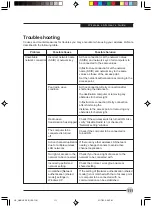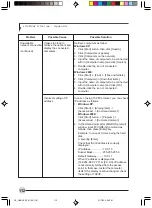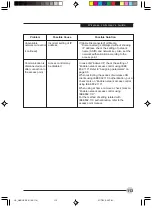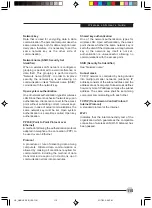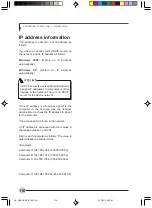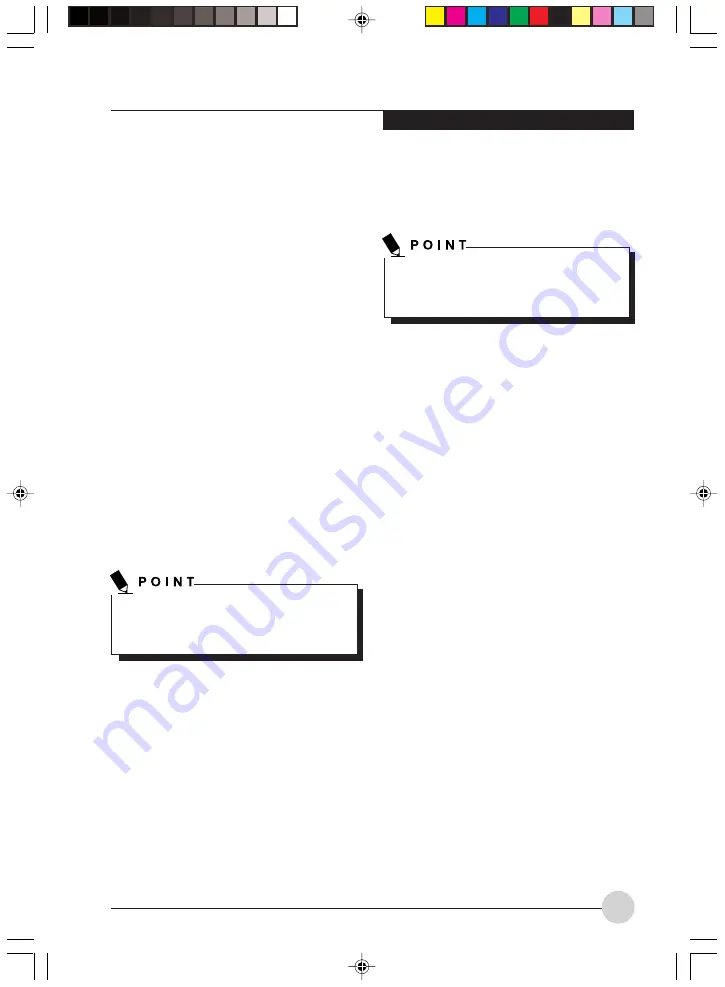
W i r e l e s s L A N U s e r ’s G u i d e
103
6.
Click [Internet Protocol (TCP/IP] and then
click [Properties]. The[Internet Protocol (TCP/
IP) Properties] window will be displayed.
7.
Set the IP address as follows:
•
For ad hoc connection: Select [Use the
following IP address:] and then enter
data for [IP address] and [Subnet mask].
See page 114 for IP address setting.
•
For infrastructure connection: If your
network uses DHCP, select [Obtain an
IP address automatically] and [Obtain
DNS server address automatically]. If
your network uses static IP addresses,
consult with your network administrator
for the correct IP address settings.
8.
Click the [OK] button. Processing will return
to the [Wireless Network Connection
Properties] window.
9.
Click the [OK] button.
10. Close the [Network Connection] window.
Following this operation, confirm the names of
the computer and the workgroup as follows.
Confirming the computer and work group
names
1.
Click the [Start] button, then [Control Panel].
2.
If the Control Panel is in Category view,
switch to Classic view by clicking “Switch to
Classic View” under Control Panel the left
frame. (If you are already in Classic view,
“Switch to Category View” will be displayed.)
3.
Double-click the [System] icon. The [System
Properties] window will be displayed.
4.
Click the [Computer Name] tab.
5.
Confirm the settings of [Full computer name:]
and [Workgroup:].
To modify the computer name and/or the work
group name, you need to be logged in from
Windows as an administrator.
a.
The setting of [Full computer name:]
denotes the name for identifying the
computer. Any name can be assigned for
each personal computer.
Enter the desired name in less than 15
ASCII character code format.
Identifiability can be enhanced by
entering the model number, the user
name, and other factors.
b.
[Workgroup name] is the group name of
the network. Enter the desired name in
less than 15 ASCII character code
format.
For ad hoc connection: Assign the
same network name to all personal
computers existing on the network.
For infrastructure connection: Assign
the name of the work group to be
accessed.
6.
Click the [OK] button. If a message is
displayed that requests you to restart the
personal computer, click [Yes] to restart the
computer.
Setting the sharing function
Set the sharing function to make file and/or printer
sharing with other network-connected personal
computers valid.
This operation is not required unless the sharing
function is to be used.
The folder and printer for which the sharing
function has been set will be usable from any
personal computer present on the network.
To change the name, click [Change] and then
proceed in accordance with the instruction
messages displayed on the screen.
LB_GARLICS 08 (93-105)
21/7/03, 6:28 PM
103
Summary of Contents for LIFEBOOK S Series
Page 8: ...viii L i f e B o o k S S e r i e s LB_GARLICS 00 Intro 21 7 03 5 57 PM 8 ...
Page 12: ...xii L i f e B o o k S S e r i e s LB_GARLICS 00 TOC 21 7 03 6 06 PM 12 ...
Page 13: ...1 Preface 1 LB_GARLICS 01 01 04 21 7 03 6 22 PM 1 ...
Page 14: ...L i f e B o o k S S e r i e s S e c t i o n 1 2 LB_GARLICS 01 01 04 21 7 03 6 22 PM 2 ...
Page 16: ...L i f e B o o k S S e r i e s S e c t i o n 1 4 LB_GARLICS 01 01 04 21 7 03 6 22 PM 4 ...
Page 17: ...5 Getting to Know Your LifeBook NoteBook 2 LB_GARLICS 02 05 15 21 7 03 6 22 PM 5 ...
Page 18: ...L i f e B o o k S S e r i e s S e c t i o n 2 6 LB_GARLICS 02 05 15 21 7 03 6 22 PM 6 ...
Page 40: ...L i f e B o o k S S e r i e s S e c t i o n 2 28 LB_GARLICS 02 16 28 21 7 03 6 24 PM 28 ...
Page 42: ...30 L i f e B o o k S S e r i e s S e c t i o n 3 LB_GARLICS 03 29 38 21 7 03 6 24 PM 30 ...
Page 51: ...39 User Installable Features 4 LB_GARLICS 04 39 47 21 7 03 6 25 PM 39 ...
Page 52: ...L i f e B o o k S S e r i e s S e c t i o n 4 40 LB_GARLICS 04 39 47 21 7 03 6 25 PM 40 ...
Page 68: ...L i f e B o o k S S e r i e s S e c t i o n 4 56 LB_GARLICS 04 48 56 21 7 03 6 26 PM 56 ...
Page 69: ...57 Troubleshooting 5 LB_GARLICS 05 57 74 21 7 03 6 26 PM 57 ...
Page 70: ...L i f e B o o k S S e r i e s S e c t i o n 5 58 LB_GARLICS 05 57 74 21 7 03 6 26 PM 58 ...
Page 86: ...L i f e B o o k S S e r i e s S e c t i o n 5 74 LB_GARLICS 05 57 74 21 7 03 6 27 PM 74 ...
Page 87: ...75 Caring for your LifeBook Notebook 6 LB_GARLICS 06 75 80 21 7 03 6 27 PM 75 ...
Page 88: ...L i f e B o o k S S e r i e s S e c t i o n 6 76 LB_GARLICS 06 75 80 21 7 03 6 27 PM 76 ...
Page 92: ...L i f e B o o k S S e r i e s S e c t i o n 6 80 LB_GARLICS 06 75 80 21 7 03 6 27 PM 80 ...
Page 93: ...81 Glossary 7 LB_GARLICS 07 81 92 21 7 03 6 27 PM 81 ...
Page 94: ...L i f e B o o k S S e r i e s S e c t i o n 7 82 LB_GARLICS 07 81 92 21 7 03 6 27 PM 82 ...
Page 105: ...93 Integrated Wireless LAN User s Guide Appendix LB_GARLICS 08 93 105 21 7 03 6 28 PM 93 ...
Page 106: ...L i f e B o o k S S e r i e s A p p e n d i x 94 LB_GARLICS 08 93 105 21 7 03 6 28 PM 94 ...