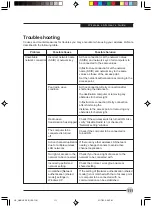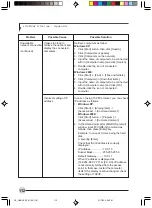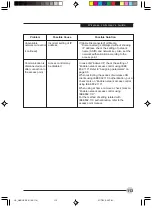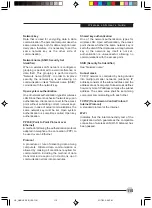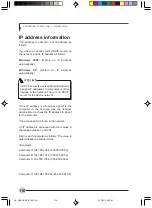W i r e l e s s L A N U s e r ’s G u i d e
105
Setting the printer-sharing function
1.
Click the [Start] button first and then [Printers
and FAX]. A list of connected printers will be
displayed.
2.
Right click the printer for which the sharing
function is to be set, and then click [Sharing]
in the menu displayed. The property window
corresponding to the selected printer will be
displayed.
3.
Click the [Sharing] tab.
4.
Click [Share this printer].
5.
Enter the sharing printer name in[Share
name].
6.
Click the [OK] button.
Confirming connection
After you have finished the network setup
operations, access the folder whose sharing has
been set for other personal computers. Also,
confirm the status of the radio waves in case of
trouble such as a network connection failure.
Connecting your personal computer to
another personal computer
1.
Click [Start] first and then [My Computer]. The
[My Computer] window will be displayed in
the left frame.
2.
Click [My Network Places] in the "Other
Places" list.
The window [My Network Places] will be
displayed.
3.
Click [View workgroup computers] under
Network
Tasks in the left frame.
4.
Double-click the personal computer to which
your personal computer is to be connected.
The folder that was specified in “Setting the
file-sharing function” on page 102 will be
displayed.
5.
Double-click the folder to be accessed.
Setting the printer-sharing function when
Network Setup Wizard has been executed is
suggested on the screen. For the wireless
LAN, however, since security is guaranteed
by entry of the network name (SSID) and the
network key, the steps to be taken to set the
printer-sharing function without using
Network Setup Wizard are laid down below.
In the case of infrastructure connection, enter
the necessary data for the access point
before confirming connection. Refer to the
manual of the access point for the access
point setup procedure.
LB_GARLICS 08 (93-105)
21/7/03, 6:28 PM
105
Summary of Contents for LIFEBOOK S Series
Page 8: ...viii L i f e B o o k S S e r i e s LB_GARLICS 00 Intro 21 7 03 5 57 PM 8 ...
Page 12: ...xii L i f e B o o k S S e r i e s LB_GARLICS 00 TOC 21 7 03 6 06 PM 12 ...
Page 13: ...1 Preface 1 LB_GARLICS 01 01 04 21 7 03 6 22 PM 1 ...
Page 14: ...L i f e B o o k S S e r i e s S e c t i o n 1 2 LB_GARLICS 01 01 04 21 7 03 6 22 PM 2 ...
Page 16: ...L i f e B o o k S S e r i e s S e c t i o n 1 4 LB_GARLICS 01 01 04 21 7 03 6 22 PM 4 ...
Page 17: ...5 Getting to Know Your LifeBook NoteBook 2 LB_GARLICS 02 05 15 21 7 03 6 22 PM 5 ...
Page 18: ...L i f e B o o k S S e r i e s S e c t i o n 2 6 LB_GARLICS 02 05 15 21 7 03 6 22 PM 6 ...
Page 40: ...L i f e B o o k S S e r i e s S e c t i o n 2 28 LB_GARLICS 02 16 28 21 7 03 6 24 PM 28 ...
Page 42: ...30 L i f e B o o k S S e r i e s S e c t i o n 3 LB_GARLICS 03 29 38 21 7 03 6 24 PM 30 ...
Page 51: ...39 User Installable Features 4 LB_GARLICS 04 39 47 21 7 03 6 25 PM 39 ...
Page 52: ...L i f e B o o k S S e r i e s S e c t i o n 4 40 LB_GARLICS 04 39 47 21 7 03 6 25 PM 40 ...
Page 68: ...L i f e B o o k S S e r i e s S e c t i o n 4 56 LB_GARLICS 04 48 56 21 7 03 6 26 PM 56 ...
Page 69: ...57 Troubleshooting 5 LB_GARLICS 05 57 74 21 7 03 6 26 PM 57 ...
Page 70: ...L i f e B o o k S S e r i e s S e c t i o n 5 58 LB_GARLICS 05 57 74 21 7 03 6 26 PM 58 ...
Page 86: ...L i f e B o o k S S e r i e s S e c t i o n 5 74 LB_GARLICS 05 57 74 21 7 03 6 27 PM 74 ...
Page 87: ...75 Caring for your LifeBook Notebook 6 LB_GARLICS 06 75 80 21 7 03 6 27 PM 75 ...
Page 88: ...L i f e B o o k S S e r i e s S e c t i o n 6 76 LB_GARLICS 06 75 80 21 7 03 6 27 PM 76 ...
Page 92: ...L i f e B o o k S S e r i e s S e c t i o n 6 80 LB_GARLICS 06 75 80 21 7 03 6 27 PM 80 ...
Page 93: ...81 Glossary 7 LB_GARLICS 07 81 92 21 7 03 6 27 PM 81 ...
Page 94: ...L i f e B o o k S S e r i e s S e c t i o n 7 82 LB_GARLICS 07 81 92 21 7 03 6 27 PM 82 ...
Page 105: ...93 Integrated Wireless LAN User s Guide Appendix LB_GARLICS 08 93 105 21 7 03 6 28 PM 93 ...
Page 106: ...L i f e B o o k S S e r i e s A p p e n d i x 94 LB_GARLICS 08 93 105 21 7 03 6 28 PM 94 ...