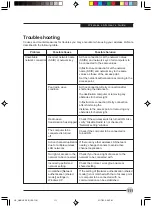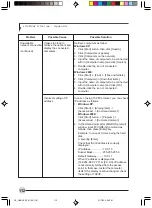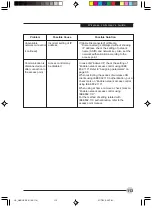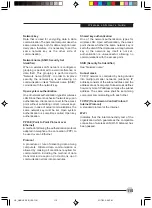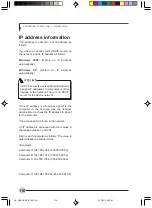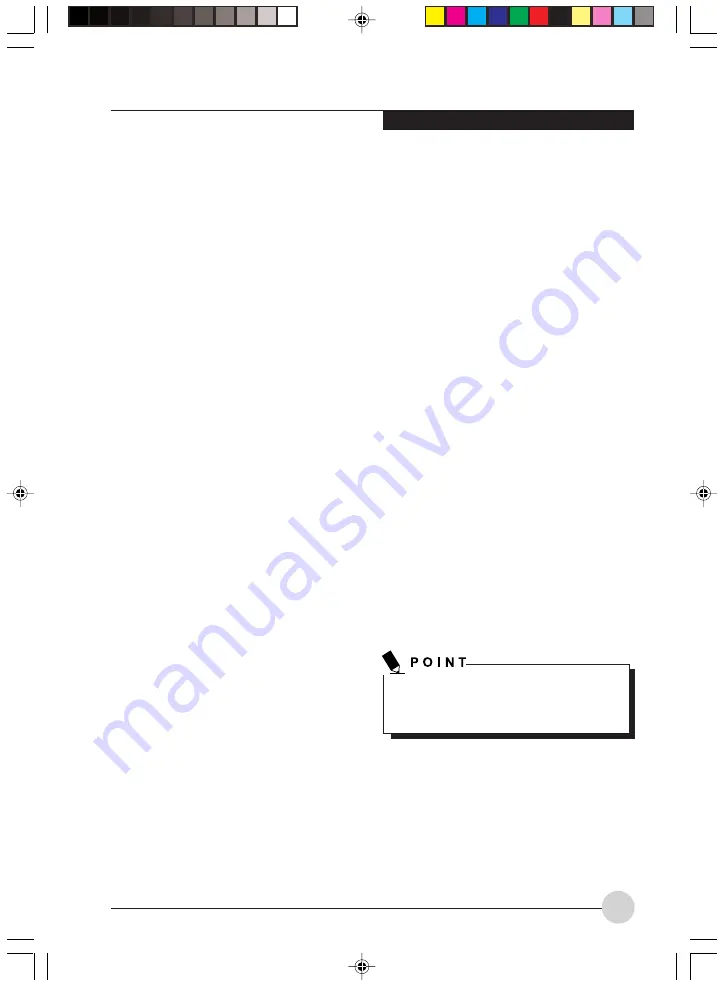
W i r e l e s s L A N U s e r ’s G u i d e
107
Infrastructure connection:
Assign the appropriate data according to the
ID code of the access point to be accessed.
For access point setting, refer to the manual
of the access point.
Ad hoc connection:
Assign the same network name to all the
personal computers to be connected. Check
the box that says [This is a computer-to-
computer (ad hoc) network...]
Data encryption
You are strongly recommended to set a
Network key to encode communications
data. If a key is not set, there is a danger
that your data may be used by unauthorized
persons.
a.
Check the [Data encryption (WEP
enabled)] checkbox.
For ad hoc connection, remove the check
mark from the [Network Authentication
(Shared mode)] box.
For infrastructure mode, check the
[Network Authentication (Shared mode)]
box if the access point has shared key
authentication. If it is of open system
authentication, remove the check mark
from the box.
b.
Remove the check mark from the [The
key is provided for me automatically] box.
Network Key
The computer automatically
distinguishes between ASCII characters
and hexadecimal char-acters by the
number of characters or digits entered.
If you wish to use ASCII characters, enter
the network key in a string consisting of
five or thir teen characters. The
characters that can be used for the
Network key are: 0 - 9, A - Z, a - z, _
If you wish to use a hexadecimal number,
enter the network key in a string
consisting of 10 or 26 characters. The
characters that can be used for the
network key are: 0 - 9, A - F, a - f
For ad hoc connections, enter the same
network key for all computers connected
to the network.
For infrastructure connection, enter the
value to match the access point. For
information about the access point, refer
to the access point manual.
Type the same value in the [Confirm
network key] box.
Key Index
Set the [Key Index] to “1”. It can be any
number from 1 to 4, but “1” is most
typically used.
6.
Click the [OK] button. You will return to the
Wireless Networ k Proper ties window.
Confirm that the name you entered has been
added to the [Preferred Networks] box.
7.
Restart your system for the changes to take
effect.
CONNECTION TO THE NETWORK
If there is the administrator of the network, contact
the network administrator for data settings prior
to connecting to the network.
Setting the network
Perform the “Setting TCP/IP” and “Confirming the
computer and work group names” operations for
network connection.
Setting TCP/IP
1.
Click the [Start] -> [Settings] -> [Control
Panel].
2.
Double-click the [Network and Dial-up
Connections] icon. The [Network and Dial-
up Connection] window will be displayed.
ITo change the setting of the IP address, you
need to be logged in from Windows as an
administrator.
LB_GARLICS 09 (106-116)
21/7/03, 6:29 PM
107
Summary of Contents for LIFEBOOK S Series
Page 8: ...viii L i f e B o o k S S e r i e s LB_GARLICS 00 Intro 21 7 03 5 57 PM 8 ...
Page 12: ...xii L i f e B o o k S S e r i e s LB_GARLICS 00 TOC 21 7 03 6 06 PM 12 ...
Page 13: ...1 Preface 1 LB_GARLICS 01 01 04 21 7 03 6 22 PM 1 ...
Page 14: ...L i f e B o o k S S e r i e s S e c t i o n 1 2 LB_GARLICS 01 01 04 21 7 03 6 22 PM 2 ...
Page 16: ...L i f e B o o k S S e r i e s S e c t i o n 1 4 LB_GARLICS 01 01 04 21 7 03 6 22 PM 4 ...
Page 17: ...5 Getting to Know Your LifeBook NoteBook 2 LB_GARLICS 02 05 15 21 7 03 6 22 PM 5 ...
Page 18: ...L i f e B o o k S S e r i e s S e c t i o n 2 6 LB_GARLICS 02 05 15 21 7 03 6 22 PM 6 ...
Page 40: ...L i f e B o o k S S e r i e s S e c t i o n 2 28 LB_GARLICS 02 16 28 21 7 03 6 24 PM 28 ...
Page 42: ...30 L i f e B o o k S S e r i e s S e c t i o n 3 LB_GARLICS 03 29 38 21 7 03 6 24 PM 30 ...
Page 51: ...39 User Installable Features 4 LB_GARLICS 04 39 47 21 7 03 6 25 PM 39 ...
Page 52: ...L i f e B o o k S S e r i e s S e c t i o n 4 40 LB_GARLICS 04 39 47 21 7 03 6 25 PM 40 ...
Page 68: ...L i f e B o o k S S e r i e s S e c t i o n 4 56 LB_GARLICS 04 48 56 21 7 03 6 26 PM 56 ...
Page 69: ...57 Troubleshooting 5 LB_GARLICS 05 57 74 21 7 03 6 26 PM 57 ...
Page 70: ...L i f e B o o k S S e r i e s S e c t i o n 5 58 LB_GARLICS 05 57 74 21 7 03 6 26 PM 58 ...
Page 86: ...L i f e B o o k S S e r i e s S e c t i o n 5 74 LB_GARLICS 05 57 74 21 7 03 6 27 PM 74 ...
Page 87: ...75 Caring for your LifeBook Notebook 6 LB_GARLICS 06 75 80 21 7 03 6 27 PM 75 ...
Page 88: ...L i f e B o o k S S e r i e s S e c t i o n 6 76 LB_GARLICS 06 75 80 21 7 03 6 27 PM 76 ...
Page 92: ...L i f e B o o k S S e r i e s S e c t i o n 6 80 LB_GARLICS 06 75 80 21 7 03 6 27 PM 80 ...
Page 93: ...81 Glossary 7 LB_GARLICS 07 81 92 21 7 03 6 27 PM 81 ...
Page 94: ...L i f e B o o k S S e r i e s S e c t i o n 7 82 LB_GARLICS 07 81 92 21 7 03 6 27 PM 82 ...
Page 105: ...93 Integrated Wireless LAN User s Guide Appendix LB_GARLICS 08 93 105 21 7 03 6 28 PM 93 ...
Page 106: ...L i f e B o o k S S e r i e s A p p e n d i x 94 LB_GARLICS 08 93 105 21 7 03 6 28 PM 94 ...