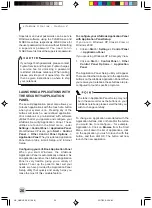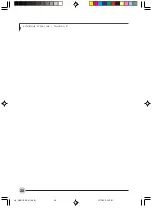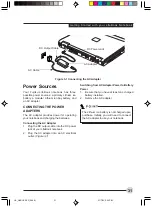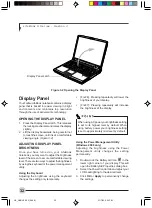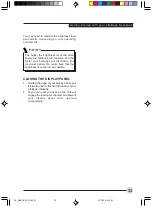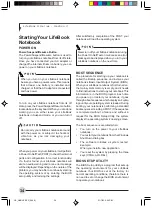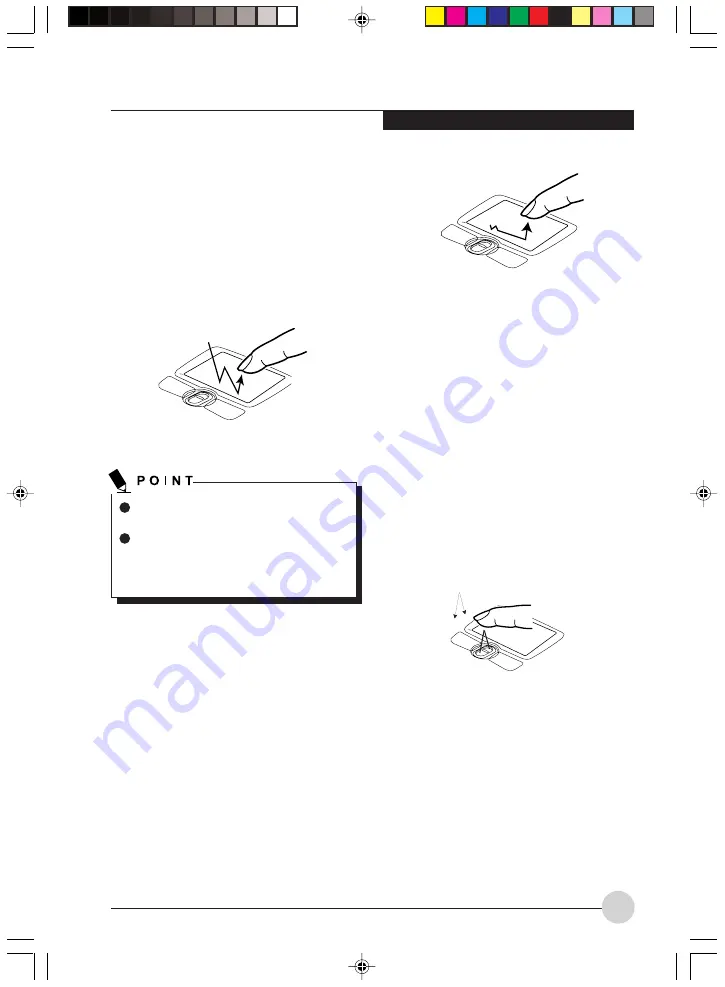
G e t t i n g t o K n o w Yo u r L i fe B o o k
19
DOUBLE-CLICKING
Double-clicking means pushing and releasing the
left button twice in rapid succession. This
procedure does not function with the right button.
To double-click, move the cursor to the item you
wish to select, press the left button twice, and
then immediately release it. You can also perform
the double-click operation by tapping lightly on
the Touchpad twice.
(Figure 2-14)
If the interval between clicks is too long,
the double-click will not be executed.
Parameters for the Touchpad can be
adjusted from the Mouse Properties
dialog box located in the Windows Control
Panel.
Figure 2-14. Double-clicking
DRAGGING
Dragging means pressing and holding the left
button, while moving the cursor. To drag, move
the cursor to the item you wish to move. Press
and hold the left button while moving the item to
its new location and then release it. Dragging can
also be done using the Touchpad. First, tap the
Touchpad twice over the item you wish to move
making sure to leave your finger on the pad after
the final tap. Next, move the object to its new
location by moving your finger across the
Touchpad, and then releasing your finger.
(Figure
2-15)
Figure 2-15. Dragging
TOUCHPAD CONTROL
ADJUSTMENT
The Windows Control Panel allows you to
customize your Touchpad with selections made
from within the Mouse Properties dialog box.
SCROLLING
Using the Scrolling button allows you to navigate
through a document quickly without using the
window’s scroll bars. This is particularly useful
when you are navigating through online pages.
To use the Scrolling button, press the crescent
shape at the top or bottom of the button to scroll
up or down a page. When you have reached the
desired section of the page, release the button.
(Figure 2-16)
Figure 2-16. Scrolling
LB_GARLICS 02 (16-28)
21/7/03, 6:23 PM
19
Summary of Contents for LIFEBOOK S Series
Page 8: ...viii L i f e B o o k S S e r i e s LB_GARLICS 00 Intro 21 7 03 5 57 PM 8 ...
Page 12: ...xii L i f e B o o k S S e r i e s LB_GARLICS 00 TOC 21 7 03 6 06 PM 12 ...
Page 13: ...1 Preface 1 LB_GARLICS 01 01 04 21 7 03 6 22 PM 1 ...
Page 14: ...L i f e B o o k S S e r i e s S e c t i o n 1 2 LB_GARLICS 01 01 04 21 7 03 6 22 PM 2 ...
Page 16: ...L i f e B o o k S S e r i e s S e c t i o n 1 4 LB_GARLICS 01 01 04 21 7 03 6 22 PM 4 ...
Page 17: ...5 Getting to Know Your LifeBook NoteBook 2 LB_GARLICS 02 05 15 21 7 03 6 22 PM 5 ...
Page 18: ...L i f e B o o k S S e r i e s S e c t i o n 2 6 LB_GARLICS 02 05 15 21 7 03 6 22 PM 6 ...
Page 40: ...L i f e B o o k S S e r i e s S e c t i o n 2 28 LB_GARLICS 02 16 28 21 7 03 6 24 PM 28 ...
Page 42: ...30 L i f e B o o k S S e r i e s S e c t i o n 3 LB_GARLICS 03 29 38 21 7 03 6 24 PM 30 ...
Page 51: ...39 User Installable Features 4 LB_GARLICS 04 39 47 21 7 03 6 25 PM 39 ...
Page 52: ...L i f e B o o k S S e r i e s S e c t i o n 4 40 LB_GARLICS 04 39 47 21 7 03 6 25 PM 40 ...
Page 68: ...L i f e B o o k S S e r i e s S e c t i o n 4 56 LB_GARLICS 04 48 56 21 7 03 6 26 PM 56 ...
Page 69: ...57 Troubleshooting 5 LB_GARLICS 05 57 74 21 7 03 6 26 PM 57 ...
Page 70: ...L i f e B o o k S S e r i e s S e c t i o n 5 58 LB_GARLICS 05 57 74 21 7 03 6 26 PM 58 ...
Page 86: ...L i f e B o o k S S e r i e s S e c t i o n 5 74 LB_GARLICS 05 57 74 21 7 03 6 27 PM 74 ...
Page 87: ...75 Caring for your LifeBook Notebook 6 LB_GARLICS 06 75 80 21 7 03 6 27 PM 75 ...
Page 88: ...L i f e B o o k S S e r i e s S e c t i o n 6 76 LB_GARLICS 06 75 80 21 7 03 6 27 PM 76 ...
Page 92: ...L i f e B o o k S S e r i e s S e c t i o n 6 80 LB_GARLICS 06 75 80 21 7 03 6 27 PM 80 ...
Page 93: ...81 Glossary 7 LB_GARLICS 07 81 92 21 7 03 6 27 PM 81 ...
Page 94: ...L i f e B o o k S S e r i e s S e c t i o n 7 82 LB_GARLICS 07 81 92 21 7 03 6 27 PM 82 ...
Page 105: ...93 Integrated Wireless LAN User s Guide Appendix LB_GARLICS 08 93 105 21 7 03 6 28 PM 93 ...
Page 106: ...L i f e B o o k S S e r i e s A p p e n d i x 94 LB_GARLICS 08 93 105 21 7 03 6 28 PM 94 ...