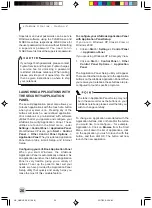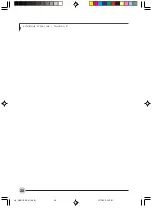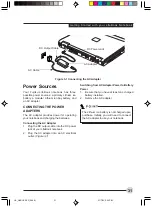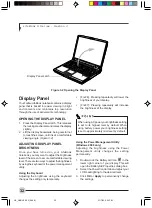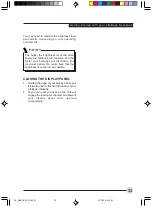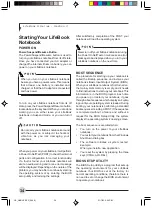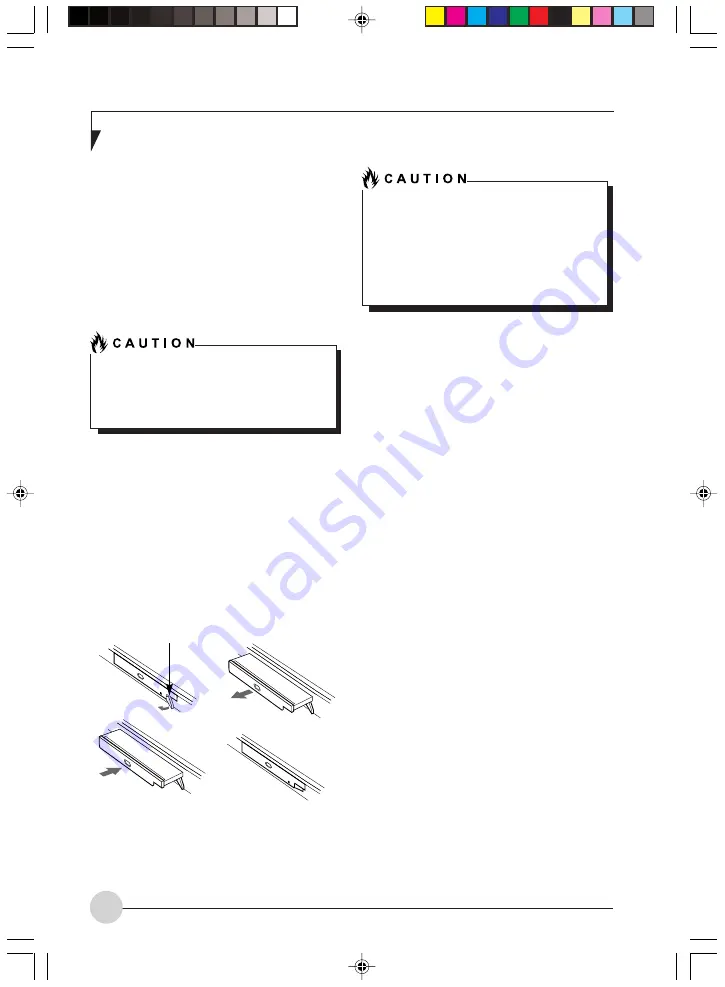
L i f e B o o k S S e r i e s - S e c t i o n 2
22
REMOVING AND INSTALLING
MODULAR DEVICES
There are two ways to remove and install modular
devices in the Flexible Bay:
•
Cold-swapping: swapping devices while your
LifeBook notebook is powered off.
•
Hot-swapping: swapping devices while your
system is active using the Unplug/Eject icon
from your taskbar.
Cold-swapping
To cold-swap modular devices in your Flexible
Bay follow these easy steps:
(Figure 2-19)
1.
Close any open files.
2.
Shut down your LifeBook notebook.
3.
Pull out the Flexible Bay eject lever. This will
push your device out slightly, allowing you to
remove the device.
4.
Slide your device out until it is clear of the
bay. This will require light force.
Figure 2-19. Removing/Installing a device in
the Flexible Bay
5.
Slide the device you are installing into your
notebook until it clicks into place.
6.
It is now safe to turn your notebook back on.
7.
You can now access and use the device.
Your LifeBook notebook will automatically detect
the new device and activate it within your system.
The drive letters associated with the device will
be created and listed under My Computer and
Windows Explorer.
Hot-swapping
Under Windows 2000 Professional, Windows XP
Home, and Windows XP Professional, hot-
swapping is provided through the Unplug or Eject
Hardware utility.
The icon for the utility appears on the taskbar.
Click on the icon and follow the on-screen
instructions.
Flexible Bay Eject Lever
Be careful when aligning and seating devices
in the bay. If the fit is incorrect, you may
damage the bay or the device. If the device
does not move easily in the bay, remove it,
and check for dirt or foreign objects. It will
require a firm push to latch the device in
place.
(a)
(b)
(c)
(d)
You should never leave your Flexible Bay
empty when the notebook is in operation. If
left empty, dust or foreign matter may
accumulate inside the notebook.
LB_GARLICS 02 (16-28)
21/7/03, 6:24 PM
22
Summary of Contents for LIFEBOOK S Series
Page 8: ...viii L i f e B o o k S S e r i e s LB_GARLICS 00 Intro 21 7 03 5 57 PM 8 ...
Page 12: ...xii L i f e B o o k S S e r i e s LB_GARLICS 00 TOC 21 7 03 6 06 PM 12 ...
Page 13: ...1 Preface 1 LB_GARLICS 01 01 04 21 7 03 6 22 PM 1 ...
Page 14: ...L i f e B o o k S S e r i e s S e c t i o n 1 2 LB_GARLICS 01 01 04 21 7 03 6 22 PM 2 ...
Page 16: ...L i f e B o o k S S e r i e s S e c t i o n 1 4 LB_GARLICS 01 01 04 21 7 03 6 22 PM 4 ...
Page 17: ...5 Getting to Know Your LifeBook NoteBook 2 LB_GARLICS 02 05 15 21 7 03 6 22 PM 5 ...
Page 18: ...L i f e B o o k S S e r i e s S e c t i o n 2 6 LB_GARLICS 02 05 15 21 7 03 6 22 PM 6 ...
Page 40: ...L i f e B o o k S S e r i e s S e c t i o n 2 28 LB_GARLICS 02 16 28 21 7 03 6 24 PM 28 ...
Page 42: ...30 L i f e B o o k S S e r i e s S e c t i o n 3 LB_GARLICS 03 29 38 21 7 03 6 24 PM 30 ...
Page 51: ...39 User Installable Features 4 LB_GARLICS 04 39 47 21 7 03 6 25 PM 39 ...
Page 52: ...L i f e B o o k S S e r i e s S e c t i o n 4 40 LB_GARLICS 04 39 47 21 7 03 6 25 PM 40 ...
Page 68: ...L i f e B o o k S S e r i e s S e c t i o n 4 56 LB_GARLICS 04 48 56 21 7 03 6 26 PM 56 ...
Page 69: ...57 Troubleshooting 5 LB_GARLICS 05 57 74 21 7 03 6 26 PM 57 ...
Page 70: ...L i f e B o o k S S e r i e s S e c t i o n 5 58 LB_GARLICS 05 57 74 21 7 03 6 26 PM 58 ...
Page 86: ...L i f e B o o k S S e r i e s S e c t i o n 5 74 LB_GARLICS 05 57 74 21 7 03 6 27 PM 74 ...
Page 87: ...75 Caring for your LifeBook Notebook 6 LB_GARLICS 06 75 80 21 7 03 6 27 PM 75 ...
Page 88: ...L i f e B o o k S S e r i e s S e c t i o n 6 76 LB_GARLICS 06 75 80 21 7 03 6 27 PM 76 ...
Page 92: ...L i f e B o o k S S e r i e s S e c t i o n 6 80 LB_GARLICS 06 75 80 21 7 03 6 27 PM 80 ...
Page 93: ...81 Glossary 7 LB_GARLICS 07 81 92 21 7 03 6 27 PM 81 ...
Page 94: ...L i f e B o o k S S e r i e s S e c t i o n 7 82 LB_GARLICS 07 81 92 21 7 03 6 27 PM 82 ...
Page 105: ...93 Integrated Wireless LAN User s Guide Appendix LB_GARLICS 08 93 105 21 7 03 6 28 PM 93 ...
Page 106: ...L i f e B o o k S S e r i e s A p p e n d i x 94 LB_GARLICS 08 93 105 21 7 03 6 28 PM 94 ...