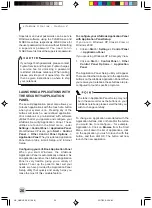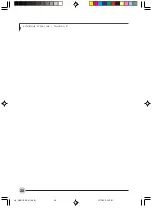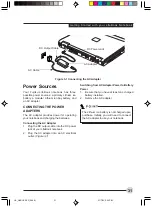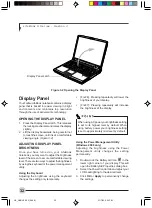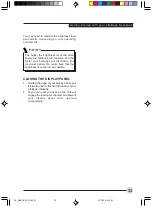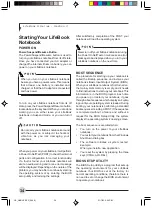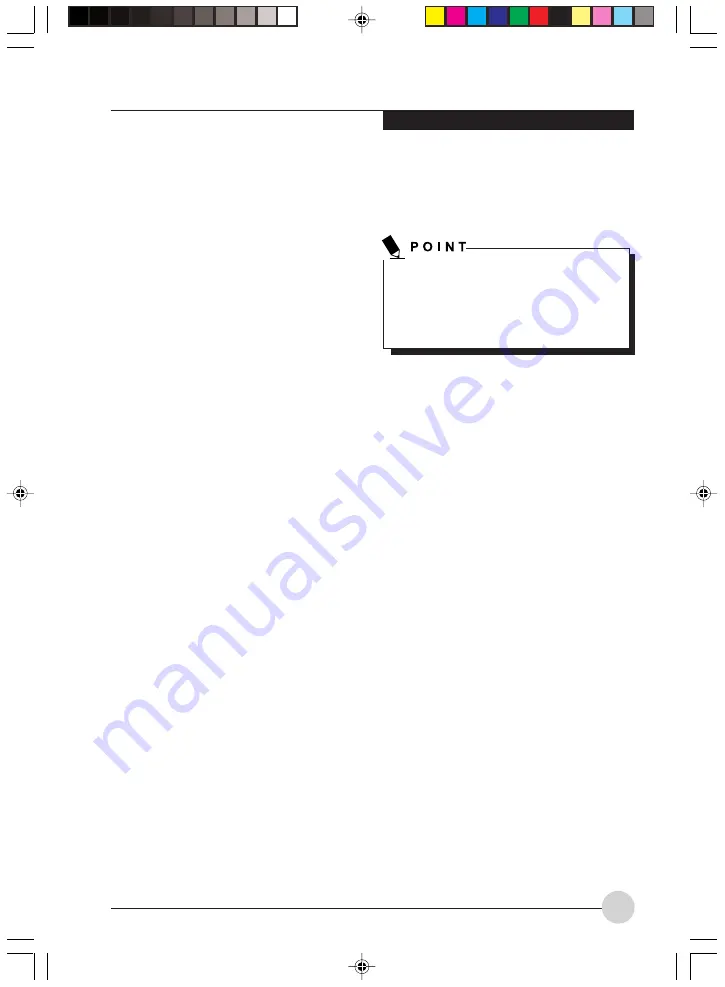
G e t t i n g t o K n o w Yo u r L i fe B o o k
25
PRECAUTIONS
Opening and Closing the Cover
Closing the cover automatically places the
notebook into suspend mode. Opening the cover
does not automatically place the notebook into
normal operation; instead, you must enter the
proper security password after pushing the
Power/Suspend/Resume button.
Low Battery Operations
If your LifeBook notebook has a low battery,
pushing the Power/Suspend/Resume button only
turns on the Security Indicator. Your notebook
does not unlock and the Security Indicator turns
off after one minute. To resume normal operation,
first attach a power supply to the notebook. Then
you may unlock the notebook.
UNINSTALLING THE SECURITY
PANEL APPLICATION
You have two options when uninstalling the
security panel application:
•
Uninstall the security panel application
software (with no passwords set). This will
disable all security feature.
•
Uninstall the security panel application with
password still active. This will not allow any
changes to the password.
Uninstalling the Security Panel
Application Software
Remove passwords when the User wants no
password protection whatsoever and doesn’t
want to give anybody the utility to set a password
on their computer. In this case, if passwords
(supervisor, user, or both) are set, the passwords
must first be cleared BEFORE removing the
application. To clear passwords, follow the same
procedure in “Setting Passwords”, except this
time, select Remove, enter the current password,
then click Next. When asked to confirm, select
Yes .
Removing the applications does not remove
the password. It simply removes the utility to
change/add/remove passwords. To change
your password you must reinstall the
application.
Removing Security Panel Application with
Passwords Still Active
Using this feature will not allow any changes to
the password.
User:
1.
Go to Start, and click on Control Panel.
2.
Open Add/Remove Programs in the Control
Panel.
3.
Select the Security Panel Application in the
list, and click Add/Remove.
4.
When the Confirm File Deletion box appears,
click Yes .
Supervisor:
1.
Go to Start Menu and click on Control Panel.
2.
Open Add/Remove Programs in the
Control Panel.
3.
Select the Security Panel Application for
Supervisor in the list, and click Add/
Remove.
4.
When the Confirm File Deletion box appears,
click Yes .
Reinstalling the Security/Application Panel
To reinstall the supervisor or user security
application, you will need your Drivers CD.
LB_GARLICS 02 (16-28)
21/7/03, 6:24 PM
25
Summary of Contents for LIFEBOOK S Series
Page 8: ...viii L i f e B o o k S S e r i e s LB_GARLICS 00 Intro 21 7 03 5 57 PM 8 ...
Page 12: ...xii L i f e B o o k S S e r i e s LB_GARLICS 00 TOC 21 7 03 6 06 PM 12 ...
Page 13: ...1 Preface 1 LB_GARLICS 01 01 04 21 7 03 6 22 PM 1 ...
Page 14: ...L i f e B o o k S S e r i e s S e c t i o n 1 2 LB_GARLICS 01 01 04 21 7 03 6 22 PM 2 ...
Page 16: ...L i f e B o o k S S e r i e s S e c t i o n 1 4 LB_GARLICS 01 01 04 21 7 03 6 22 PM 4 ...
Page 17: ...5 Getting to Know Your LifeBook NoteBook 2 LB_GARLICS 02 05 15 21 7 03 6 22 PM 5 ...
Page 18: ...L i f e B o o k S S e r i e s S e c t i o n 2 6 LB_GARLICS 02 05 15 21 7 03 6 22 PM 6 ...
Page 40: ...L i f e B o o k S S e r i e s S e c t i o n 2 28 LB_GARLICS 02 16 28 21 7 03 6 24 PM 28 ...
Page 42: ...30 L i f e B o o k S S e r i e s S e c t i o n 3 LB_GARLICS 03 29 38 21 7 03 6 24 PM 30 ...
Page 51: ...39 User Installable Features 4 LB_GARLICS 04 39 47 21 7 03 6 25 PM 39 ...
Page 52: ...L i f e B o o k S S e r i e s S e c t i o n 4 40 LB_GARLICS 04 39 47 21 7 03 6 25 PM 40 ...
Page 68: ...L i f e B o o k S S e r i e s S e c t i o n 4 56 LB_GARLICS 04 48 56 21 7 03 6 26 PM 56 ...
Page 69: ...57 Troubleshooting 5 LB_GARLICS 05 57 74 21 7 03 6 26 PM 57 ...
Page 70: ...L i f e B o o k S S e r i e s S e c t i o n 5 58 LB_GARLICS 05 57 74 21 7 03 6 26 PM 58 ...
Page 86: ...L i f e B o o k S S e r i e s S e c t i o n 5 74 LB_GARLICS 05 57 74 21 7 03 6 27 PM 74 ...
Page 87: ...75 Caring for your LifeBook Notebook 6 LB_GARLICS 06 75 80 21 7 03 6 27 PM 75 ...
Page 88: ...L i f e B o o k S S e r i e s S e c t i o n 6 76 LB_GARLICS 06 75 80 21 7 03 6 27 PM 76 ...
Page 92: ...L i f e B o o k S S e r i e s S e c t i o n 6 80 LB_GARLICS 06 75 80 21 7 03 6 27 PM 80 ...
Page 93: ...81 Glossary 7 LB_GARLICS 07 81 92 21 7 03 6 27 PM 81 ...
Page 94: ...L i f e B o o k S S e r i e s S e c t i o n 7 82 LB_GARLICS 07 81 92 21 7 03 6 27 PM 82 ...
Page 105: ...93 Integrated Wireless LAN User s Guide Appendix LB_GARLICS 08 93 105 21 7 03 6 28 PM 93 ...
Page 106: ...L i f e B o o k S S e r i e s A p p e n d i x 94 LB_GARLICS 08 93 105 21 7 03 6 28 PM 94 ...