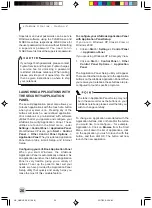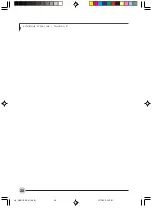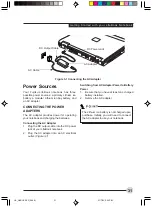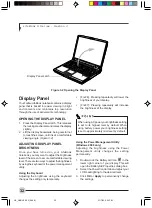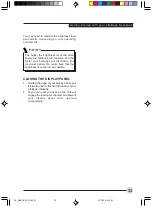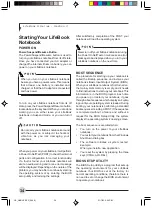G e t t i n g t o K n o w Yo u r L i fe B o o k
27
The Internet and Email tabs are different. They
come set to launch your Windows default Internet
browser (Internet Explorer) and email application
(Outlook Express), unless you have changed
them in Windows. In order to reconfigure them
to launch another program follow these easy
steps:
Internet Button:
1.
Select the Internet tab and click on Start
Other Program from the Internet browser
box.
2.
Click on Browse from Start Menu.
3.
Scroll down the list of applications, and then
click on the application you wish to launch
with this button.
4.
Click OK.
E-mail Button:
1.
Select the E-mail tab and click on Start Other
Program from the E-mail browser box.
2.
Click on Browse from Start Menu.
3.
Scroll down the list of applications, and then
click on the application you wish to launch
with this button.
4.
Click OK.
The buttons will now launch the new applications.
If you want to return to launching your Windows
default Internet browser with the Internet button,
you need only click on “Default Internet Browser”
from the Internet browser box. If you wish to
return to launching your default email application
with the E-Mail button, select “Start a Mail
Program” from the E-Mail tab, and browse to the
location of the application.
Be aware that you will erase the settings for the
“other application”. If you wish to go back to
launching the “other application” from this button,
you will need to reconfigure it as described above.
If your system has dedicated one of the
application launcher buttons to be an Internet
launcher, the button can still be configured
to launch any application you wish, not just
an Internet browser.
When you have finished with Application Panel
Setup click OK, and the new settings will take
effect. You can reconfigure your LifeBook
Application Panel as often as you like.
Deactivating and Activating the LifeBook
Application Panel
To deactivate the LifeBook Application Panel,
follow these easy steps:
1.
Click on Start.
2.
Click on Programs.
3.
Click on LifeBook Application Panel.
4.
Click on Stop Application.
To reactivate, follow the same procedure, except
for step 4. Click on Restart Application instead.
Every time you start Windows the LifeBook
Application Panel is activated, even if you
deactivated it before you shut down.
LB_GARLICS 02 (16-28)
21/7/03, 6:24 PM
27
Summary of Contents for LIFEBOOK S Series
Page 8: ...viii L i f e B o o k S S e r i e s LB_GARLICS 00 Intro 21 7 03 5 57 PM 8 ...
Page 12: ...xii L i f e B o o k S S e r i e s LB_GARLICS 00 TOC 21 7 03 6 06 PM 12 ...
Page 13: ...1 Preface 1 LB_GARLICS 01 01 04 21 7 03 6 22 PM 1 ...
Page 14: ...L i f e B o o k S S e r i e s S e c t i o n 1 2 LB_GARLICS 01 01 04 21 7 03 6 22 PM 2 ...
Page 16: ...L i f e B o o k S S e r i e s S e c t i o n 1 4 LB_GARLICS 01 01 04 21 7 03 6 22 PM 4 ...
Page 17: ...5 Getting to Know Your LifeBook NoteBook 2 LB_GARLICS 02 05 15 21 7 03 6 22 PM 5 ...
Page 18: ...L i f e B o o k S S e r i e s S e c t i o n 2 6 LB_GARLICS 02 05 15 21 7 03 6 22 PM 6 ...
Page 40: ...L i f e B o o k S S e r i e s S e c t i o n 2 28 LB_GARLICS 02 16 28 21 7 03 6 24 PM 28 ...
Page 42: ...30 L i f e B o o k S S e r i e s S e c t i o n 3 LB_GARLICS 03 29 38 21 7 03 6 24 PM 30 ...
Page 51: ...39 User Installable Features 4 LB_GARLICS 04 39 47 21 7 03 6 25 PM 39 ...
Page 52: ...L i f e B o o k S S e r i e s S e c t i o n 4 40 LB_GARLICS 04 39 47 21 7 03 6 25 PM 40 ...
Page 68: ...L i f e B o o k S S e r i e s S e c t i o n 4 56 LB_GARLICS 04 48 56 21 7 03 6 26 PM 56 ...
Page 69: ...57 Troubleshooting 5 LB_GARLICS 05 57 74 21 7 03 6 26 PM 57 ...
Page 70: ...L i f e B o o k S S e r i e s S e c t i o n 5 58 LB_GARLICS 05 57 74 21 7 03 6 26 PM 58 ...
Page 86: ...L i f e B o o k S S e r i e s S e c t i o n 5 74 LB_GARLICS 05 57 74 21 7 03 6 27 PM 74 ...
Page 87: ...75 Caring for your LifeBook Notebook 6 LB_GARLICS 06 75 80 21 7 03 6 27 PM 75 ...
Page 88: ...L i f e B o o k S S e r i e s S e c t i o n 6 76 LB_GARLICS 06 75 80 21 7 03 6 27 PM 76 ...
Page 92: ...L i f e B o o k S S e r i e s S e c t i o n 6 80 LB_GARLICS 06 75 80 21 7 03 6 27 PM 80 ...
Page 93: ...81 Glossary 7 LB_GARLICS 07 81 92 21 7 03 6 27 PM 81 ...
Page 94: ...L i f e B o o k S S e r i e s S e c t i o n 7 82 LB_GARLICS 07 81 92 21 7 03 6 27 PM 82 ...
Page 105: ...93 Integrated Wireless LAN User s Guide Appendix LB_GARLICS 08 93 105 21 7 03 6 28 PM 93 ...
Page 106: ...L i f e B o o k S S e r i e s A p p e n d i x 94 LB_GARLICS 08 93 105 21 7 03 6 28 PM 94 ...