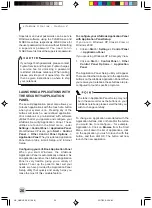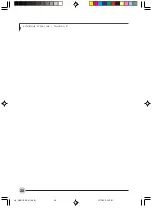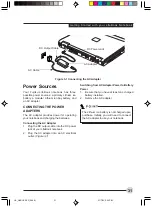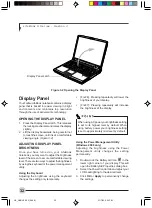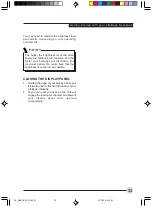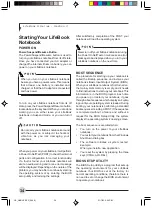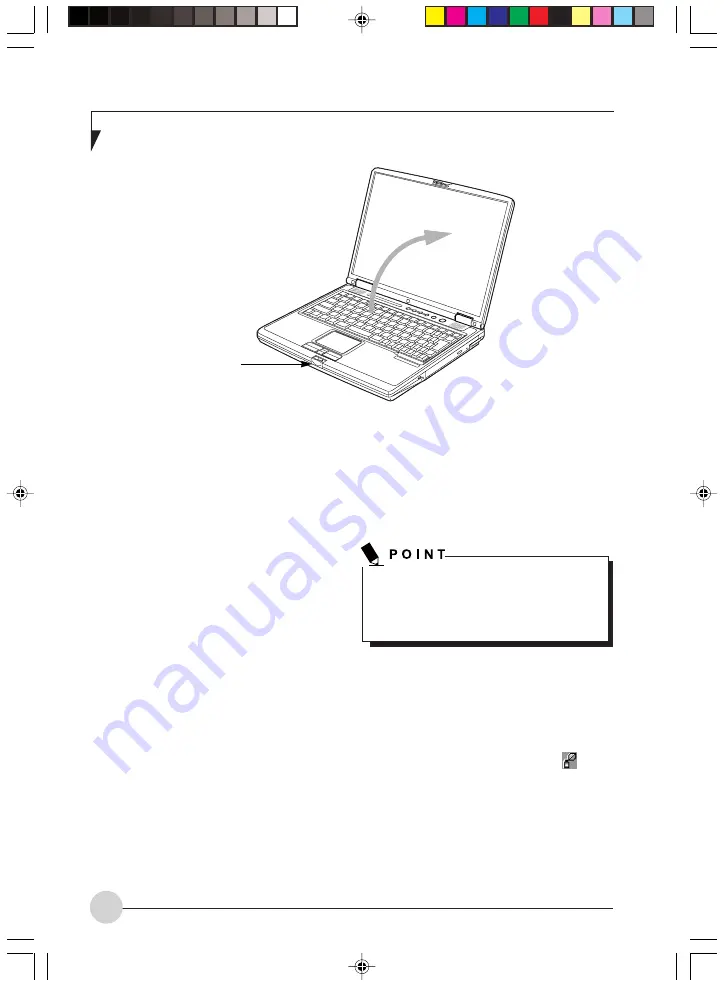
32
L i f e B o o k S S e r i e s - S e c t i o n 3
•
[Fn+F6]: Pressing repeatedly will lower the
brightness of your display.
•
[Fn+F7]: Pressing repeatedly will increase
the brightness of the display.
Using the Power Management Utility
(Windows 2000 only)
Adjusting the brightness using the Power
Management utility changes the setting
permanently.
1.
Double-click the BatteryAid icon
in the
lower right corner of your display. This will
open the BatteryAid Properties dialog box.
2.
Select the Power Control tab and adjust your
LCD backlighting to the desired level.
3.
Click OK or Apply to permanently change
the settings.
Display Panel
Your Fujitsu LifeBook notebook contains a display
panel that is backlit for easier viewing in bright
environments and maintains top resolution
through the use of activematrix technology.
OPENING THE DISPLAY PANEL
1.
Press the Display Panel latch. This releases
the locking mechanism and raises the display
slightly.
2.
Lift the display backwards, being careful not
to touch the screen, until it is at a comfortable
viewing angle.
(Figure 3-2)
ADJUSTING DISPLAY PANEL
BRIGHTNESS
Once you have tur ned on your LifeBook
notebook, you may want to adjust the brightness
level of the screen to a more comfortable viewing
level. There are two ways to adjust the brightness,
by using the keyboard or the power management
utility.
Using the Keyboard
Adjusting the brightness using the keyboard
changes the setting only temporarily.
Figure 3-2 Opening the Display Panel
When using AC power your brightness setting
is set to its highest level by default. When
using battery power your brightness setting
is set to approximately mid-level by default.
Display Panel Latch
LB_GARLICS 03 (29-38)
21/7/03, 6:24 PM
32
Summary of Contents for LIFEBOOK S Series
Page 8: ...viii L i f e B o o k S S e r i e s LB_GARLICS 00 Intro 21 7 03 5 57 PM 8 ...
Page 12: ...xii L i f e B o o k S S e r i e s LB_GARLICS 00 TOC 21 7 03 6 06 PM 12 ...
Page 13: ...1 Preface 1 LB_GARLICS 01 01 04 21 7 03 6 22 PM 1 ...
Page 14: ...L i f e B o o k S S e r i e s S e c t i o n 1 2 LB_GARLICS 01 01 04 21 7 03 6 22 PM 2 ...
Page 16: ...L i f e B o o k S S e r i e s S e c t i o n 1 4 LB_GARLICS 01 01 04 21 7 03 6 22 PM 4 ...
Page 17: ...5 Getting to Know Your LifeBook NoteBook 2 LB_GARLICS 02 05 15 21 7 03 6 22 PM 5 ...
Page 18: ...L i f e B o o k S S e r i e s S e c t i o n 2 6 LB_GARLICS 02 05 15 21 7 03 6 22 PM 6 ...
Page 40: ...L i f e B o o k S S e r i e s S e c t i o n 2 28 LB_GARLICS 02 16 28 21 7 03 6 24 PM 28 ...
Page 42: ...30 L i f e B o o k S S e r i e s S e c t i o n 3 LB_GARLICS 03 29 38 21 7 03 6 24 PM 30 ...
Page 51: ...39 User Installable Features 4 LB_GARLICS 04 39 47 21 7 03 6 25 PM 39 ...
Page 52: ...L i f e B o o k S S e r i e s S e c t i o n 4 40 LB_GARLICS 04 39 47 21 7 03 6 25 PM 40 ...
Page 68: ...L i f e B o o k S S e r i e s S e c t i o n 4 56 LB_GARLICS 04 48 56 21 7 03 6 26 PM 56 ...
Page 69: ...57 Troubleshooting 5 LB_GARLICS 05 57 74 21 7 03 6 26 PM 57 ...
Page 70: ...L i f e B o o k S S e r i e s S e c t i o n 5 58 LB_GARLICS 05 57 74 21 7 03 6 26 PM 58 ...
Page 86: ...L i f e B o o k S S e r i e s S e c t i o n 5 74 LB_GARLICS 05 57 74 21 7 03 6 27 PM 74 ...
Page 87: ...75 Caring for your LifeBook Notebook 6 LB_GARLICS 06 75 80 21 7 03 6 27 PM 75 ...
Page 88: ...L i f e B o o k S S e r i e s S e c t i o n 6 76 LB_GARLICS 06 75 80 21 7 03 6 27 PM 76 ...
Page 92: ...L i f e B o o k S S e r i e s S e c t i o n 6 80 LB_GARLICS 06 75 80 21 7 03 6 27 PM 80 ...
Page 93: ...81 Glossary 7 LB_GARLICS 07 81 92 21 7 03 6 27 PM 81 ...
Page 94: ...L i f e B o o k S S e r i e s S e c t i o n 7 82 LB_GARLICS 07 81 92 21 7 03 6 27 PM 82 ...
Page 105: ...93 Integrated Wireless LAN User s Guide Appendix LB_GARLICS 08 93 105 21 7 03 6 28 PM 93 ...
Page 106: ...L i f e B o o k S S e r i e s A p p e n d i x 94 LB_GARLICS 08 93 105 21 7 03 6 28 PM 94 ...