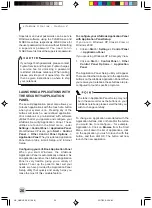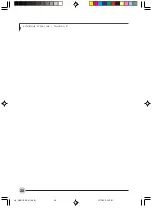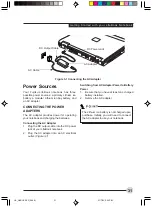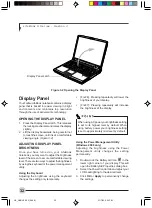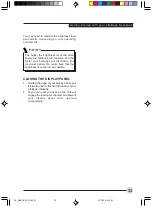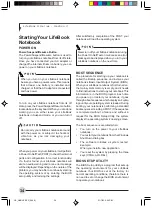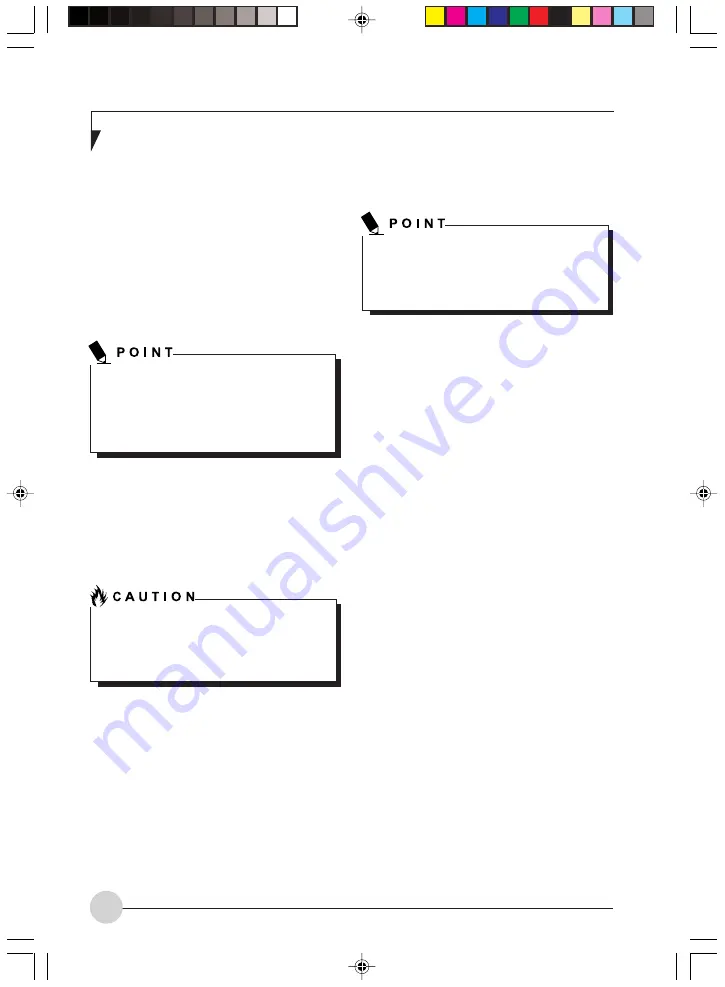
34
L i f e B o o k S S e r i e s - S e c t i o n 3
Starting Your LifeBook
Notebook
POWER ON
Power/Suspend/Resume Button
The Power/Suspend/Resume button is used to
turn on your LifeBook notebook from its off state.
Once you have connected your AC adapter or
charged the internal Lithium ion battery, you can
power on your LifeBook notebook.
To turn on your LifeBook notebook from its off
state, press the Power/Suspend/Resume button,
located above the keyboard. When you are done
working you can either leave your LifeBook
notebook in Suspend mode, or you can turn it
off.
When you power on your LifeBook, it will perform
a Power On Self Test (POST) to check the internal
parts and configuration for correct functionality.
If a fault is found, your LifeBook notebook will
emit an audio warning and/ or an error message
will be displayed. Depending on the nature of the
problem, you may be able to continue by starting
the operating system or by entering the BIOS
setup utility and revising the settings.
After satisfactory completion of the POST, your
notebook will load the operating system.
BOOT SEQUENCE
The procedure for starting up your notebook is
called the Bootup sequence and involves your
notebook’s Basic Input-Output System (BIOS).
When your LifeBook notebook is first turned on,
the main system memory is empty, and it needs
to find instructions to start up your notebook. This
information is in the BIOS program. Each time
you power up or restart your notebook, it goes
through a boot sequence which displays a Fujitsu
logo until your operating system is loaded. During
booting, your notebook is performing a standard
boot sequence including a POST. If the sequence
is completed without a failure and without a
request for the BIOS Setup Utility, the system
displays the operating system’s opening screen.
The boot sequence is executed when:
•
You turn on the power to your LifeBook
notebook.
•
You restart your notebook from the Windows
Shut Down dialog box.
•
The software initiates a system restart.
Example:
When you install a new application.
•
You reset the system by pressing the three
keys [CTRL+ALT+DEL].
BIOS SETUP UTILITY
The BIOS Setup Utility is a program that sets up
the operating environment for your LifeBook
notebook. Your BIOS is set at the factory for
normal operating conditions, therefore there is
no need to set or change the BIOS environment
to operate your notebook.
When you turn on your LifeBook notebook
be sure you have a power source. This means
that at least one battery is installed and
charged, or that the AC adapter is connected
and has power.
Never turn off your LifeBook notebook during
the Power On Self Test or it will cause an error
message to be displayed when you turn your
LifeBook notebook on the next time.
Do not carry your LifeBook notebook around
with the power on or subject it to shocks or
vibration, as you risk damaging your
notebook.
LB_GARLICS 03 (29-38)
21/7/03, 6:24 PM
34
Summary of Contents for LIFEBOOK S Series
Page 8: ...viii L i f e B o o k S S e r i e s LB_GARLICS 00 Intro 21 7 03 5 57 PM 8 ...
Page 12: ...xii L i f e B o o k S S e r i e s LB_GARLICS 00 TOC 21 7 03 6 06 PM 12 ...
Page 13: ...1 Preface 1 LB_GARLICS 01 01 04 21 7 03 6 22 PM 1 ...
Page 14: ...L i f e B o o k S S e r i e s S e c t i o n 1 2 LB_GARLICS 01 01 04 21 7 03 6 22 PM 2 ...
Page 16: ...L i f e B o o k S S e r i e s S e c t i o n 1 4 LB_GARLICS 01 01 04 21 7 03 6 22 PM 4 ...
Page 17: ...5 Getting to Know Your LifeBook NoteBook 2 LB_GARLICS 02 05 15 21 7 03 6 22 PM 5 ...
Page 18: ...L i f e B o o k S S e r i e s S e c t i o n 2 6 LB_GARLICS 02 05 15 21 7 03 6 22 PM 6 ...
Page 40: ...L i f e B o o k S S e r i e s S e c t i o n 2 28 LB_GARLICS 02 16 28 21 7 03 6 24 PM 28 ...
Page 42: ...30 L i f e B o o k S S e r i e s S e c t i o n 3 LB_GARLICS 03 29 38 21 7 03 6 24 PM 30 ...
Page 51: ...39 User Installable Features 4 LB_GARLICS 04 39 47 21 7 03 6 25 PM 39 ...
Page 52: ...L i f e B o o k S S e r i e s S e c t i o n 4 40 LB_GARLICS 04 39 47 21 7 03 6 25 PM 40 ...
Page 68: ...L i f e B o o k S S e r i e s S e c t i o n 4 56 LB_GARLICS 04 48 56 21 7 03 6 26 PM 56 ...
Page 69: ...57 Troubleshooting 5 LB_GARLICS 05 57 74 21 7 03 6 26 PM 57 ...
Page 70: ...L i f e B o o k S S e r i e s S e c t i o n 5 58 LB_GARLICS 05 57 74 21 7 03 6 26 PM 58 ...
Page 86: ...L i f e B o o k S S e r i e s S e c t i o n 5 74 LB_GARLICS 05 57 74 21 7 03 6 27 PM 74 ...
Page 87: ...75 Caring for your LifeBook Notebook 6 LB_GARLICS 06 75 80 21 7 03 6 27 PM 75 ...
Page 88: ...L i f e B o o k S S e r i e s S e c t i o n 6 76 LB_GARLICS 06 75 80 21 7 03 6 27 PM 76 ...
Page 92: ...L i f e B o o k S S e r i e s S e c t i o n 6 80 LB_GARLICS 06 75 80 21 7 03 6 27 PM 80 ...
Page 93: ...81 Glossary 7 LB_GARLICS 07 81 92 21 7 03 6 27 PM 81 ...
Page 94: ...L i f e B o o k S S e r i e s S e c t i o n 7 82 LB_GARLICS 07 81 92 21 7 03 6 27 PM 82 ...
Page 105: ...93 Integrated Wireless LAN User s Guide Appendix LB_GARLICS 08 93 105 21 7 03 6 28 PM 93 ...
Page 106: ...L i f e B o o k S S e r i e s A p p e n d i x 94 LB_GARLICS 08 93 105 21 7 03 6 28 PM 94 ...