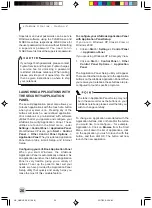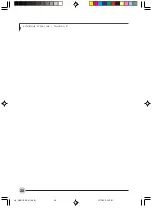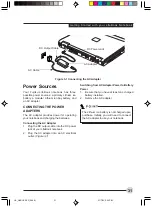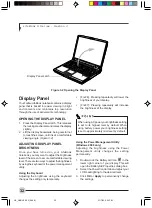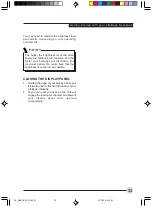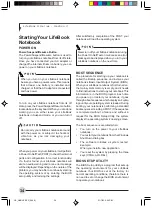38
L i f e B o o k S S e r i e s - S e c t i o n 3
Using the Hibernation Feature
1.
From the Start menu, select Settings (in
Windows 2000), and then select Control
Panel.
2.
From the Control Panel select Power Options.
3.
Select the Advanced tab. Select Hibernate
from the pull down menu for Power buttons.
DISPLAY TIMEOUT
The Video Timeout is one of the power
management parameters. This feature saves
power by turning off the display if there is no
keyboard or pointer activity for the user selected
timeout period. Any keyboard or pointer activity
will cause the display to restart automatically. This
feature is independent of the Power/Suspend/
Resume button and can be enabled and disabled
in Windows and the BIOS setup utility.
HARD DISK TIMEOUT
The Hard Disk Timeout is another one of the
power management parameters. This feature
saves power by turning off the hard drive if there
is no hard drive activity for the user selected
timeout period. Any attempt to access the hard
drive will cause it to restart automatically. This
feature is independent of the Power/ Suspend
Resume button and can be enabled and disabled
in Windows and BIOS setup utility.
WINDOWS POWER MANAGEMENT
Power Management
The Power Options icon located in the Windows
Control Panel allows you to configure some
power management settings. For example, you
can use Power Management to set the timeout
values for turning off the display and hard disks
whether you are running the notebook on battery
power or one of the adapters. The settings may
also be changed in the BIOS.
RESTARTING THE SYSTEM
If your system is on and you need to restart it, be
sure that you use the following procedure.
1.
Click Start, then click Shut Down.
2.
Select the Restart option from within the
Windows Shut Down dialog box.
3.
Click OK to restart your notebook. Your
notebook will shut down and then reboot.
POWER OFF
Before turning off the power, check that the Hard
Drive, Optical Drive, PC Card and Floppy Disk
Status Indicators are all Off. If you power-off while
accessing a disk or PC Card there is a risk of
data loss. To ensure that the notebook shuts down
without error, use the Windows shutdown
procedure.
Using the correct procedure to shut down from
Windows allows your notebook to complete its
operations and turn off power in the proper
sequence to avoid errors. The proper sequence
is:
1.
Click the Start button, and then click Shut
Down.
2.
Select the Shut Down option from within the
Windows Shut Down dialog box.
3.
Click OK to shut down your notebook.
If you are going to store your notebook for a
month or more, see Care and Maintenance
section.
Turning off your notebook without exiting
Windows, or turning it on within 10 seconds
of being shut off may cause an error when
you start the next time.
Be sure to close all files, exit all applications,
and shut down your operating system prior
to turning off the power. If files are open when
you turn the power off, you will lose any
changes that have not been saved, and may
cause disk errors.
LB_GARLICS 03 (29-38)
21/7/03, 6:24 PM
38
Summary of Contents for LIFEBOOK S Series
Page 8: ...viii L i f e B o o k S S e r i e s LB_GARLICS 00 Intro 21 7 03 5 57 PM 8 ...
Page 12: ...xii L i f e B o o k S S e r i e s LB_GARLICS 00 TOC 21 7 03 6 06 PM 12 ...
Page 13: ...1 Preface 1 LB_GARLICS 01 01 04 21 7 03 6 22 PM 1 ...
Page 14: ...L i f e B o o k S S e r i e s S e c t i o n 1 2 LB_GARLICS 01 01 04 21 7 03 6 22 PM 2 ...
Page 16: ...L i f e B o o k S S e r i e s S e c t i o n 1 4 LB_GARLICS 01 01 04 21 7 03 6 22 PM 4 ...
Page 17: ...5 Getting to Know Your LifeBook NoteBook 2 LB_GARLICS 02 05 15 21 7 03 6 22 PM 5 ...
Page 18: ...L i f e B o o k S S e r i e s S e c t i o n 2 6 LB_GARLICS 02 05 15 21 7 03 6 22 PM 6 ...
Page 40: ...L i f e B o o k S S e r i e s S e c t i o n 2 28 LB_GARLICS 02 16 28 21 7 03 6 24 PM 28 ...
Page 42: ...30 L i f e B o o k S S e r i e s S e c t i o n 3 LB_GARLICS 03 29 38 21 7 03 6 24 PM 30 ...
Page 51: ...39 User Installable Features 4 LB_GARLICS 04 39 47 21 7 03 6 25 PM 39 ...
Page 52: ...L i f e B o o k S S e r i e s S e c t i o n 4 40 LB_GARLICS 04 39 47 21 7 03 6 25 PM 40 ...
Page 68: ...L i f e B o o k S S e r i e s S e c t i o n 4 56 LB_GARLICS 04 48 56 21 7 03 6 26 PM 56 ...
Page 69: ...57 Troubleshooting 5 LB_GARLICS 05 57 74 21 7 03 6 26 PM 57 ...
Page 70: ...L i f e B o o k S S e r i e s S e c t i o n 5 58 LB_GARLICS 05 57 74 21 7 03 6 26 PM 58 ...
Page 86: ...L i f e B o o k S S e r i e s S e c t i o n 5 74 LB_GARLICS 05 57 74 21 7 03 6 27 PM 74 ...
Page 87: ...75 Caring for your LifeBook Notebook 6 LB_GARLICS 06 75 80 21 7 03 6 27 PM 75 ...
Page 88: ...L i f e B o o k S S e r i e s S e c t i o n 6 76 LB_GARLICS 06 75 80 21 7 03 6 27 PM 76 ...
Page 92: ...L i f e B o o k S S e r i e s S e c t i o n 6 80 LB_GARLICS 06 75 80 21 7 03 6 27 PM 80 ...
Page 93: ...81 Glossary 7 LB_GARLICS 07 81 92 21 7 03 6 27 PM 81 ...
Page 94: ...L i f e B o o k S S e r i e s S e c t i o n 7 82 LB_GARLICS 07 81 92 21 7 03 6 27 PM 82 ...
Page 105: ...93 Integrated Wireless LAN User s Guide Appendix LB_GARLICS 08 93 105 21 7 03 6 28 PM 93 ...
Page 106: ...L i f e B o o k S S e r i e s A p p e n d i x 94 LB_GARLICS 08 93 105 21 7 03 6 28 PM 94 ...