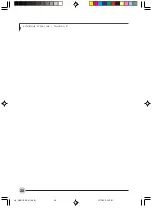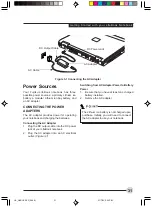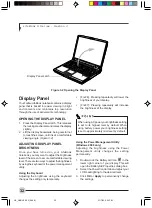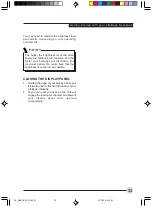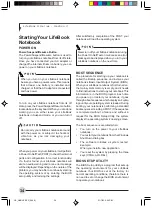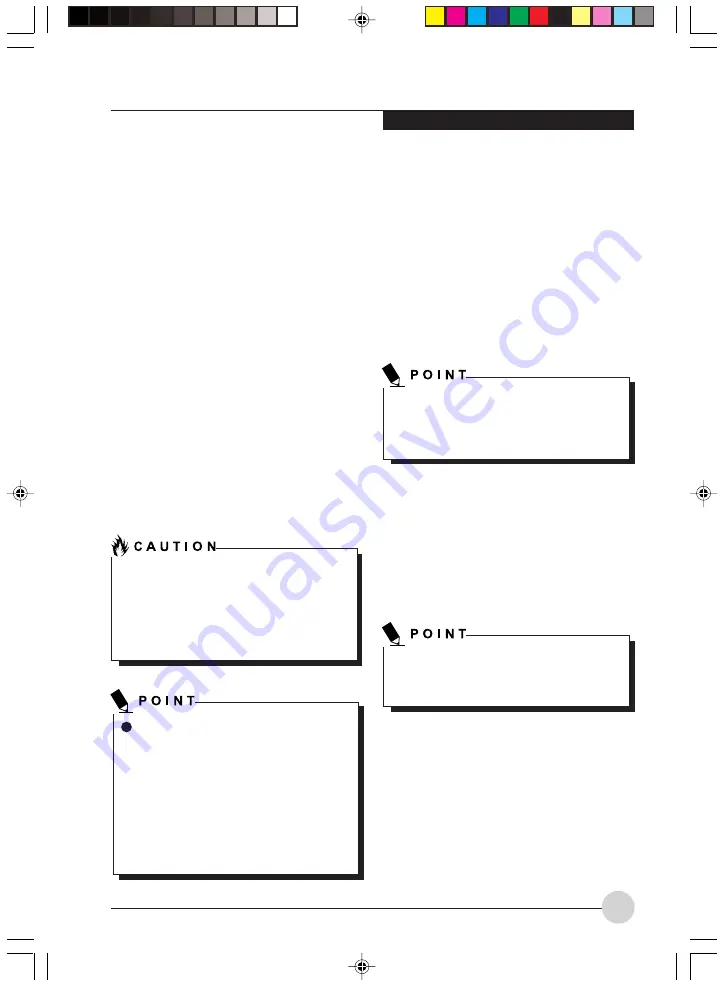
U s e r - I n s t a l l a b l e Fe a t u r e s
41
Lithium ion Battery
Your LifeBook notebook has a Lithium ion battery
that provides power for operating your notebook
when no external power source is available. The
battery is durable and long lasting, but should
not be exposed to extreme temperatures, high
voltages, chemicals or other hazards.
The Lithium ion battery operating time may
become shorter if it is used under the following
conditions:
•
When used at temperatures that exceed a
low of 5°C or a high of 35°C. Extreme
temperatures not only reduce charging
efficiency, but can also cause battery
deterioration.
The Battery Charging icon on the Status
Indicator panel will flash when you try to
charge a battery that is outside its operating
temperature range.
•
When using a high current device such as a
modem, optical drive, or the hard drive, using
the AC adapter will conserve your battery life.
RECHARGING THE BATTERIES
If you want to know the condition of the primary
Lithium ion battery, check the Battery Level
indicator located on the Status Indicator panel.
The indicator changes as the battery level
changes.
The Lithium ion battery is recharged internally
using the AC adapter. To recharge the battery
make sure the battery that needs to be charged
is installed in your LifeBook notebook and
connect the AC adapter.
There is no memory effect on the Lithium ion
battery therefore you do not need to discharge
the battery completely before recharging. The
charge times will be significantly longer if your
notebook is in use while the battery is charging.
If you want to charge the battery more quickly,
put your notebook into Suspend mode, or turn it
off while the adapter is charging the battery.
Low Battery State
When the battery is running low, a low battery
notification message will appear. If you do not
respond to the low battery message, the batteries
will continue to discharge until they are too low
to operate. When this happens, your notebook
will go into Suspend mode. There is no guarantee
that your data will be saved once the notebook
reaches this point.
Do not leave a faulty battery in your LifeBook
notebook. It may damage your AC adapter,
battery or your notebook itself. It may also
prevent operation of your notebook by
draining all available current into the bad
battery.
Make sure that the Battery Charging indicator
and the percentage charge is shown inside
the Battery Level icon on the Status Indicator
Panel.
Actual battery life will vary based on
screen brightness,applications, features,
power management settings,battery
condition and other customerpreferences.
Optical drive or hard drive usage will also
have a significant impact on battery life.
The batterycharging capacity is reduced
as the battery ages. If your battery is
running low quickly, you should replace it
with a new one.
Using heavy current devices such as a
modem or frequent media drive accesses
may prevent charging completely.
LB_GARLICS 04 (39-47)
21/7/03, 6:25 PM
41
Summary of Contents for LIFEBOOK S Series
Page 8: ...viii L i f e B o o k S S e r i e s LB_GARLICS 00 Intro 21 7 03 5 57 PM 8 ...
Page 12: ...xii L i f e B o o k S S e r i e s LB_GARLICS 00 TOC 21 7 03 6 06 PM 12 ...
Page 13: ...1 Preface 1 LB_GARLICS 01 01 04 21 7 03 6 22 PM 1 ...
Page 14: ...L i f e B o o k S S e r i e s S e c t i o n 1 2 LB_GARLICS 01 01 04 21 7 03 6 22 PM 2 ...
Page 16: ...L i f e B o o k S S e r i e s S e c t i o n 1 4 LB_GARLICS 01 01 04 21 7 03 6 22 PM 4 ...
Page 17: ...5 Getting to Know Your LifeBook NoteBook 2 LB_GARLICS 02 05 15 21 7 03 6 22 PM 5 ...
Page 18: ...L i f e B o o k S S e r i e s S e c t i o n 2 6 LB_GARLICS 02 05 15 21 7 03 6 22 PM 6 ...
Page 40: ...L i f e B o o k S S e r i e s S e c t i o n 2 28 LB_GARLICS 02 16 28 21 7 03 6 24 PM 28 ...
Page 42: ...30 L i f e B o o k S S e r i e s S e c t i o n 3 LB_GARLICS 03 29 38 21 7 03 6 24 PM 30 ...
Page 51: ...39 User Installable Features 4 LB_GARLICS 04 39 47 21 7 03 6 25 PM 39 ...
Page 52: ...L i f e B o o k S S e r i e s S e c t i o n 4 40 LB_GARLICS 04 39 47 21 7 03 6 25 PM 40 ...
Page 68: ...L i f e B o o k S S e r i e s S e c t i o n 4 56 LB_GARLICS 04 48 56 21 7 03 6 26 PM 56 ...
Page 69: ...57 Troubleshooting 5 LB_GARLICS 05 57 74 21 7 03 6 26 PM 57 ...
Page 70: ...L i f e B o o k S S e r i e s S e c t i o n 5 58 LB_GARLICS 05 57 74 21 7 03 6 26 PM 58 ...
Page 86: ...L i f e B o o k S S e r i e s S e c t i o n 5 74 LB_GARLICS 05 57 74 21 7 03 6 27 PM 74 ...
Page 87: ...75 Caring for your LifeBook Notebook 6 LB_GARLICS 06 75 80 21 7 03 6 27 PM 75 ...
Page 88: ...L i f e B o o k S S e r i e s S e c t i o n 6 76 LB_GARLICS 06 75 80 21 7 03 6 27 PM 76 ...
Page 92: ...L i f e B o o k S S e r i e s S e c t i o n 6 80 LB_GARLICS 06 75 80 21 7 03 6 27 PM 80 ...
Page 93: ...81 Glossary 7 LB_GARLICS 07 81 92 21 7 03 6 27 PM 81 ...
Page 94: ...L i f e B o o k S S e r i e s S e c t i o n 7 82 LB_GARLICS 07 81 92 21 7 03 6 27 PM 82 ...
Page 105: ...93 Integrated Wireless LAN User s Guide Appendix LB_GARLICS 08 93 105 21 7 03 6 28 PM 93 ...
Page 106: ...L i f e B o o k S S e r i e s A p p e n d i x 94 LB_GARLICS 08 93 105 21 7 03 6 28 PM 94 ...