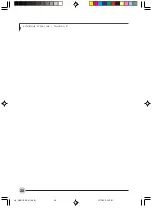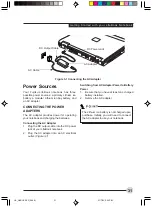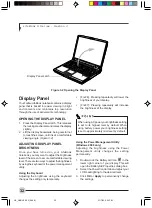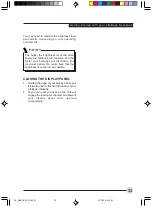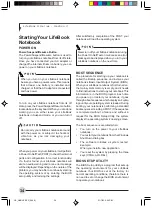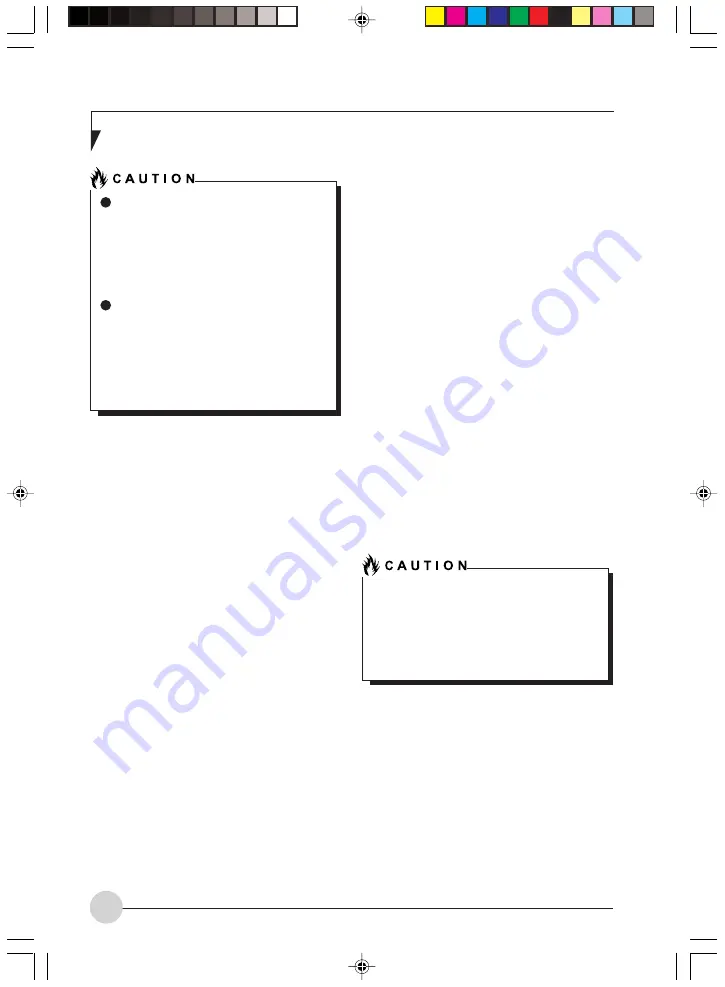
L i f e B o o k S S e r i e s - S e c t i o n 4
42
Dead Battery Suspend mode shows on the
Status indicator just like the normal Suspend
mode. Once your notebook goes into Dead
Battery Suspend mode you will be unable to
resume operation until you provide a source of
power either from an adapter, or a charged
battery. Once you have provided power, you will
need to press the Power/Suspend/Resume
button to resume operation. In the Dead Battery
Suspend mode, your data can be maintained for
some time, but if a power source is not provided
promptly, the Power indicator will stop flashing
and go out, meaning that you have lost the data
that was not stored. Once you provide power,
you can continue to use your notebook while an
adapter is charging the battery.
Shorted Batteries
The Status Indicator panel uses a symbol inside
the battery outline of the Battery Level indicator
to display the operating level available in that
battery. If this display shows a Shorted Battery, it
means that the battery is damaged and must be
replaced so it does not damage any other parts
of your LifeBook notebook.
Once the low batter y notification
message appears, you need to save all
your active data and put your LifeBook
notebook into Suspend mode until you
can provide a new power source. You
should provide a charged battery, an AC
power adapter as soon as possible.
When you are in Suspend mode there
must always be at least one power
source active. If you remove all power
sources while your LifeBook notebook
is in Suspend mode, any data that has
not been saved to the hard drive will be
lost.
REPLACING THE BATTERY
With the purchase of an additional battery, you
can have a fully charged spare to swap with one
that is not charged. There are two ways to swap
batteries, cold-swapping and hot-swapping:
Cold-swapping Batteries
To cold-swap batteries in your battery bay follow
these easy steps:
(Figure 4-1)
1.
Have a charged battery ready to install.
2.
Shut down your notebook and disconnect the
AC adapter.
3.
Press the battery bay release latches to open
the bay.
5.
Remove the battery from the bay.
6.
Slide the new battery into the bay.
7.
Close the bay and the battery bay release
latches will click into place.
8.
Plug in the AC adapter and turn the power
on.
Hot-swapping Batteries
To hot-swap batteries in your battery bay follow
these easy steps:
(Figure 4-1)
Be sure to plug in an AC Adapter prior to
removing the battery. There is no bridge
battery present to support the system while
the battery is being replaced. If you do not
use an AC Adapter you will lose any unsaved
files.
LB_GARLICS 04 (39-47)
21/7/03, 6:25 PM
42
Summary of Contents for LIFEBOOK S Series
Page 8: ...viii L i f e B o o k S S e r i e s LB_GARLICS 00 Intro 21 7 03 5 57 PM 8 ...
Page 12: ...xii L i f e B o o k S S e r i e s LB_GARLICS 00 TOC 21 7 03 6 06 PM 12 ...
Page 13: ...1 Preface 1 LB_GARLICS 01 01 04 21 7 03 6 22 PM 1 ...
Page 14: ...L i f e B o o k S S e r i e s S e c t i o n 1 2 LB_GARLICS 01 01 04 21 7 03 6 22 PM 2 ...
Page 16: ...L i f e B o o k S S e r i e s S e c t i o n 1 4 LB_GARLICS 01 01 04 21 7 03 6 22 PM 4 ...
Page 17: ...5 Getting to Know Your LifeBook NoteBook 2 LB_GARLICS 02 05 15 21 7 03 6 22 PM 5 ...
Page 18: ...L i f e B o o k S S e r i e s S e c t i o n 2 6 LB_GARLICS 02 05 15 21 7 03 6 22 PM 6 ...
Page 40: ...L i f e B o o k S S e r i e s S e c t i o n 2 28 LB_GARLICS 02 16 28 21 7 03 6 24 PM 28 ...
Page 42: ...30 L i f e B o o k S S e r i e s S e c t i o n 3 LB_GARLICS 03 29 38 21 7 03 6 24 PM 30 ...
Page 51: ...39 User Installable Features 4 LB_GARLICS 04 39 47 21 7 03 6 25 PM 39 ...
Page 52: ...L i f e B o o k S S e r i e s S e c t i o n 4 40 LB_GARLICS 04 39 47 21 7 03 6 25 PM 40 ...
Page 68: ...L i f e B o o k S S e r i e s S e c t i o n 4 56 LB_GARLICS 04 48 56 21 7 03 6 26 PM 56 ...
Page 69: ...57 Troubleshooting 5 LB_GARLICS 05 57 74 21 7 03 6 26 PM 57 ...
Page 70: ...L i f e B o o k S S e r i e s S e c t i o n 5 58 LB_GARLICS 05 57 74 21 7 03 6 26 PM 58 ...
Page 86: ...L i f e B o o k S S e r i e s S e c t i o n 5 74 LB_GARLICS 05 57 74 21 7 03 6 27 PM 74 ...
Page 87: ...75 Caring for your LifeBook Notebook 6 LB_GARLICS 06 75 80 21 7 03 6 27 PM 75 ...
Page 88: ...L i f e B o o k S S e r i e s S e c t i o n 6 76 LB_GARLICS 06 75 80 21 7 03 6 27 PM 76 ...
Page 92: ...L i f e B o o k S S e r i e s S e c t i o n 6 80 LB_GARLICS 06 75 80 21 7 03 6 27 PM 80 ...
Page 93: ...81 Glossary 7 LB_GARLICS 07 81 92 21 7 03 6 27 PM 81 ...
Page 94: ...L i f e B o o k S S e r i e s S e c t i o n 7 82 LB_GARLICS 07 81 92 21 7 03 6 27 PM 82 ...
Page 105: ...93 Integrated Wireless LAN User s Guide Appendix LB_GARLICS 08 93 105 21 7 03 6 28 PM 93 ...
Page 106: ...L i f e B o o k S S e r i e s A p p e n d i x 94 LB_GARLICS 08 93 105 21 7 03 6 28 PM 94 ...