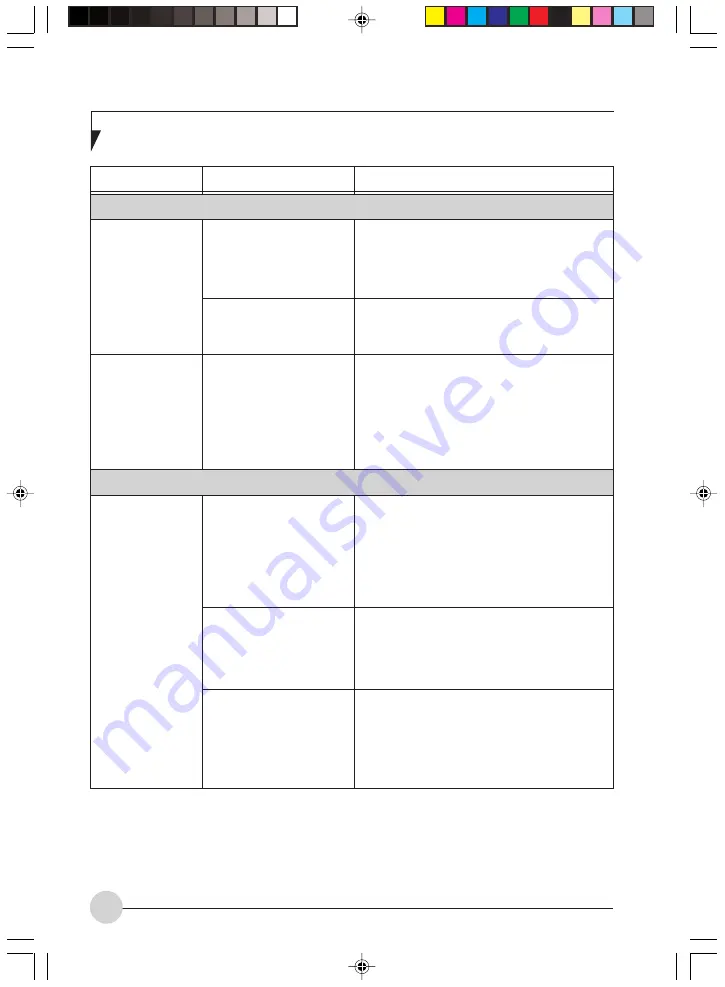
L i f e B o o k S S e r i e s - S e c t i o n 5
68
Video Problems
Problem
Possible Cause
Possible Solution
Shutdown and Startup Problems
Your notebook
appears to change
setup parameters
when you start it.
Your system
display won’t turn
on when the
system is turned
on or when the
system has
resumed.
The built-in display
is blank when you
turn on your
LifeBook notebook.
BIOS setup changes were
not saved when you made
them and exited the BIOS
setup utility returning it to
previous settings.
The BIOS CMOS hold-up
battery has failed.
The system may be
password-protected.
The notebook is set for an
external monitor only.
The angle of the display
and the brightness
settings are not adequate
for your lighting
conditions.
The power management
time-outs may be set for
very short intervals and
you failed to notice the
display come on and go
off again.
Make sure you select Save Changes And Exit
when exiting the BIOS setup utility.
Contact your support representative for
repairs. This is not a user serviceable part. The
part has a normal life span of 3 to 5 years.
Check the status indicator panel to verify that
the Security icon is blinking. If it is blinking,
enter your password.
Pressing [F10] while holding down the [Fn] key
allows you to change your selection of where
to send your display video. Each time you
press the combination of keys you will step to
the next choice. The choices, in order, are:
built-in display only, external monitor only, both
built-in display and external monitor.
Move the display and the brightness control
until you have adequate visibility.
Press any button the keyboard, or move the
mouse to restore operation. If that fails, push
the Power/Suspend/Resume button. (The
display may be shut off by Standy mode, Auto
Suspend or Video Timeout)
LB_GARLICS 05 (57-74)
21/7/03, 6:26 PM
68
Summary of Contents for LIFEBOOK S Series
Page 8: ...viii L i f e B o o k S S e r i e s LB_GARLICS 00 Intro 21 7 03 5 57 PM 8 ...
Page 12: ...xii L i f e B o o k S S e r i e s LB_GARLICS 00 TOC 21 7 03 6 06 PM 12 ...
Page 13: ...1 Preface 1 LB_GARLICS 01 01 04 21 7 03 6 22 PM 1 ...
Page 14: ...L i f e B o o k S S e r i e s S e c t i o n 1 2 LB_GARLICS 01 01 04 21 7 03 6 22 PM 2 ...
Page 16: ...L i f e B o o k S S e r i e s S e c t i o n 1 4 LB_GARLICS 01 01 04 21 7 03 6 22 PM 4 ...
Page 17: ...5 Getting to Know Your LifeBook NoteBook 2 LB_GARLICS 02 05 15 21 7 03 6 22 PM 5 ...
Page 18: ...L i f e B o o k S S e r i e s S e c t i o n 2 6 LB_GARLICS 02 05 15 21 7 03 6 22 PM 6 ...
Page 40: ...L i f e B o o k S S e r i e s S e c t i o n 2 28 LB_GARLICS 02 16 28 21 7 03 6 24 PM 28 ...
Page 42: ...30 L i f e B o o k S S e r i e s S e c t i o n 3 LB_GARLICS 03 29 38 21 7 03 6 24 PM 30 ...
Page 51: ...39 User Installable Features 4 LB_GARLICS 04 39 47 21 7 03 6 25 PM 39 ...
Page 52: ...L i f e B o o k S S e r i e s S e c t i o n 4 40 LB_GARLICS 04 39 47 21 7 03 6 25 PM 40 ...
Page 68: ...L i f e B o o k S S e r i e s S e c t i o n 4 56 LB_GARLICS 04 48 56 21 7 03 6 26 PM 56 ...
Page 69: ...57 Troubleshooting 5 LB_GARLICS 05 57 74 21 7 03 6 26 PM 57 ...
Page 70: ...L i f e B o o k S S e r i e s S e c t i o n 5 58 LB_GARLICS 05 57 74 21 7 03 6 26 PM 58 ...
Page 86: ...L i f e B o o k S S e r i e s S e c t i o n 5 74 LB_GARLICS 05 57 74 21 7 03 6 27 PM 74 ...
Page 87: ...75 Caring for your LifeBook Notebook 6 LB_GARLICS 06 75 80 21 7 03 6 27 PM 75 ...
Page 88: ...L i f e B o o k S S e r i e s S e c t i o n 6 76 LB_GARLICS 06 75 80 21 7 03 6 27 PM 76 ...
Page 92: ...L i f e B o o k S S e r i e s S e c t i o n 6 80 LB_GARLICS 06 75 80 21 7 03 6 27 PM 80 ...
Page 93: ...81 Glossary 7 LB_GARLICS 07 81 92 21 7 03 6 27 PM 81 ...
Page 94: ...L i f e B o o k S S e r i e s S e c t i o n 7 82 LB_GARLICS 07 81 92 21 7 03 6 27 PM 82 ...
Page 105: ...93 Integrated Wireless LAN User s Guide Appendix LB_GARLICS 08 93 105 21 7 03 6 28 PM 93 ...
Page 106: ...L i f e B o o k S S e r i e s A p p e n d i x 94 LB_GARLICS 08 93 105 21 7 03 6 28 PM 94 ...
















































