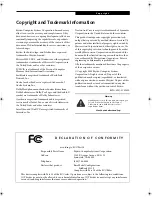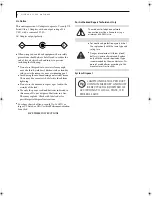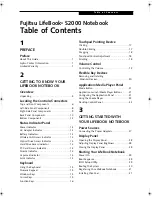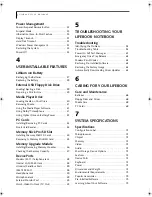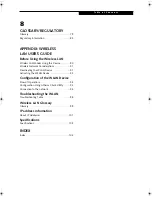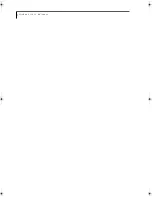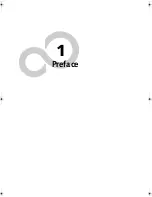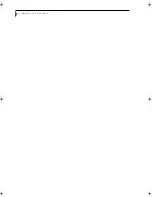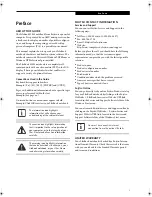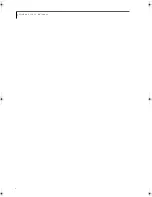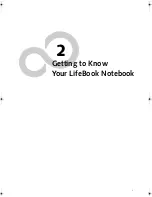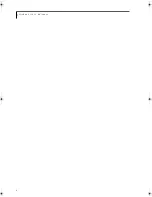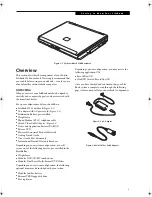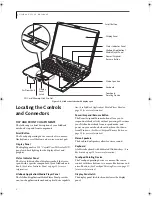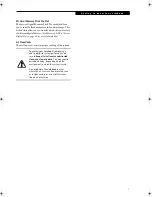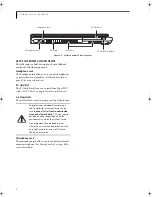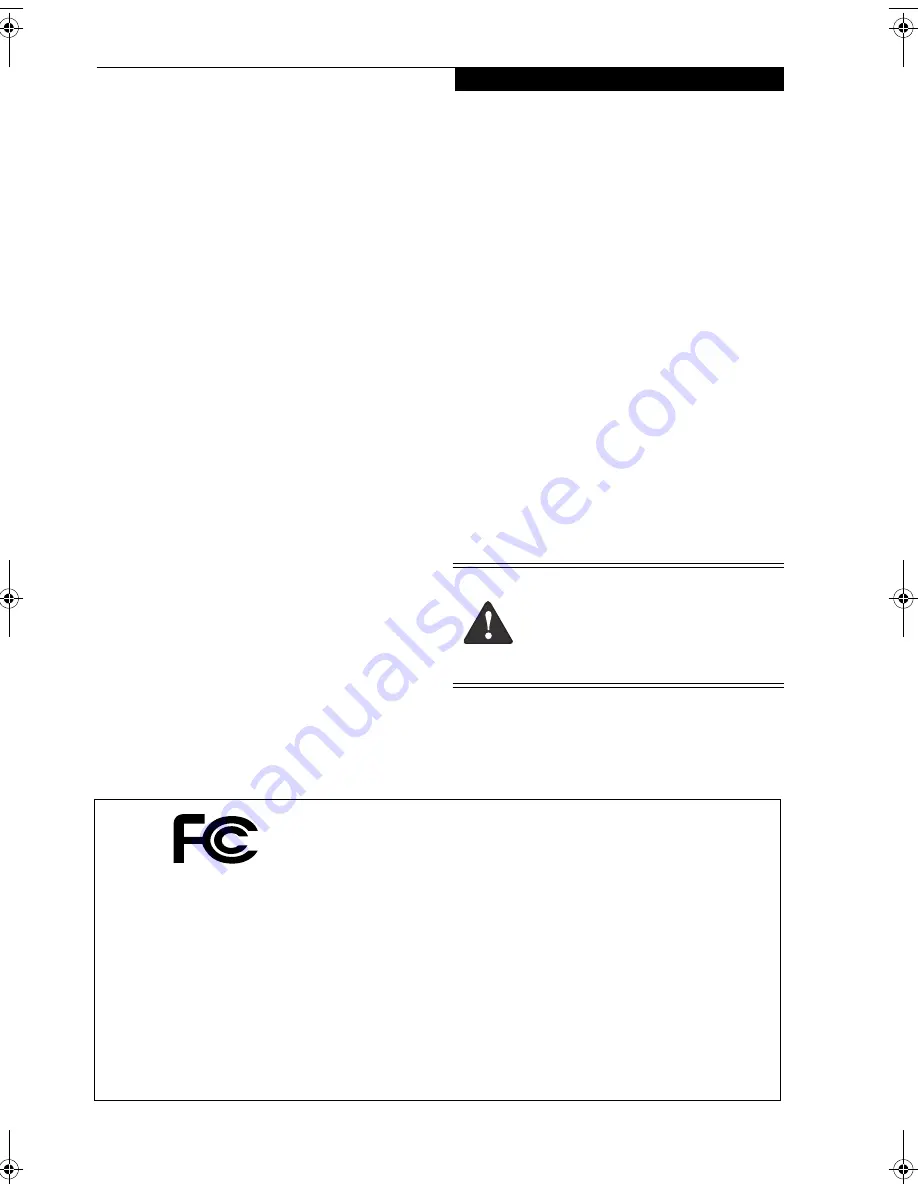
C o p y r i g h t
Copyright and Trademark Information
Fujitsu Computer Systems Corporation has made every
effort to ensure the accuracy and completeness of this
document; however, as ongoing development efforts are
continually improving the capabilities of our products,
we cannot guarantee the accuracy of the contents of this
document. We disclaim liability for errors, omissions, or
future changes.
Fujitsu, the Fujitsu logo, and LifeBook are registered
trademarks of Fujitsu Limited.
Microsoft, MS-DOS, and Windows are either registered
trademarks or trademarks of Microsoft Corporation in
the United States and/or other countries.
PCMCIA is a trademark of the Personal Computer
Memory Card International Association.
Earthlink is a registered trademark of EarthLink
Network, Inc.
Adobe Acrobat Reader is a registered trademark of
Adobe Systems, Inc.
Dolby Headphone manufactured under license from
Dolby Laboratories. Dolby, Pro Logic, and the double-D
symbol are trademarks of Dolby Laboratories.
Quicken is a registered trademark and/or registered
service mark of Intuit, Inc. or one of its subsidiaries in
the United States and other countries.
InterVideo and WinDVD are registered trademarks of
Intervideo, Inc.
Norton AntiVirus is a registered trademark of Symantec
Corporation in the United States and other countries.
This product incorporates copyright protection tech-
nology that is protected by method claims of certain U.S.
patents and other intellectual property rights owned by
Macrovision Corporation and other rights owners. Use
of this copyright protection technology must be autho-
rized by Macrovision Corporation, and is intended for
home and other limited viewing uses only unless other-
wise authorized by Macrovision Corporation. Reverse
engineering or disassembly is prohibited.
All other trademarks mentioned herein are the property
of their respective owner
s.
© Copyright 2005 Fujitsu Computer Systems
Corporation. All rights reserved. No part of this
publication may be copied, reproduced, or translated,
without prior written consent of Fujitsu. No part of this
publication may be stored or transmitted in any elec-
tronic form without the written consent of Fujitsu.
B6FH-6021-01EN-00
Warning
Handling the cord on this product will expose you
to lead, a chemical known to the State of
California to cause birth defects or other
reproductive harm.
Wash hands after handling.
D E C L A R A T I O N O F C O N F O R M I T Y
according to FCC Part 15
Responsible Party Name:
Fujitsu Computer Systems Corporation
Address:
1250 E. Arques Avenue, M/S 122
Sunnyvale, CA 94085
Telephone:
(408) 746-6000
Declares that product:
Base Model Configurations:
LifeBook S2110
Complies with Part 15 of the FCC Rules.
This device complies with Part 15 of the FCC rules. Operations are subject to the following two conditions:
(1) This device must not be allowed to cause harmful interference, (2) This device must accept any interference
received, including interference that may cause undesired operation.
S Series.book Page 1 Thursday, June 2, 2005 3:28 PM
Summary of Contents for Lifebook S2110
Page 6: ...L i f e B o o k S 2 0 0 0 N o t e b o o k ...
Page 7: ...1 Preface ...
Page 8: ...L i f e B o o k S 2 0 0 0 N o t e b o o k ...
Page 10: ...2 L i f e B o o k S 2 0 0 0 N o t e b o o k ...
Page 11: ...3 2 Getting to Know Your LifeBook Notebook ...
Page 12: ...4 L i f e B o o k S 2 0 0 0 N o t e b o o k ...
Page 32: ...24 L i f e B o o k S 2 0 0 0 N o t e b o o k ...
Page 33: ...25 3 Getting Started ...
Page 34: ...26 L i f e B o o k S 2 0 0 0 N o t e b o o k ...
Page 42: ...34 L i f e B o o k S 2 0 0 0 N o t e b o o k ...
Page 43: ...35 4 User Installable Features ...
Page 44: ...36 L i f e B o o k S 2 0 0 0 N o t e b o o k ...
Page 59: ...51 5 Troubleshooting ...
Page 60: ...52 L i f e B o o k S 2 0 0 0 N o t e b o o k ...
Page 73: ...65 6 Care and Maintenance ...
Page 74: ...66 L i f e B o o k S 2 0 0 0 N o t e b o o k ...
Page 78: ...70 L i f e B o o k S 2 0 0 0 N o t e b o o k ...
Page 79: ...71 7 Specifications ...
Page 80: ...72 L i f e B o o k S 2 0 0 0 N o t e b o o k ...
Page 84: ...76 L i f e B o o k S 2 0 0 0 N o t e b o o k ...
Page 85: ...77 8 Glossary ...
Page 86: ...78 L i f e B o o k S 2 0 0 0 N o t e b o o k ...
Page 95: ...87 Appendix Integrated Wireless LAN User s Guide Optional Device ...
Page 96: ...88 L i f e B o o k S 2 0 0 0 N o t e b o o k ...
Page 114: ...106 L i f e B o o k S 2 0 0 0 N o t e b o o k ...
Page 115: ......
Page 116: ......
Page 117: ......
Page 118: ......
Page 119: ......
Page 120: ......