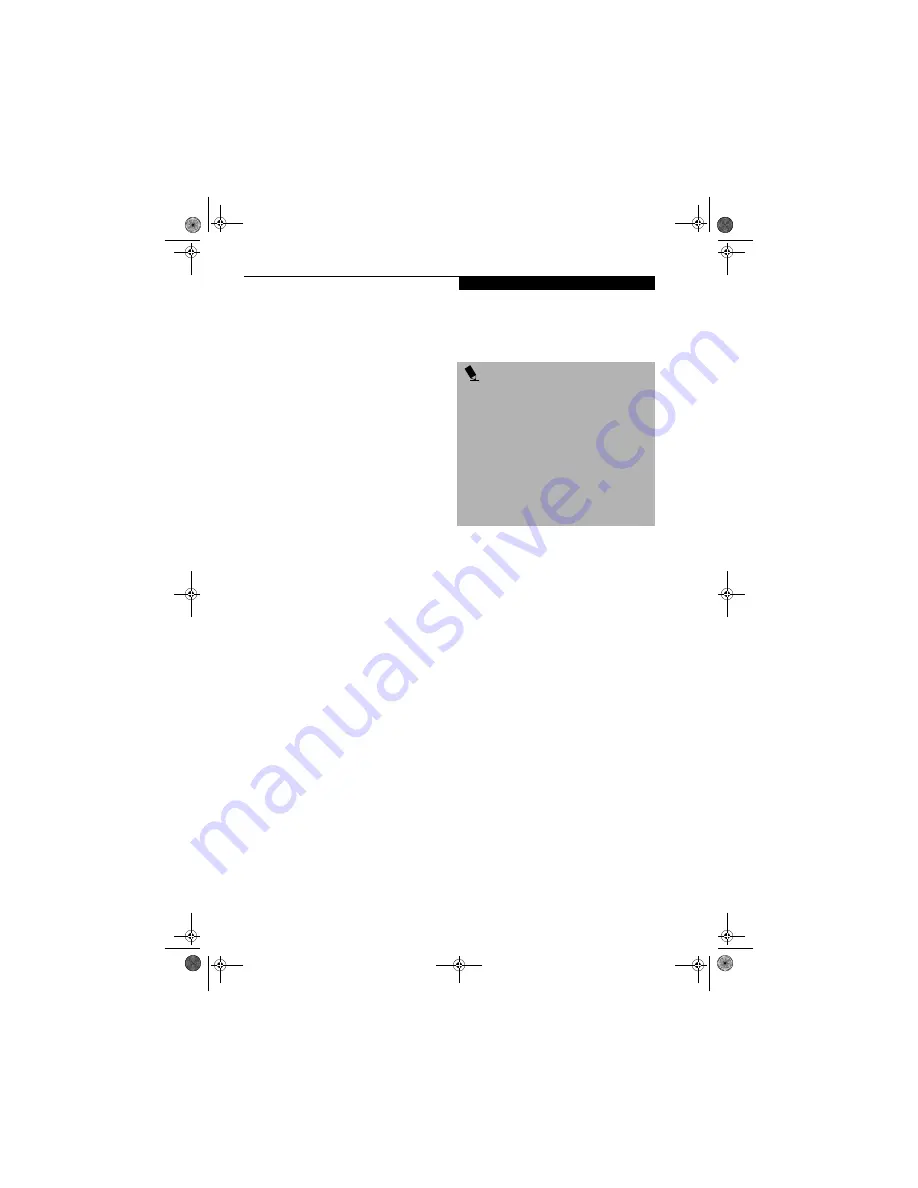
105
W I r e l e s s L A N U s e r ’ s G u i d e
Connection using Windows 2000
FLOW OF OPERATIONS
The wireless LAN connection procedure is outlined
below.
1.
Make sure that the personal computer is ready for
the transmission of radio waves from the wireless
LAN. For further details, see “Starting the trans-
mission” on page 98.
2.
Assign the parameters required for wireless LAN
connection. For further details, see “Preparation
for wireless LAN connection” on page 99.
■
Enter the network name (SSID) and other data.
■
Enter the network key (the key to be used to
encode communications data).
3.
Perform setting operations relating to network con-
nection. For further details, see “Connection to the
network” on page 101.
■
Specify TCP/IP as the protocol, and confirm the
name of the work group and other settings.
■
Enter the data required for file/printer sharing on
the network. Perform this operation as required.
■
For access point (infrastructure) connection,
enter data for the access point. Refer to the
manual of the access point for further details.
■
Verify that you have been able to connect your
computer to the network.
PREPARATION FOR WIRELESS LAN
CONNECTION
This section explains the preparation (parameter assign-
ment) required for the use of the wireless LAN.
Assigning parameters
Enter the network name (SSID), the network key, and
other data required for wireless LAN connection. If there
is the administrator of the network, contact the network
administrator for data settings.
Intel PROSet Wireless LAN:
1.
Click [Start] -> [Programs] -> [Intel Network
Adapters] -> [Intel(R) PROSet]. The [Intel(R)
PROSet] window will be displayed.
2.
Click the [Networks] tab.
3.
Click the [Add] button. The [Profile Wizard] win-
dow will be displayed.
4.
Enter the information required for connection to
the wireless LAN:
■
Enter data in [Profile name]
Enter the name of the system file for saving the
parameter information that you are going to
enter. Enter the desired character string consisting
of less than 41 ASCII characters. Also, multiple
[Profile] items can be created covering both ad
hoc connection and access point (infrastructure)
connection. When there are multiple wireless
LANs to which your persona computer is to be
connected, each LAN can be accessed by selective
use of the profiles.
■
Enter the network name (SSID)
Enter the appropriate network name according to
the “Operating mode” to be used. Enter the
desired network name in less than 33 ASCII char-
acters.
Access Point (Infrastructure) connection:
Select [Infrastructure - Connect to an access
point] under “Operating mode”, and assign the
appropriate data according to the ID code of the
P O I N T
■
To use access point (infrastructure) connection, refer
to the access point manual for the access point-set-
ting procedure.
■
You do not need to set the channel when using access
point (infrastructure) mode. Channel selection is con-
trolled by the access point. In ad hoc networks, chan-
nel selection defaults to channel 11; however,
channel selection can be manually changed if desired.
This can be accomplished only when using the client
utility.
If it is necessary to change the channel, change the
setting of the access point. For the setting procedure,
refer to the manual of the access point.
S Series.book Page 105 Monday, September 15, 2003 4:48 PM
Summary of Contents for LIFEBOOK S6120
Page 7: ...1 Preface S Series book Page 1 Monday September 15 2003 4 48 PM ...
Page 33: ...25 3 Getting Started S Series book Page 25 Monday September 15 2003 4 48 PM ...
Page 43: ...35 4 User Installable Features S Series book Page 35 Monday September 15 2003 4 48 PM ...
Page 61: ...53 5 Troubleshooting S Series book Page 53 Monday September 15 2003 4 48 PM ...
Page 77: ...69 6 Care and Maintenance S Series book Page 69 Monday September 15 2003 4 48 PM ...
Page 83: ...75 7 Specifications S Series book Page 75 Monday September 15 2003 4 48 PM ...
Page 89: ...81 8 Glossary S Series book Page 81 Monday September 15 2003 4 48 PM ...
















































