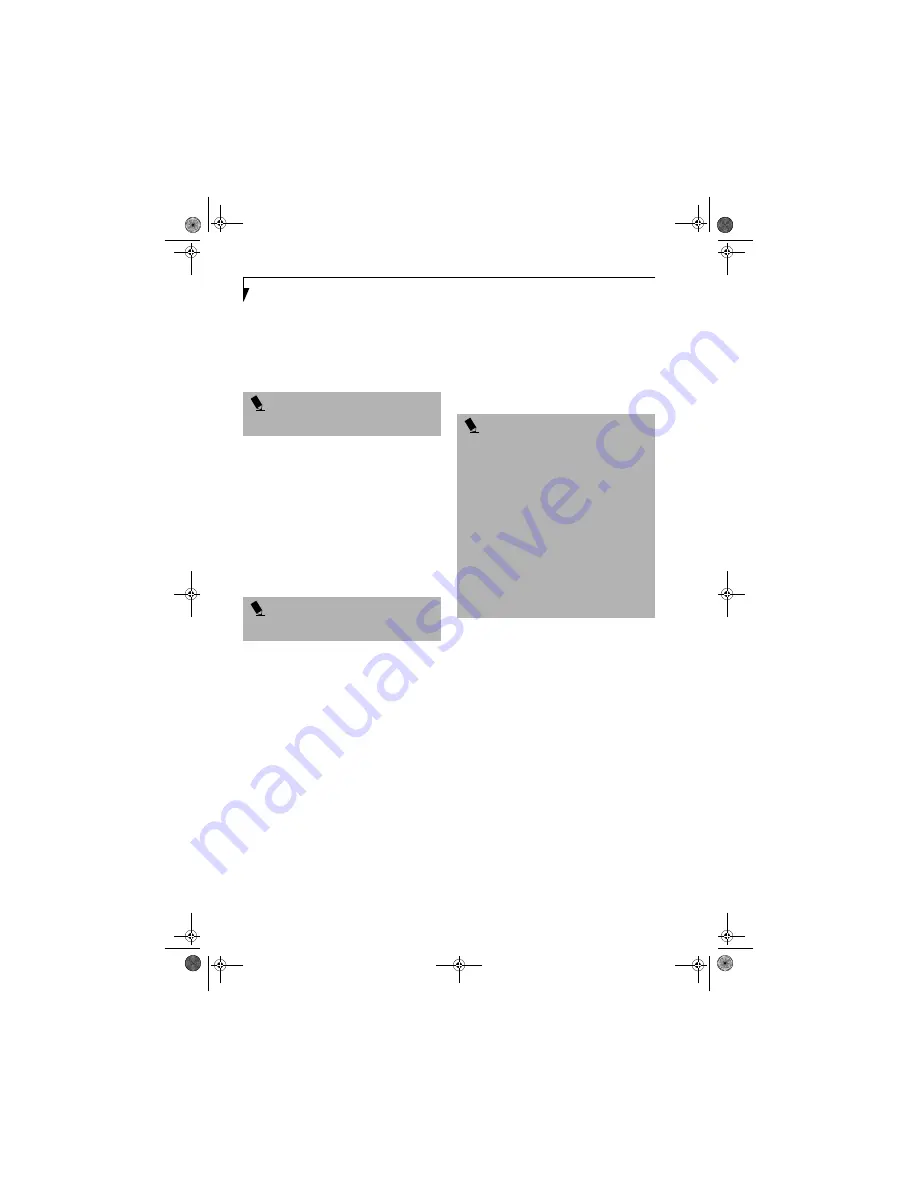
106
L i f e B o o k S 6 0 0 0 N o t e b o o k
access point to be accessed. For access point
setting, refer to the manual of the access point.
Ad hoc connection:
Select [Ad hoc - Connect directly to other
computers] under “Operating mode”, and assign
the same network name to all the personal
computers to be connected.
5.
Click the [Next] button.
6.
Set security as follows:
■
Select [Network Authentication]
This parameter is dependent on the WEP
configuration of the access point and must be
identical to the setting on the Access Point.
Please consult your network administrator for
proper configuration of this parameter.
[Open]:
Select [Open] if you want open-system
authentication or open-key authentication.
[Shared]:
Select [Shared] if you want shared-key
authentication.
■
Select [Data encryption (WEP)]
Specify the method of encoding communications
data.
“None”
Encoding is not assigned.
“64-bit”
Specify the network key in a 64-bit format. Use
either [Use pass phrase...] or [Use WEP Keys...] to
enter the network key.
“128-bit”
Specify the network key in a 128-bit format. Use
either [Use pass phrase...] or [Use WEP Keys...] to
enter the network key.
If [Use pass phrase...] has been selected above,
enter an ASCII character string consisting of five
or thirteen characters. The characters that can be
used for [Path phrase] are as follows:
0 - 9, A - Z, a - z
If [Use WEP Keys...] has been selected, enter a
hexadecimal number consisting of 10 or 26 char-
acters. The characters that can be used for [Key]
are as follows: 0 - 9, A - F
■
Select [Key index].
For access point (infrastructure) connection:
Any number from “1” to “4” can be assigned to
[Key index]. “1” is usually assigned.
For ad hoc connection:
[Key index] cannot be selected.
7.
Click the [Finish] button. [Profile Wizard] will be
terminated and the created profile added to [Profile
List] of the [Networks] tab
.
8.
Select the created profile from [Profile List] and
then click the [Connect] button. If other wireless
LANs are present nearby or in the same floor of the
building. it is suggested that the value of the chan-
nel be spaced by 5.
For access point (infrastructure) connection, setup
is not required.
Atheros Wireless LAN:
1.
Right-click the Atheros Wireless Utility icon in the
system tray in the lower right corner of your screen.
2.
Click [Open Client Utility]. The [Atheros Wireless
Configuration Utility] window will be displayed.
3.
Select the [Profile Management] tab.
4.
Click the [New] button. The Profile Management
window will appear.
P O I N T
It is not necessary to enter data in the [Mandatory AP]
link.
P O I N T
Network authentication cannot be selected for ad hoc
connection.
P O I N T
■
For access point (infrastructure) connection:
WEP key entered here must be
identical
to the WEP
key of all wireless LAN devices in the network in order
for communication to take place. Please note: The
WEP key generated by passphrases vary from manu-
facturer to manufacturer. It is recommended that
entry of the WEP key be accomplished using the
hexadecimal method of entry.
■
Be careful since the index number has the following
relationship with respect to this personal computer:
If the index number of the key is from 0 to 3, the
index number corresponding to this personal com-
puter is “0”.
If the index number of the key is from 1 to 4, the
index number corresponding to this personal com-
puter is “1”.
S Series.book Page 106 Monday, September 15, 2003 4:48 PM
Summary of Contents for LIFEBOOK S6120
Page 7: ...1 Preface S Series book Page 1 Monday September 15 2003 4 48 PM ...
Page 33: ...25 3 Getting Started S Series book Page 25 Monday September 15 2003 4 48 PM ...
Page 43: ...35 4 User Installable Features S Series book Page 35 Monday September 15 2003 4 48 PM ...
Page 61: ...53 5 Troubleshooting S Series book Page 53 Monday September 15 2003 4 48 PM ...
Page 77: ...69 6 Care and Maintenance S Series book Page 69 Monday September 15 2003 4 48 PM ...
Page 83: ...75 7 Specifications S Series book Page 75 Monday September 15 2003 4 48 PM ...
Page 89: ...81 8 Glossary S Series book Page 81 Monday September 15 2003 4 48 PM ...
















































