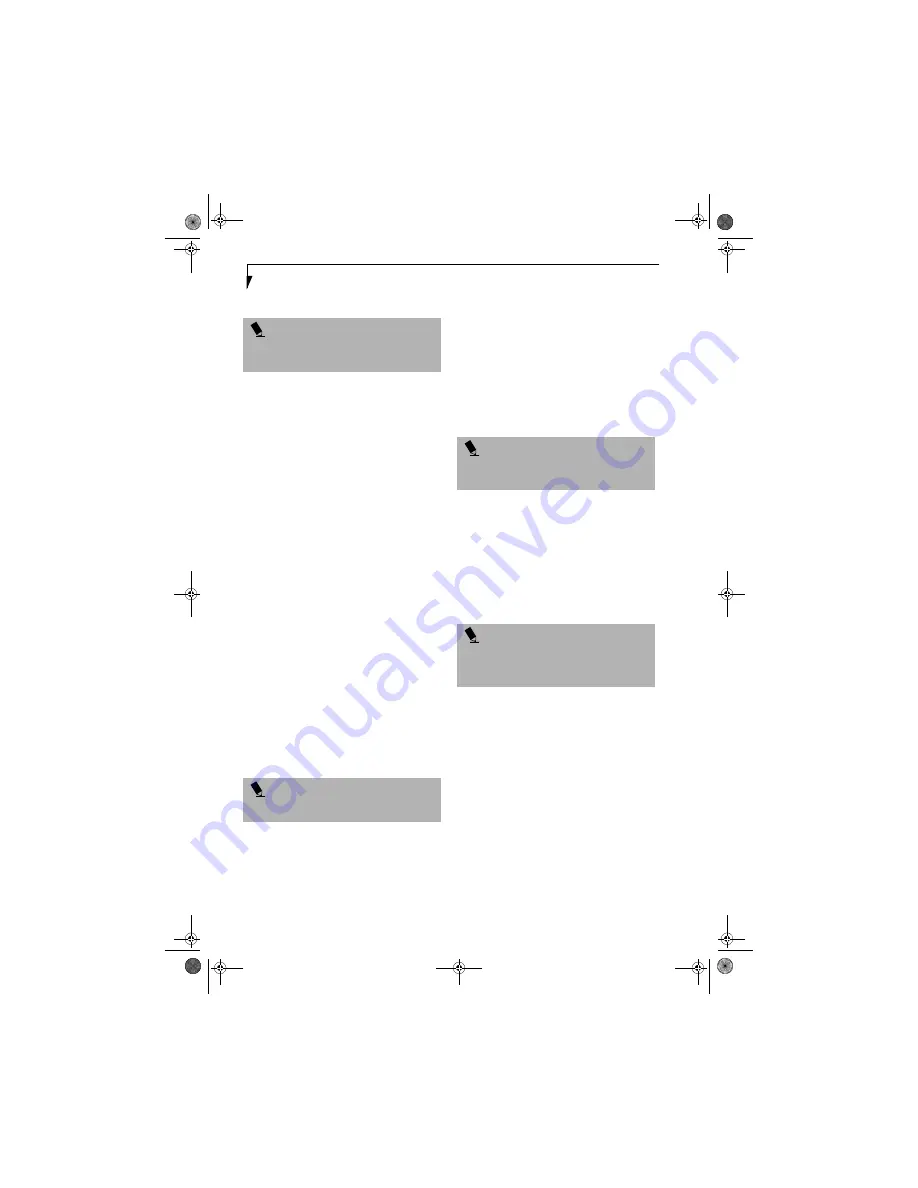
30
L i f e B o o k S 6 0 0 0 N o t e b o o k
BOOTING THE SYSTEM
We strongly recommend that you do not attach any
external devices and do not put a DVD/CD in any drive
until you have gone through the initial power on
sequence.
When you turn on your LifeBook notebook for the first
time, it will display a Fujitsu logo on the screen. If you
do nothing the system will load the operating system,
and then the Windows Welcome will begin.
Designed to accommodate the needs of users in many
different countries, Windows needs to be configured the
first time you use it. Windows has three parts:
■
Getting Started: You have the opportunity to enter
custom information for your configuration file and
setup your modem so that your LifeBook notebook
will be prepared to dial out.
■
Registration: Easy online registration for Windows
with Microsoft, and for your LifeBook notebook with
Fujitsu.
■
Windows License Agreement and Final Settings:
You have the opportunity to review the Windows.
Getting Started
Read the instructions on the screens carefully and fill in
the information as directed. You will be asked for such
items as the language you wish to use, the country in
which you live, your first and last name, and about how
you dial out from where you will be using your note-
book. For the modem settings, enter your current
location information where you will be using your
LifeBook notebook. If you are not connected to a phone
line and plan to register at a later time, you may click the
Skip
button, and you will go directly to the condition of
use page.
Once you have set up your notebook to dial out,
Windows will make a free telephone call which will test
these settings. If the call is unsuccessful, you will be
returned to the phone settings page where you may try
to fix them. If you are unable to fix the settings please
contact Fujitsu Service and Support.
(See Fujitsu Contact
Information on page 1 for more information)
If you would
simply like to move on, and register at a later time, you
may click the
Skip
button, and you will go directly to the
Condition of Use page.
Registration
If your connection is successful, you will go to the
Registration Confirmation page. On this page simply
enter the requested information, and then check the
box at the bottom to register your copy of Windows with
Microsoft. Once you have finished, click the
Next
button
to continue.
You will then go through the Fujitsu registration process.
Follow the instructions on the screens, and enter all of
the necessary information. Be as specific as possible so
that if you need help the service and support team will
be able to serve you better.
Final Settings
The first part of your final settings is the Windows End
User License Agreement. Read the agreement carefully.
When you finish reading you must accept or reject the
terms of the agreement and then click on the
Next
button.
WINDOWS PRODUCT ACTIVATION
(WINDOWS XP ONLY)
If your system has Windows XP as an operating system,
it has already been pre-installed and pre-activated when
you receive the system.
In the event you need to re-install Windows XP (e.g.,
after making significant configuration changes), it may
be necessary to reactivate the operating system. To do so,
use the following information.
■
After re-installing Windows XP, you have thirty days to
activate it. Product activation ensures that you are the
authorized owner of the Windows XP operating sys-
tem.
■
Until you activate the product, you will be prompted
whenever you turn on the system that activation is
required. Follow the on-screen directions to activate
your operating system. The product only needs to be
P O I N T
If your data security settings require it, you may be
asked for a password before the BIOS main menu
will appear.
P O I N T
Make sure you have connected a phone line to your
modem before you use E-Registration.
P O I N T
If you do not register at this time you can do it later
simply by double-clicking on the
LifeBook Registration
icon on your desktop and following the instructions.
P O I N T
If you reject the terms of the license agreement you
will be asked to review the license agreement for
information on returning to Windows or to shut
down your LifeBook notebook.
S Series.book Page 30 Monday, September 15, 2003 4:48 PM
Summary of Contents for LIFEBOOK S6120
Page 7: ...1 Preface S Series book Page 1 Monday September 15 2003 4 48 PM ...
Page 33: ...25 3 Getting Started S Series book Page 25 Monday September 15 2003 4 48 PM ...
Page 43: ...35 4 User Installable Features S Series book Page 35 Monday September 15 2003 4 48 PM ...
Page 61: ...53 5 Troubleshooting S Series book Page 53 Monday September 15 2003 4 48 PM ...
Page 77: ...69 6 Care and Maintenance S Series book Page 69 Monday September 15 2003 4 48 PM ...
Page 83: ...75 7 Specifications S Series book Page 75 Monday September 15 2003 4 48 PM ...
Page 89: ...81 8 Glossary S Series book Page 81 Monday September 15 2003 4 48 PM ...
















































