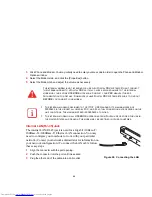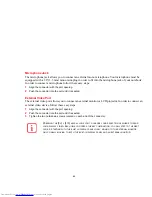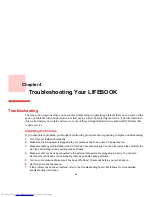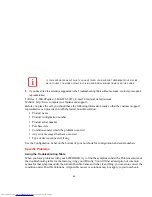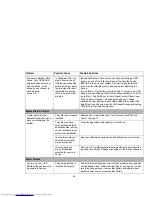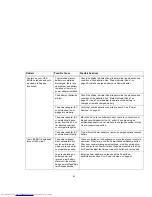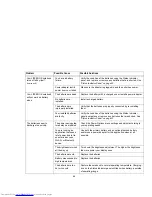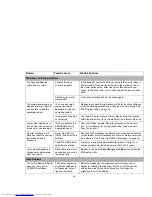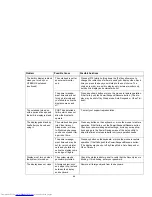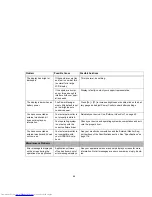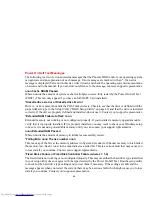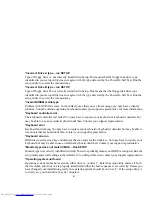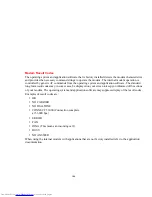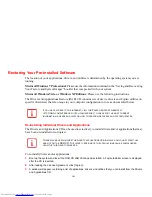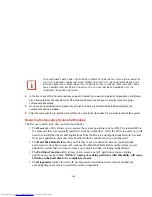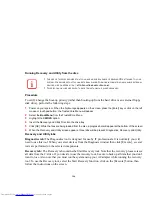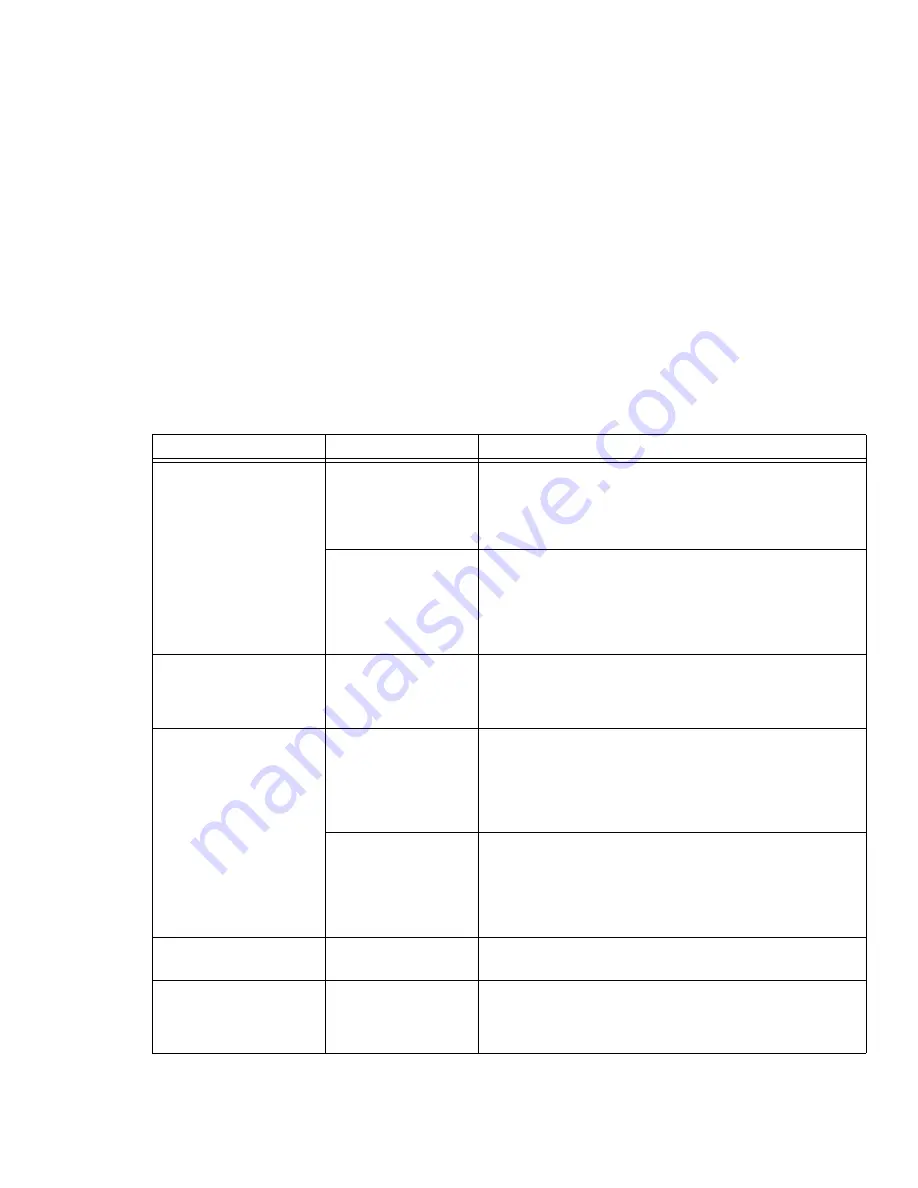
94
The built-in display is blank
when you turn on your
LIFEBOOK notebook.
(continued)
The notebook is set for
an external monitor
only.
Pressing [F10] while holding down the [Fn] key allows you to
change your selection of where to send your display video. Each
time you press the keys you will step to the next choice. The
choices, in order are: built-in display only, external monitor only,
both built-in display and external monitor.
The power manage-
ment timeouts are set
for short intervals and
you failed to notice the
display come on and
off.
Press a keyboard button or move the mouse to restore operation.
If that fails, push the Power/Suspend/Resume button. (The dis-
play may be shut off by Sleep mode, Auto Suspend or Video Tim-
eout)
The notebook turned on
with a series of beeps and
the built-in display is blank.
POST has detected a
failure which does not
allow the display to
operate.
Contact your support representative.
The display goes blank by
itself after you have been
using it.
The notebook has gone
into Video timeout,
Sleep mode, or Save-
to-Disk mode because
you have not used it for
a period of time.
Press any button on the keyboard, or move the mouse to restore
operation. If that fails, push the Power/Suspend/Resume button.
Check your power management settings, or close your applica-
tions and go to the Power Savings menu of the setup utility to
adjust the timeout values to better suit your operation needs.
The power manage-
ment timeouts may be
set for very short inter-
vals and you failed to
notice the display come
on and go off again.
Press any button on the keyboard, or move the mouse to restore
operation. If that fails, push the Power/Suspend/Resume button.
(The display may be shut off by Sleep Mode, Auto Suspend or
Video Timeout)
Display won’t turn on when
the system is turned on.
The system may be
password-protected.
Check the status indicator panel to verify that the Security icon is
blinking. If it is blinking, enter your password.
The display does not close.
A foreign object, such
as a paper clip, is stuck
between the display
and keyboard.
Remove all foreign objects from the keyboard.
Problem
Possible Cause
Possible Solutions