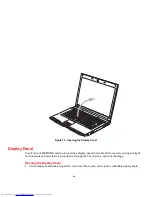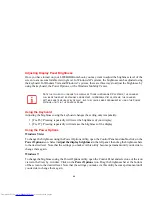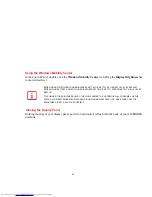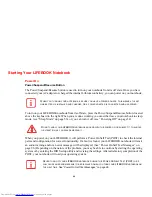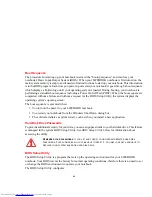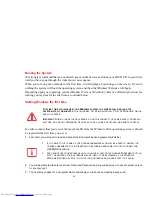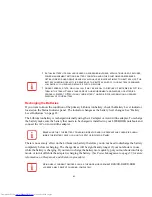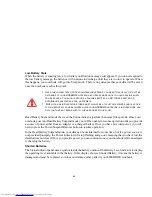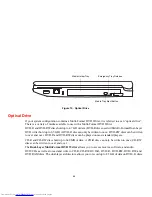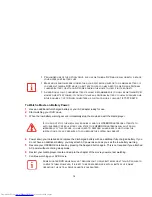57
Hibernate Feature
The Hibernation feature saves the contents of your notebook’s system memory to the hard drive, then turns
all power off. You can enable or disable this feature.
Enable or Disable the Hibernation Feature
Windows Vista/7:
The default settings are not enabled. To enable or disable the Hibernation feature follow these steps:
1
From the
Start
menu, select
Control Panel
. In the View by: field, select Large or Small icons, then click the
Power Options
icon..
2
Select
Choose what the power button does
or
Choose what closing the lid does
, then make your
selections (Do Nothing, Sleep, Hibernate, or Shut Down).
Windows XP:
The default settings are not enabled. To enable or disable the Hibernation feature follow these steps:
1
From the
Start
menu, select
Settings
, and then select
Control Panel
.
2
From the
Control Panel
select
Power Options
.
3
Select the
Hibernate
tab. Select the box to enable or disable this feature, then click [OK].
Windows Power Management
The Power Options icon located in the Windows Control Panel allows you to configure some of the power
management settings. For example, you can use the Power Options to set the timeout values for turning
off the display and hard disks whether you are running the notebook on battery power or one of the
adapters.
Restarting the System
Windows Vista/7:
1
Click the
Start
button, and then move the mouse over the small arrow at the bootm right of the menu.
2
Select the
Restart
from the list.