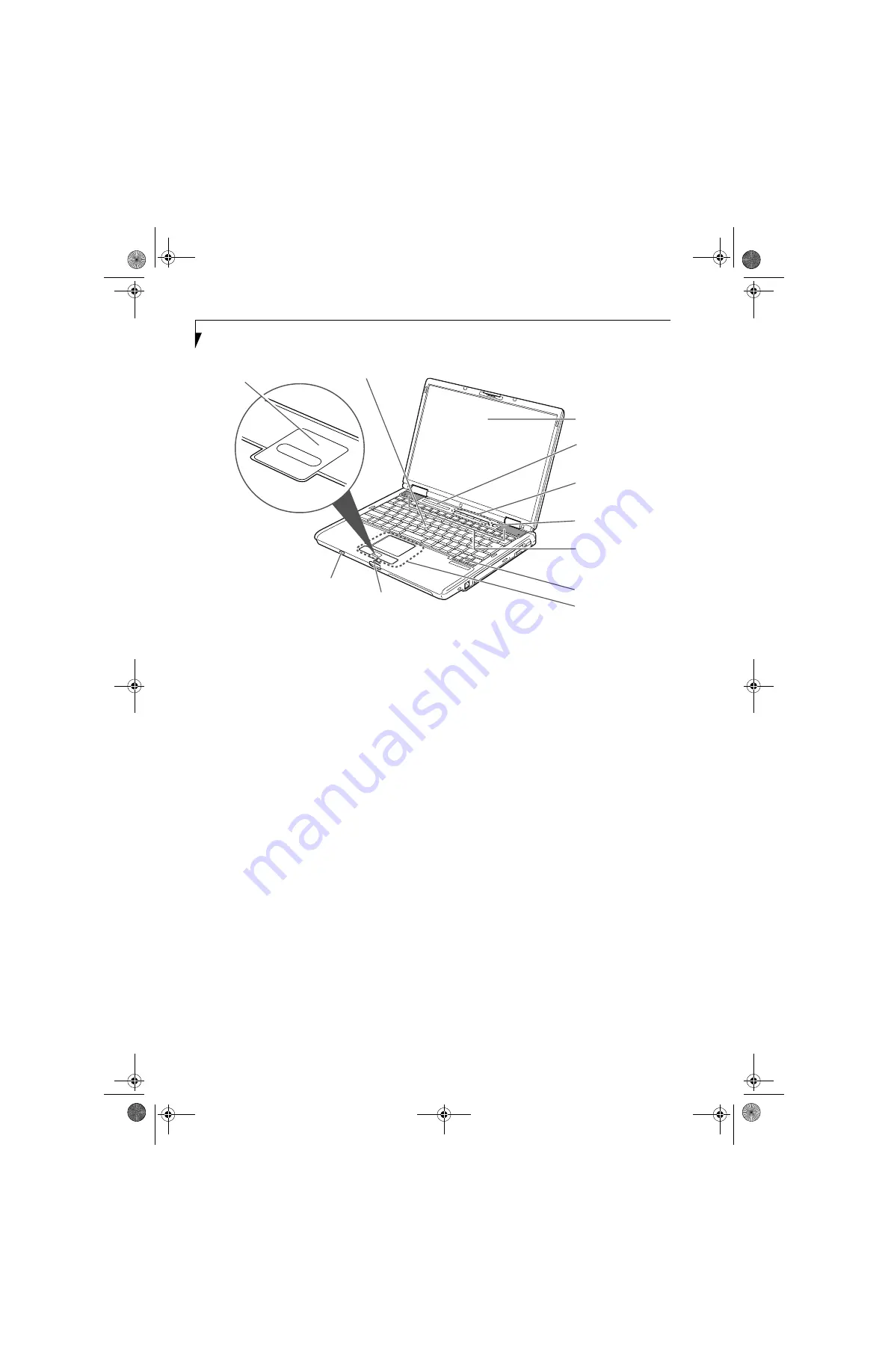
6
L i f e B o o k S 7 0 0 0 N o t e b o o k
Figure 2-4. LifeBook notebook with display open
Locating the Controls
and Connectors
TOP AND FRONT COMPONENTS
The following is a brief description of your LifeBook
notebook’s top and front components.
Display Panel
The display panel is a color LCD panel with back
lighting for the display of text and graphics.
LifeBook Security/Application Panel
The LifeBook Security/Application Panel provides
hardware security and one-touch application launch
capability.
(See LifeBook Security/Application Panel on
page 20 for more information)
Power/Suspend/Resume Button
The Power/Suspend/Resume button allows you to
suspend notebook activity without powering off, resume
your LifeBook notebook from suspend mode, and
power on your notebook when it has been shut down
from Windows.
(See Power/Suspend/Resume Button on
page 32 for more information)
Stereo Speakers
The built-in dual speakers allow for stereo sound.
Keyboard
A full-size keyboard with dedicated Windows keys.
(See
Keyboard on page 13 for more information)
Touchpad Pointing Device/Scroll Button
The Touchpad pointing device is a mouse-like cursor
control with three buttons (left, right, and scroll*
button).
(See Touchpad Pointing Device on page 15 for
more information)
* Certain configurations of this system have an optional
fingerprint sensor located in place of the scroll button.
(See Fingerprint Sensor Device on page 111 for more
information)
Quick Point Cursor Control (optional)
The optional Quick Point control offers an additional
method for moving the cursor.
(See Optional Quick
Point Feature on page 16 for more information)
Display Panel Latch
The display panel latch locks and releases the display
panel.
Wireless LAN/Bluetooth On/Off Switch
The wireless LAN/Bluetooth on/off switch is used to
power on and off the optional WLAN/Bluetooth device.
Switching the devices off when not in use will help to
extend battery life.
Status Indicator Panel
The Status Indicator Panel displays symbols that corre-
spond with a specific component of your LifeBook note-
book.
(See Status Indicator Panel on page 11 for more
information)
Display Panel Latch
Display Panel
Status
Keyboard
LifeBook Security/
Touchpad
Pointing Device*
Stereo Speakers
Power/
Application Panel
Suspend/
Resume Button
Wireless
LAN/Bluetooth
On/Off Switch
Indicator Panel
Scroll Button*
Quick Point Cursor Control Button (optional)
* Touchpad may have scroll button or
optional fingerprint sensor device.
S7020.book Page 6 Friday, May 13, 2005 3:49 PM
Summary of Contents for LifeBook S7110D
Page 7: ...L i f e B o o k S 7 0 0 0 N o t e b o o k S7020 book Page 6 Friday May 13 2005 3 49 PM ...
Page 8: ...1 Preface S7020 book Page 1 Friday May 13 2005 3 49 PM ...
Page 9: ...L i f e B o o k S 7 0 0 0 N o t e b o o k S7020 book Page 2 Friday May 13 2005 3 49 PM ...
Page 11: ...2 L i f e B o o k S 7 0 0 0 N o t e b o o k S7020 book Page 2 Friday May 13 2005 3 49 PM ...
Page 12: ...3 2 Getting to Know Your LifeBook Notebook S7020 book Page 3 Friday May 13 2005 3 49 PM ...
Page 13: ...4 L i f e B o o k S 7 0 0 0 N o t e b o o k S7020 book Page 4 Friday May 13 2005 3 49 PM ...
Page 33: ...24 L i f e B o o k S 7 0 0 0 N o t e b o o k S7020 book Page 24 Friday May 13 2005 3 49 PM ...
Page 34: ...25 3 Getting Started S7020 book Page 25 Friday May 13 2005 3 49 PM ...
Page 35: ...26 L i f e B o o k S 7 0 0 0 N o t e b o o k S7020 book Page 26 Friday May 13 2005 3 49 PM ...
Page 43: ...34 L i f e B o o k S 7 0 0 0 N o t e b o o k S7020 book Page 34 Friday May 13 2005 3 49 PM ...
















































