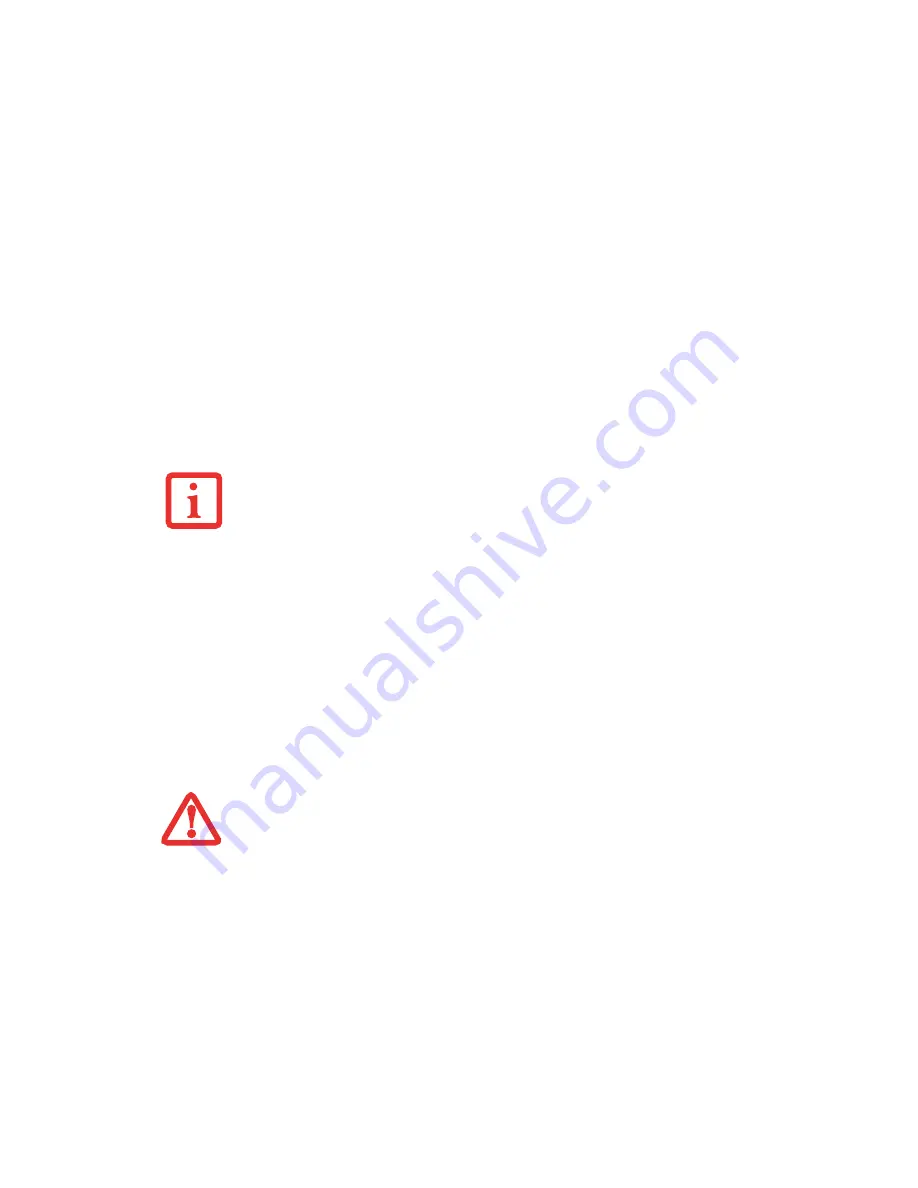
97
Creating Backup Images of Factory Image, DAR, and Discs
Using the [Manage/Change] button, you can create backup images of the Factory Image, DAR,
Application Disc, or Bootable Disc.
1
Launch My Recovery from the desktop icon.
2
Select [Manage/Create] -> [Backup Images]
The Backup Images menu displays a list from which you can choose which type of disc you want to burn:
Bootable Disc, Drivers and Applications Restore Disc, Application Disc, or Recovery Disc.
3
Select
Recovery Disc
, then click [Make DVD]
4
Confirm that the # box has “2” (Note that in some cases the box may display a larger number for the factory
image, depending upon its size.)
5
The message “Recovery Disc #1. will be created. Enter your comments and number of media on the DVD”.
Click [YES] to burn the Factory Image.
6
While the copy is being made, a “Writing to the media” screen displays a progress bar. When the copy is
complete, a dialog will appear informing you of the successful completion of the backup.
7
Repeat the process for the remaining three images on disc (Bootable Disc, Drivers and Applications Restore
Disc, and Application Disc). The number of images available may vary depending on your system model; some
models do not have the applications loaded on the hard drive.
S
OME
CONFIGURATIONS
OF
CERTAIN
L
IFE
B
OOK
MODELS
DO
NOT
HAVE
APPLICATIONS
LOADED
ON
THE
HARD
DRIVE
;
RATHER
,
THEY
ARE
LOADED
ON
THE
DAR
DISC
. P
LEASE
TAKE
THAT
INTO
ACCOUNT
WHEN
READING
THE
FOLLOWING
PROCEDURES
.
I
N
THE
FOLLOWING
STEP
,
DO
NOT
USE
THE
SYSTEM
UNTIL
THE
COPY
IS
COMPLETE
.
















































