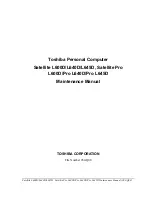45
- LIFEBOOK Security/Application Panel
User:
1
Go to
Start
Menu, Click on
Control Panel
.
2
Open
Programs and Features
) in the Control Panel.
3
Select the
Security Panel
in the list, and click
Add/Remove
.
4
When the Confirm File Deletion box appears, click
Yes
.
Supervisor:
1
Go to
Start
Menu, Click on
Control Panel
.
2
Open
Add/Remove Programs Properties
in the Control Panel.
3
Select the
Security Panel for Supervisor
in the list, and click
Add/Remove
.
4
When the Confirm File Deletion box appears, click
Yes
.
Reinstalling the Security/Application Panel
To reinstall supervisor or user security application, you will need your Drivers and Applications CD. The
Utilities/Security Application Panel
folder contains two separate folders:
Supervisor
and
User
. The
setup files for supervisor and user security applications are contained in those folders.
1
Go to the
Utilities/Security Application Panel/Supervisor
folder on the CD and double-click the
setupS.exe
file. The Installing Security Panel Application window will appear. Follow the instructions on the screen.
2
Go to the
Utilities/Security Application Panel/User
folder on the CD and double-click the
setup.exe
file. The
Installing Security Panel Application window will appear. Follow the instructions on the screen.
Supervisor and user passwords can be set via Windows software using the FJSECS.exe and FJSECU.exe
files, respectively. FJSECU.exe for the user password cannot run without first setting a supervisor
password. You need to run FJSECS.exe first to set the supervisor password. Follow instructions under
Setting Passwords on page 41.
R
EMOVING
THE
APPLICATIONS
DOES
NOT
REMOVE
THE
PASSWORD
. I
T
SIMPLY
REMOVES
THE
UTILITY
TO
CHANGE
/
ADD
/
REMOVE
PASSWORDS
. T
O
CHANGE
YOUR
PASSWORD
YOU
MUST
REINSTALL
THE
APPLICATION
.