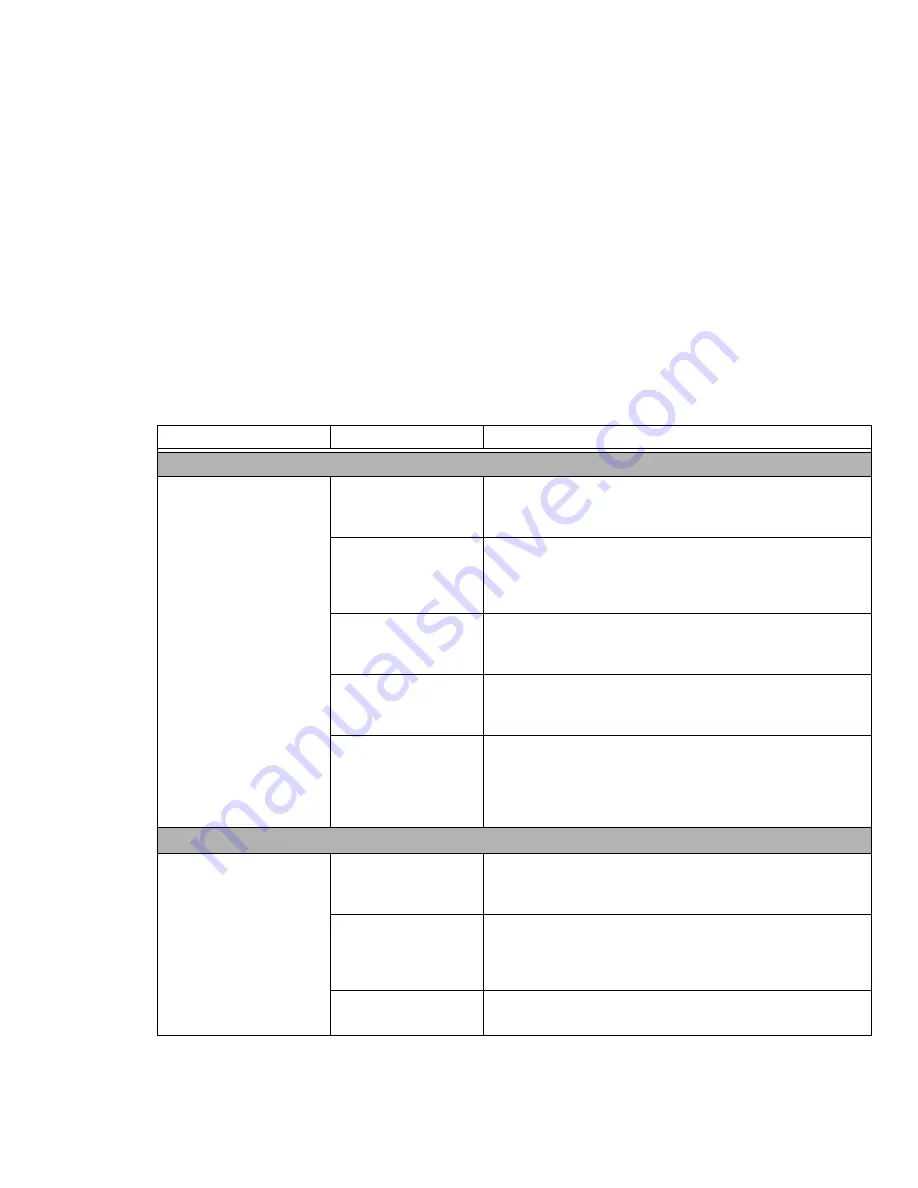
92
- Troubleshooting
Problem
Possible Cause
Possible Solutions
Audio Problems
There is no sound coming
from the built-in speakers.
The volume is turned
too low.
Use the [Fn+F9] key combination on your keyboard to control the
volume. Pressing [F9] repeatedly while holding [Fn] will increase
the volume of your notebook. [Fn+F8] will lower the volume.
The software volume
control is set too low.
Manually adjusting the volume (i.e. keyboard "hot keys") should
dynamically adjust the volume of the operating (see above). If that
doesn’t work, adjust the sound volume control settings in your
software or application.
Headphones are
plugged into your
notebook.
Plugging in headphones disables the built-in speakers, remove
the headphones.
Software driver is not
configured correctly.
The audio driver may be installed or reinstalled by using the Driv-
ers and Applications disc that came with your LIFEBOOK. Refer
to your application and operating system documentation for help.
The speakers have
been muted using the
Volume icon in the sys-
tem tray.
Click on the Volume icon in the tool tray on the bottom right of the
screen. (It looks like a speaker). If the Mute box is checked, click
on it to uncheck it. You can also use the [Fn+F3] key combination
to toggle the volume on and off. Pressing [F3] while holding [Fn]
will toggle the audio mute.
Optical Drive Problems
LIFEBOOK notebook fails
to recognize DVD/CD-
RW/CD-ROM’s.
The disc is not pushed
down onto raised center
circle of the drive.
Open optical drive tray and re-install the disc properly.
Optical drive tray is not
latched shut.
Push on the front of the optical drive tray until it latches. If that
doesn’t work, pull out the modular drive latch to remove the device
from the bay, then re-insert the drive until it latched; this ensures
that the drive is properly seated.
DVD/CD-RW/CD-ROM
is dirty or defective.
Wipe the disc with a non-abrasive CD cleaning cloth and reinsert.
It if still will not work try another disc in the drive.
















































