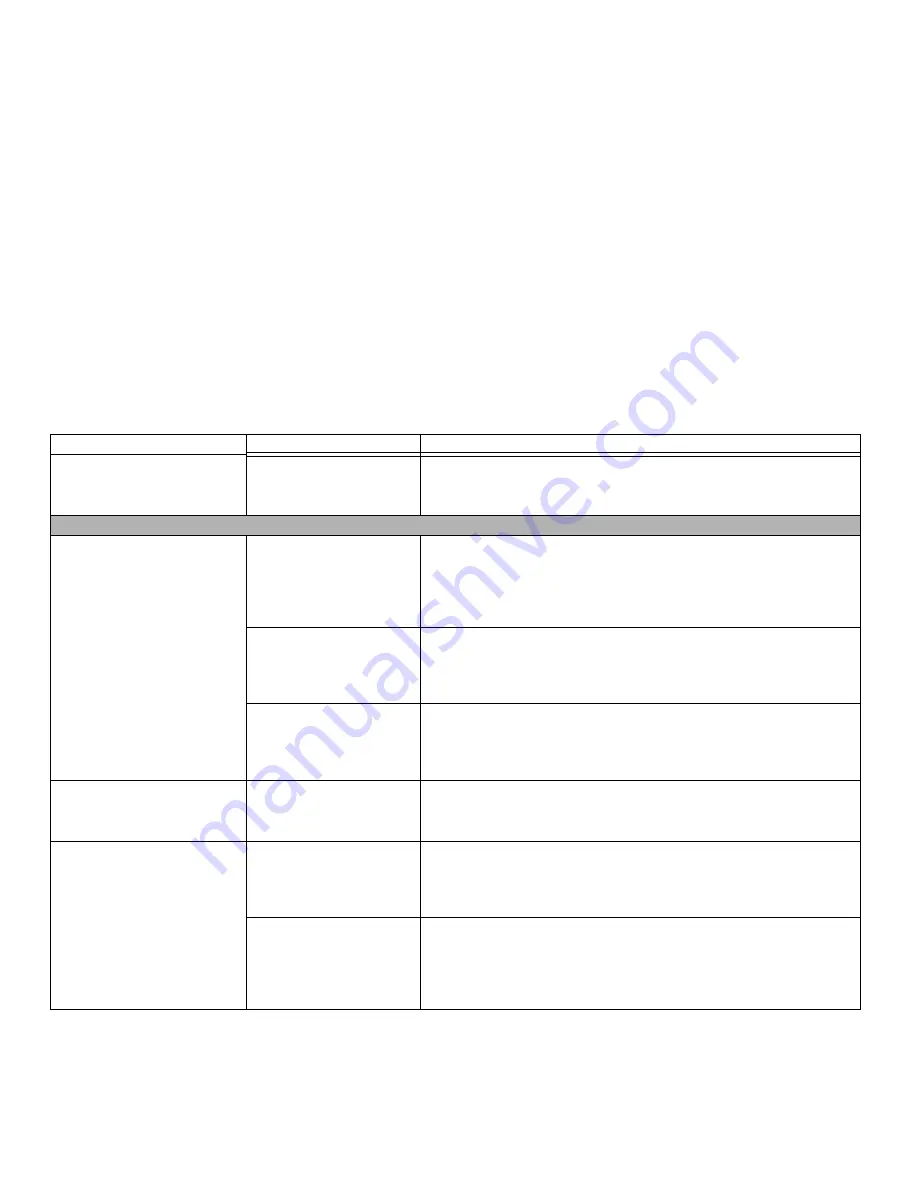
94
- Troubleshooting
Your system display won’t turn on
when the system is turned on or
has resumed.
You have installed the LIFE-
BOOK/Security Application
panel.
Check the Status Indicator Panel for presence of the Security icon. If it is visible,
enter your password See “Status Indicator Panel” on page 22.
Video Problems
The built-in display is blank when
you turn on your LIFEBOOK note-
book.
The power management
timeouts may be set for very
short intervals and you failed
to notice the display come on
and go off again.
Press a keyboard button or move the mouse to restore operation. If that fails,
push the Power/Suspend/Resume button. (The display may be shut off by
Standby mode, Auto Suspend or Video Timeout)
The notebook is set for an
external monitor only.
Pressing [F10] while holding down the [Fn] key allows you to change your selec-
tion of where to send your display video. Each time you press the keys you will
step to the next choice. The choices, in order are: built-in display only, external
monitor only, both built-in display and external monitor.
The display angle and bright-
ness settings are not ade-
quate for your lighting
conditions.
Move the display and the brightness control until you have adequate visibility.
Pressing either the [F6] or [F7] keys while holding down the [Fn] key also allows
you to change the brightness level of the display.
The notebook turned on with a
series of beeps and the built-in
display is blank.
POST has detected a failure
that doesn’t allow the display
to operate.
Contact your support representative.
The display goes blank by itself
after you have been using it.
Notebook went into Video
timeout, Standby, or Save-to-
Disk mode because you have
not used it for a long time.
Press any button on the keyboard, or move the mouse to restore operation. If
that fails, push the Power/Suspend/Resume button. Check your power manage-
ment settings, in the Power Options control panel.
The power management
timeouts may be set for very
short intervals and you failed
to notice the display come on
and go off again.
Press any button on the keyboard, or move the mouse to restore operation. If that
fails, push the Power/Suspend/Resume button. (The display may be shut off by
Standby Mode, Auto Suspend or Video Timeout)
Problem
Possible Cause
Possible Solutions
















































