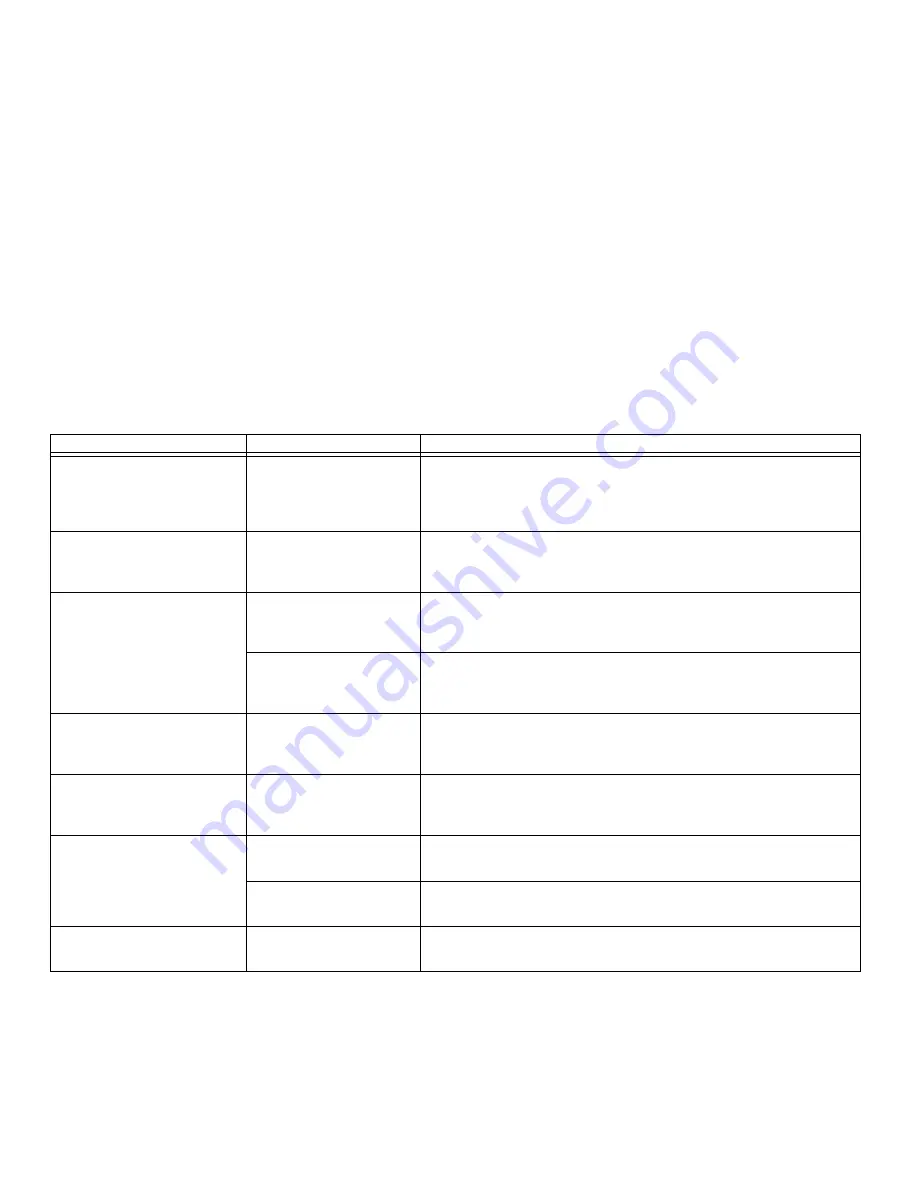
95
- Troubleshooting
The application display uses only
a portion of your screen and is
surrounded by a dark frame.
The application doesn’t sup-
port native pixel resolution;
display compression is
enabled.
Display compression gives a clearer but smaller display for applications that do
not support native pixel resolution. You can fill the screen but have less resolu-
tion by changing compression settings.
Your display won’t turn on when
the system is turned on or when it
has resumed.
The system may be password-
protected.
Check the status indicator panel to verify that the Security icon is blinking. If it is
blinking, enter your password.
The display has bright or dark
spots.
If the spots are very tiny and
few, this is normal for a large
LCD display.
This is normal; do nothing.
If the spots are numerous or
large enough to interfere
with your operation needs.
Display is faulty; contact your support representative.
The display does not close.
A foreign object is stuck
between the display and key-
board.
Remove all foreign objects from the keyboard.
The display is dark when on bat-
tery power.
Power Management utility
default is set on low bright-
ness to conserve power.
Press [Fn] + [F7] to increase brightness.
You have connected an external
monitor and it does not display
any information.
Your external monitor is not
properly installed.
Reinstall your device.
See “External Video Port” on page 79.
OS is not set up with the cor-
rect driver for that device.
Check your device and operating system documentation and activate the proper
driver.
You have connected an external
monitor and it does not come on.
External monitor is not com-
patible with the notebook.
See your monitor documentation and the External Monitor Support portions of
the Specifications section. See “Specifications” on page 125.
Problem
Possible Cause
Possible Solutions
















































