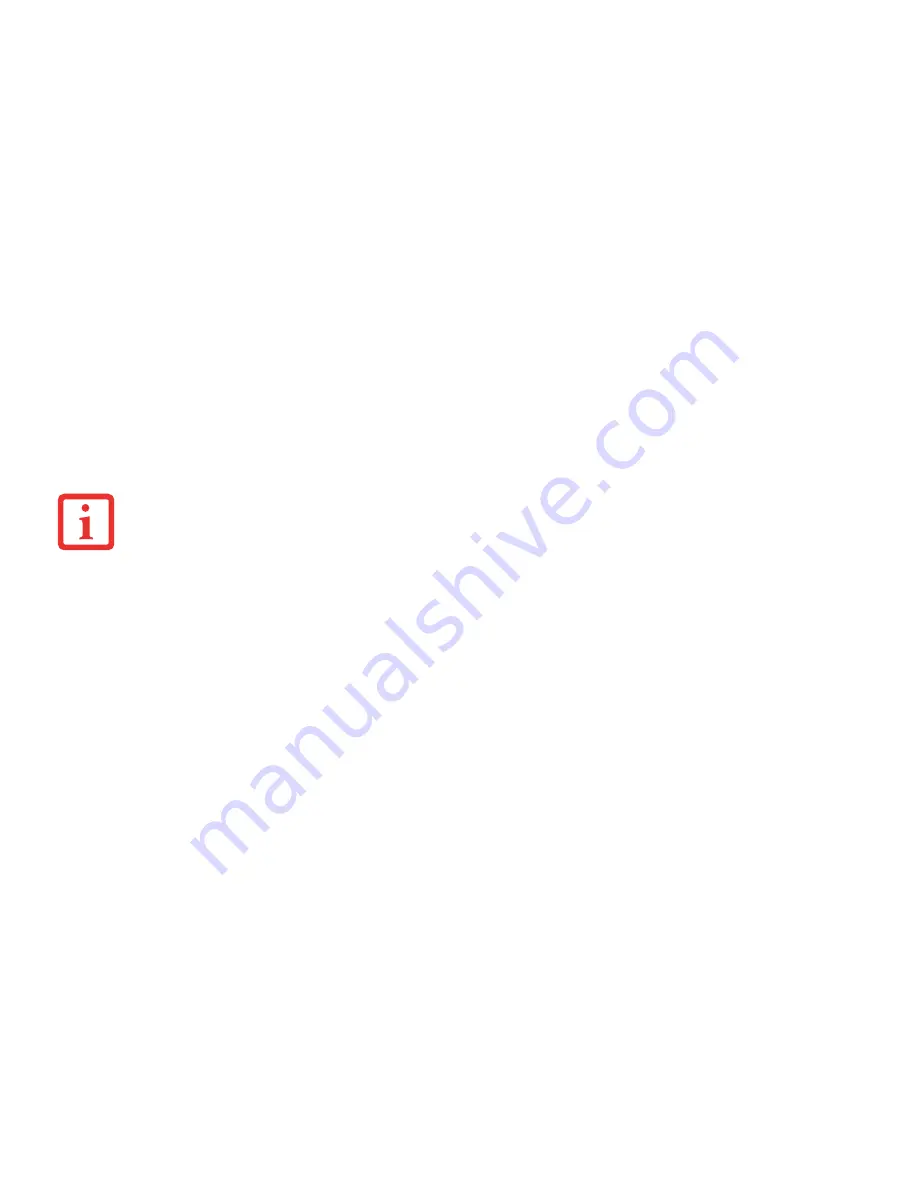
40
- LIFEBOOK Security/Application Panel
3
Click "All Apps", then select "Security Panel Application"
4
Follow instructions to set the user password.
Operating Your LIFEBOOK Security/Application Panel
The security lock feature is in effect both when the system resumes from Off or suspend state. You will need to enter
the user password right after pressing the Suspend/Resume button. Your system will not begin the boot sequence
until you enter your supervisor/user password.
From Off State
1
Turn on your system.
2
When the Security Indicator flashes, enter the password and press [Enter] button. For example, if the password is
22222, press button number [2] five times and press [Enter] button. The notebook will boot to normal operation.
From Hibernate State
1
Press your Power/Suspend/Resume button.
2
When the Security Indicator flashes, enter the password and press [Enter] button. The notebook should resume
normal operation.
Incorrect Password Entry
If an invalid supervisor or user password is entered three times in succession, the system will “beep” for about one
minute. If a valid password is entered within a minute (while system beeps), the beeping will stop and the notebook
will resume normal operation. If no password (or an invalid one) is entered while the system beeps, the system will
return to its previous locked state (suspend or off) and the Security Indicator will go off. To reactivate the notebook
after a password failure, you must press the Power/Suspend/Resume button, then enter a correct password
.
Y
OU
MAY
CHANGE
OR
REMOVE
THE
SUPERVISOR
OR
USER
PASSWORD
BY
REPEATING
THE
STEPS
DEFINED
ABOVE
.
















































