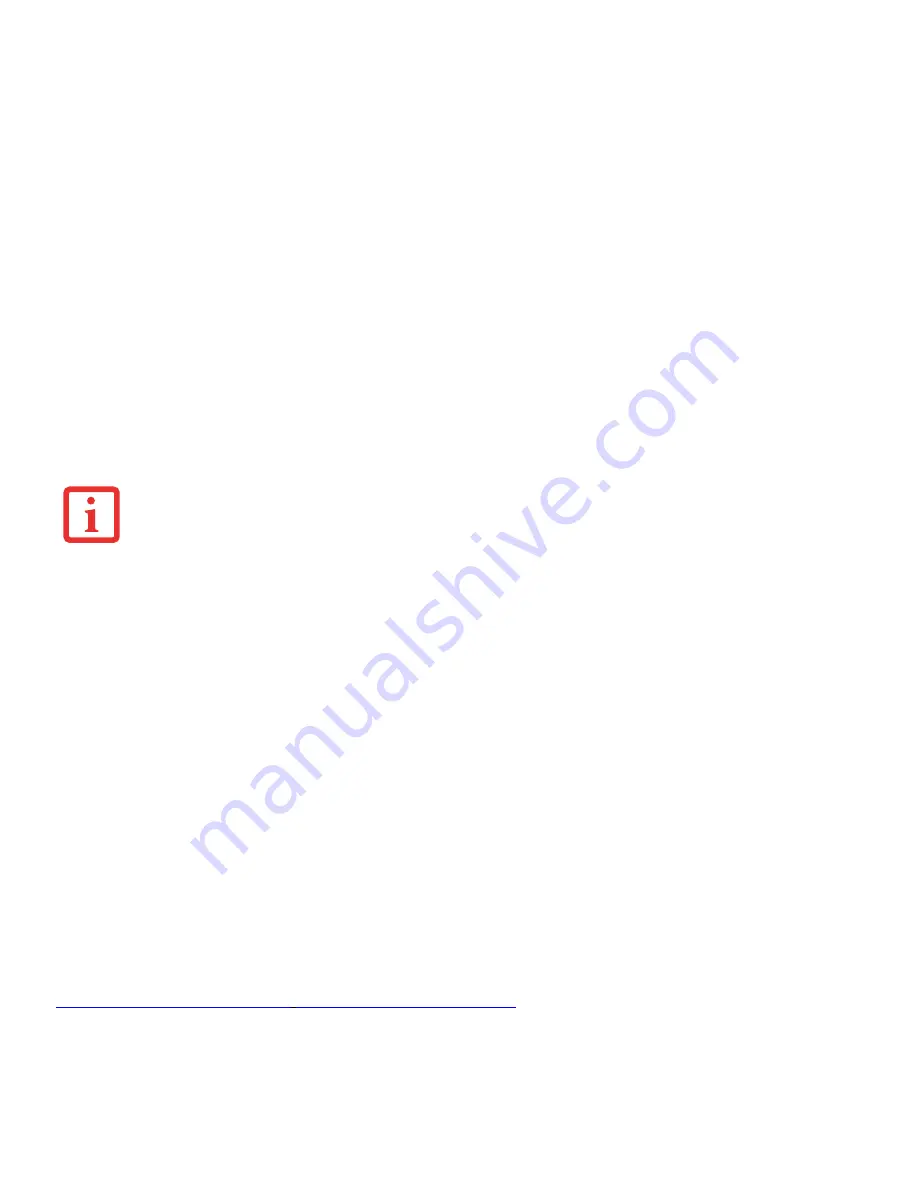
42
- LIFEBOOK Security/Application Panel
Removing Security Panel Application with Passwords Still Active
Using this feature will not allow any changes to the password.
User:
1
(Windows 8): Go to start screen. Type Control Panel, then click on Control Panel from the search results.
2
(Windows 7) Go to
Start
Menu, Click on
Control Panel
.
3
Open
Programs and Features
in the Control Panel.
4
Select the
Security Panel
in the list, and click
Uninstall/Change
.
5
When the Confirm File Deletion box appears, click
Yes
.
Supervisor:
1
(Windows 8): Go to start screen. Type Control Panel, then click on Control Panel from the search results.
2
(Windows 7) Go to
Start
Menu, Click on
Control Panel
.
3
Go to
Start
Menu, Click on
Control Panel
.
4
Open
Programs and Features
in the Control Panel.
5
Select the
Security Panel for Supervisor
in the list, and click
Uninstall/Change
.
6
When the Confirm File Deletion box appears, click
Yes
.
Reinstalling the Security/Application Panel
To reinstall supervisor or user security application, you will need to access the Fujitsu Software Download Manager
(FSDM) utility. The FSDM utility is available to allow you to download the latest drivers, utilities, and applications from
the Fujitsu Support site. To access the FSDM utility, you will need to go to the Support Site
(
http://support.fujitsupc.com/CS/Por
t
al/support.do?srch=DOWNLOADS
).
R
EMOVING
THE
APPLICATIONS
DOES
NOT
REMOVE
THE
PASSWORD
. I
T
SIMPLY
REMOVES
THE
UTILITY
TO
CHANGE
/
ADD
/
REMOVE
PASSWORDS
. T
O
CHANGE
A
PASSWORD
YOU
MUST
REINSTALL
THE
APPLICATION
.
















































