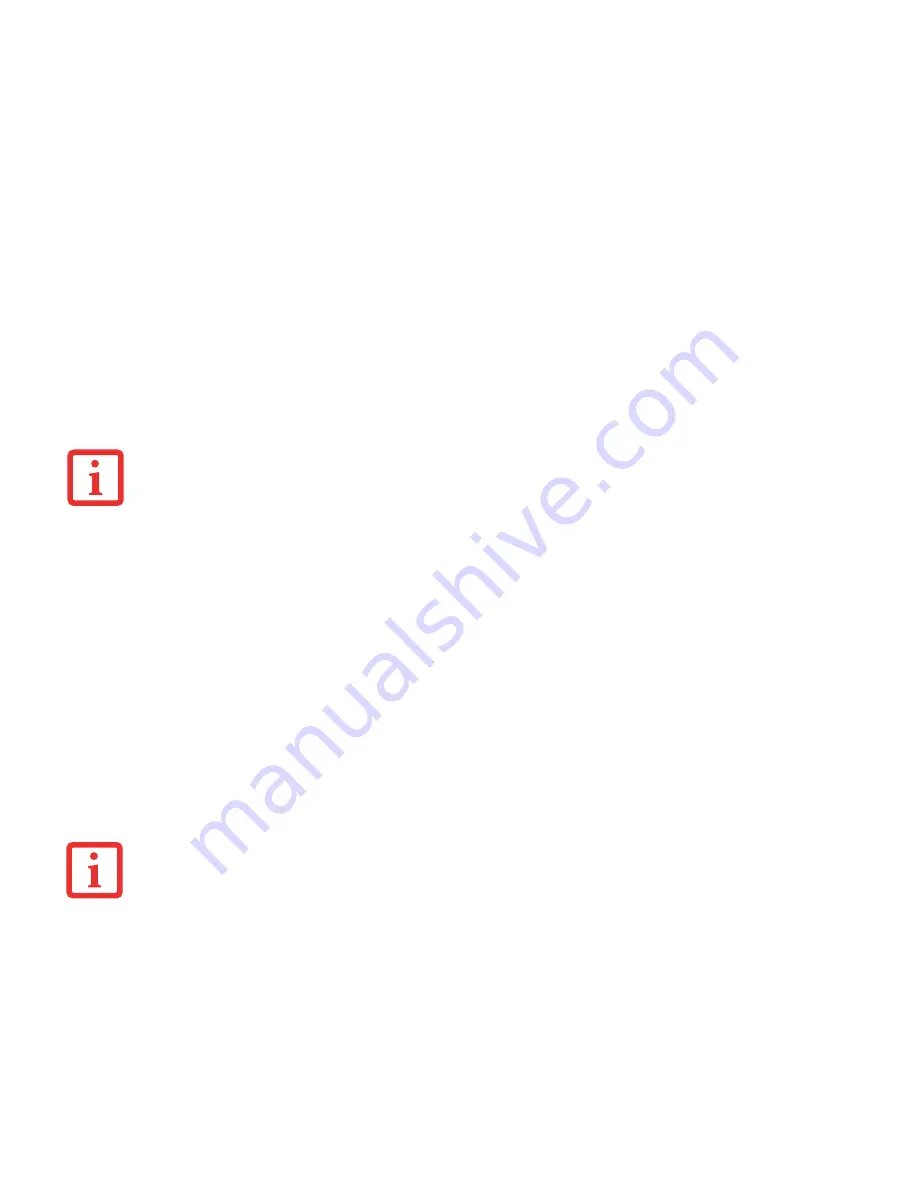
72
- Using ExpressCards
See your ExpressCard manual for instructions on the installation of your card. Some cards may require that your
notebook is off while installing them.
To install an ExpressCard, follow these steps:
1
When not in use, you should keep the ExpressCard plug inserted in the slot to prevent system contamination.
Make sure there is no card or plug currently in the slot. If there is, see Removing ExpressCards (below).
2
If the eject button is extended, press it in until it clicks.
3
Insert your card into the slot with the product label facing up.
4
Push the card firmly into the slot until it is seated in the connector.
Removing ExpressCards
See your ExpressCard manual for specific instructions on removing your card. Some cards may require your notebook
to be in Standby Mode or Off during removal.
To remove an ExpressCard, follow these steps:
1
Unlock the card or card plug from the slot by pressing the eject button. When pressed, the button will pop out.
2
Firmly press the button again until it is flush with the notebook. This will eject the card slightly out of the slot
allowing you to remove the card.
Y
OU
MAY
BE
REQUIRED
TO
LOG
ON
AS
A
DMINISTRATOR
OR
A
MEMBER
OF
THE
A
DMINISTRATOR
’
S
G
ROUP
TO
COMPLETE
THIS
PROCEDURE
. I
F
YOUR
COMPUTER
IS
CONNECTED
TO
A
NETWORK
,
NETWORK
POLICY
SETTINGS
MAY
ALSO
PREVENT
YOU
FROM
COMPLETING
THIS
PROCEDURE
.
•
W
INDOWS
HAS
A
SHUTDOWN
PROCEDURE
FOR
E
XPRESS
C
ARDS
THAT
MUST
BE
FOLLOWED
BEFORE
REMOVING
A
CARD
. (R
EVIEW
YOUR
OPERATING
SYSTEM
MANUAL
FOR
THE
CORRECT
PROCEDURE
.) I
T
IS
GOOD
PRACTICE
TO
REMOVE
DEVICES
USING
THE
S
AFELY
R
EMOVE
H
ARDWARE
ICON
IN
THE
SYSTEM
TRAY
.
•
I
F
THE
DIALOG
BOX
STATES
THAT
THE
DEVICE
CANNOT
BE
REMOVED
,
YOU
MUST
SAVE
ALL
OF
YOUR
OPEN
FILES
,
CLOSE
ANY
OPEN
APPLICATIONS
AND
SHUT
DOWN
YOUR
NOTEBOOK
.
















































