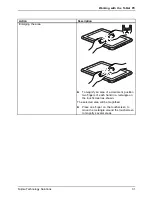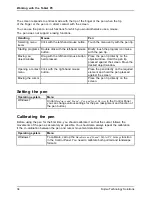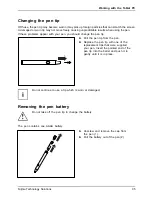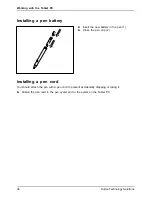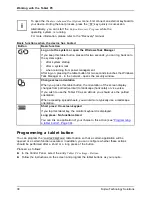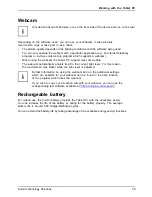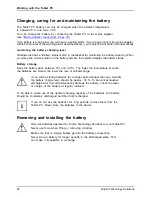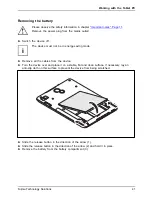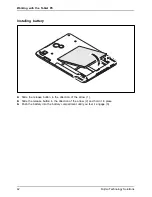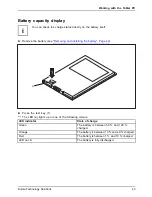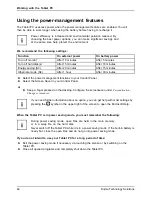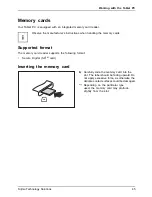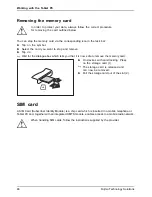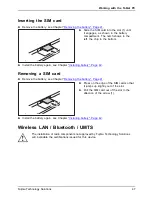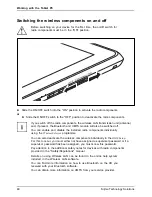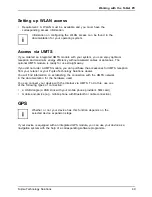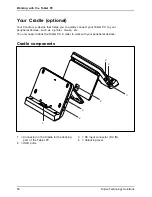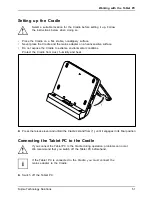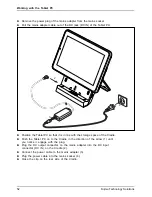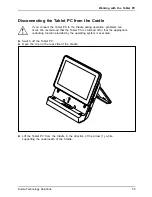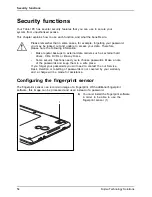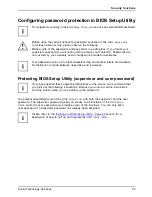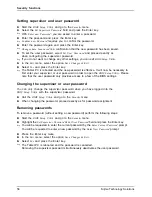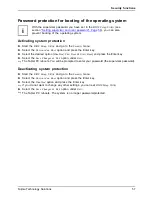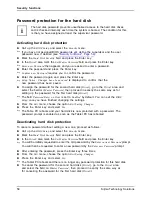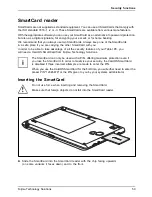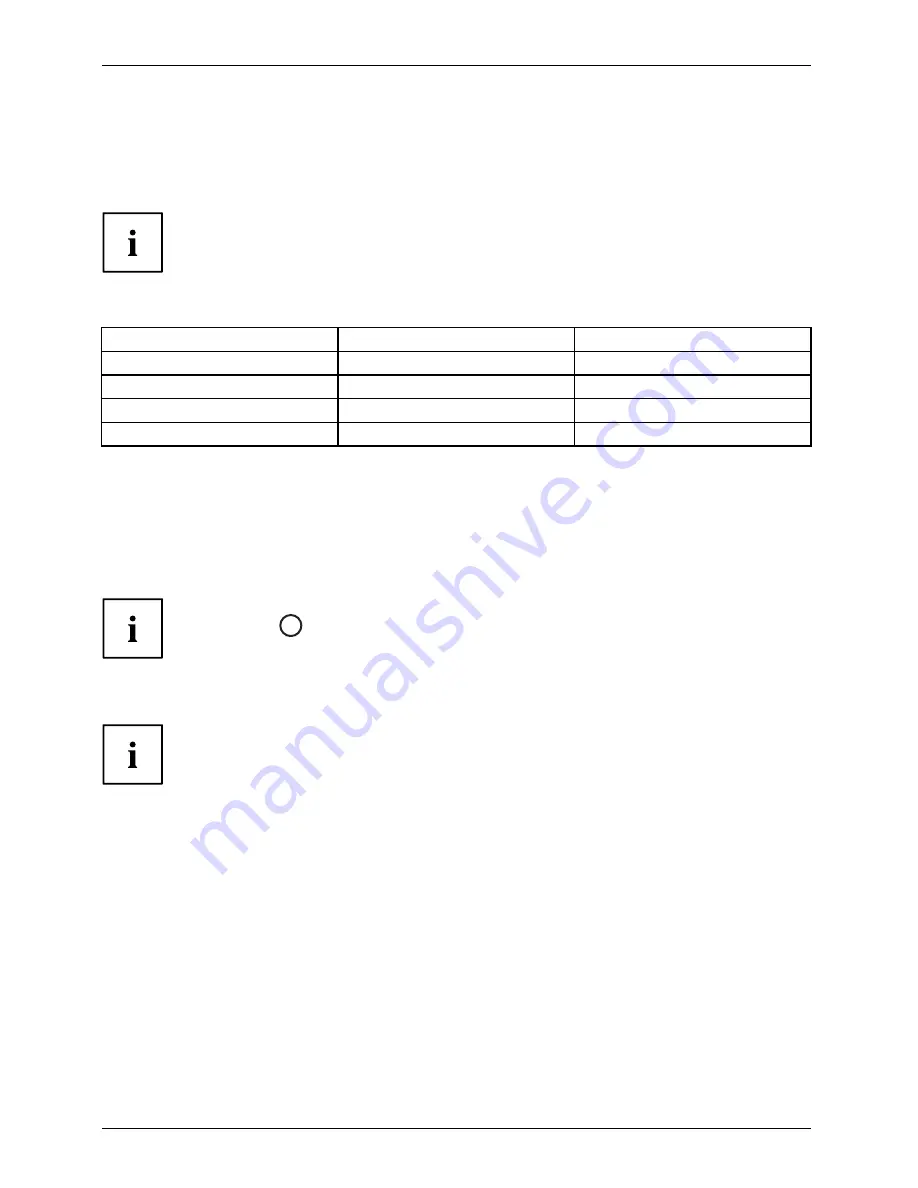
Working with the Tablet PC
Using the power-management features
Power
Power
Battery
The Tablet PC uses less power when the power management features are enabled. You will
then be able to work longer when using the battery before having to recharge it.
Power ef
fi
ciency is increased and environmental pollution reduced. By
choosing the best power options, you can make signi
fi
cant savings and
at the same time help protect the environment.
We recommend the following settings:
Function
On external power
On battery power
Turn off monitor
After 10 minutes
After 5 minutes
Turn off hard disk(s)
After 15 minutes
After 10 minutes
Energy saving (S3)
After 20 minutes
After 15 minutes
Hibernate mode (S4)
After 1 hour
After 30 minutes
►
Select the power management functions in your Control Panel.
►
Select the Screen Saver in your Control Panel.
or
►
Keep a
fi
nger pressed on the desktop. Con
fi
gure the screensaver under
Personalization -
Change screensaver
.
If you need further information about an option, you can get help with most settings by
pressing the
?
symbol in the upper right of the screen to open the Microsoft Help.
When the Tablet PC is in power saving mode, you must remember the following:
During power saving mode, open
fi
les are held in the main memory
or in a swap
fi
le on the hard disk.
Never switch off the Tablet PC while it is in a power saving mode. If the built-in battery is
nearly
fl
at, close the open
fi
les and do not go into power saving mode.
If you do not intend to use your Tablet PC for a long period of time:
►
Exit the power saving mode if necessary via touching the screen or by switching on the
Tablet PC.
►
Close all opened programs and completely shut down the Tablet PC.
44
Fujitsu Technology Solutions
Summary of Contents for LifeBook Stylistic Q550
Page 1: ...System Operating manual STYLISTIC Q550 ...
Page 3: ......