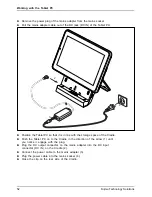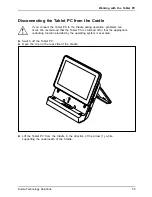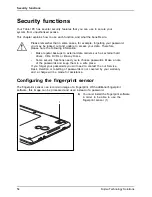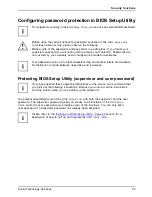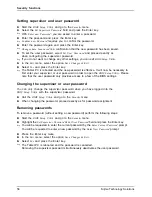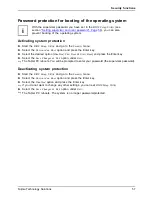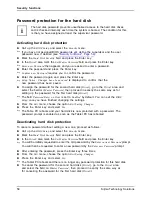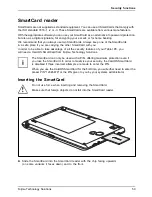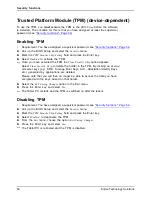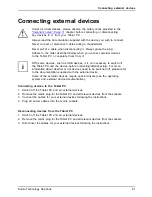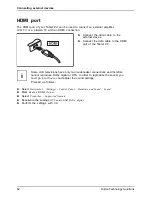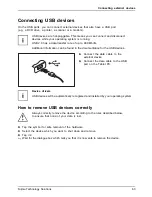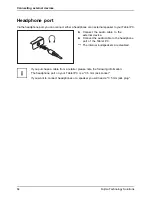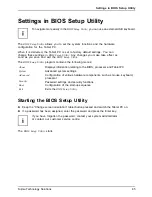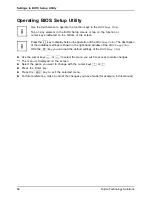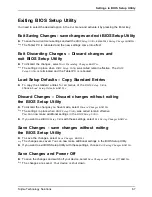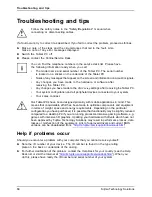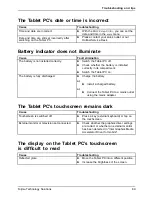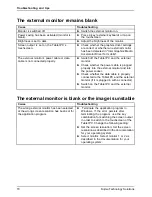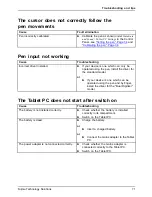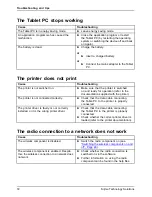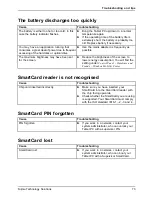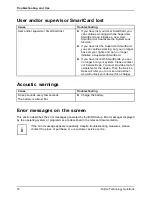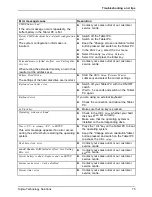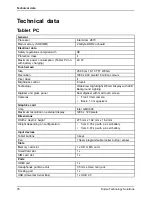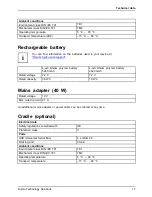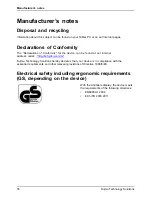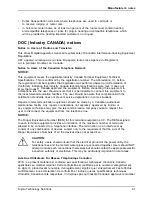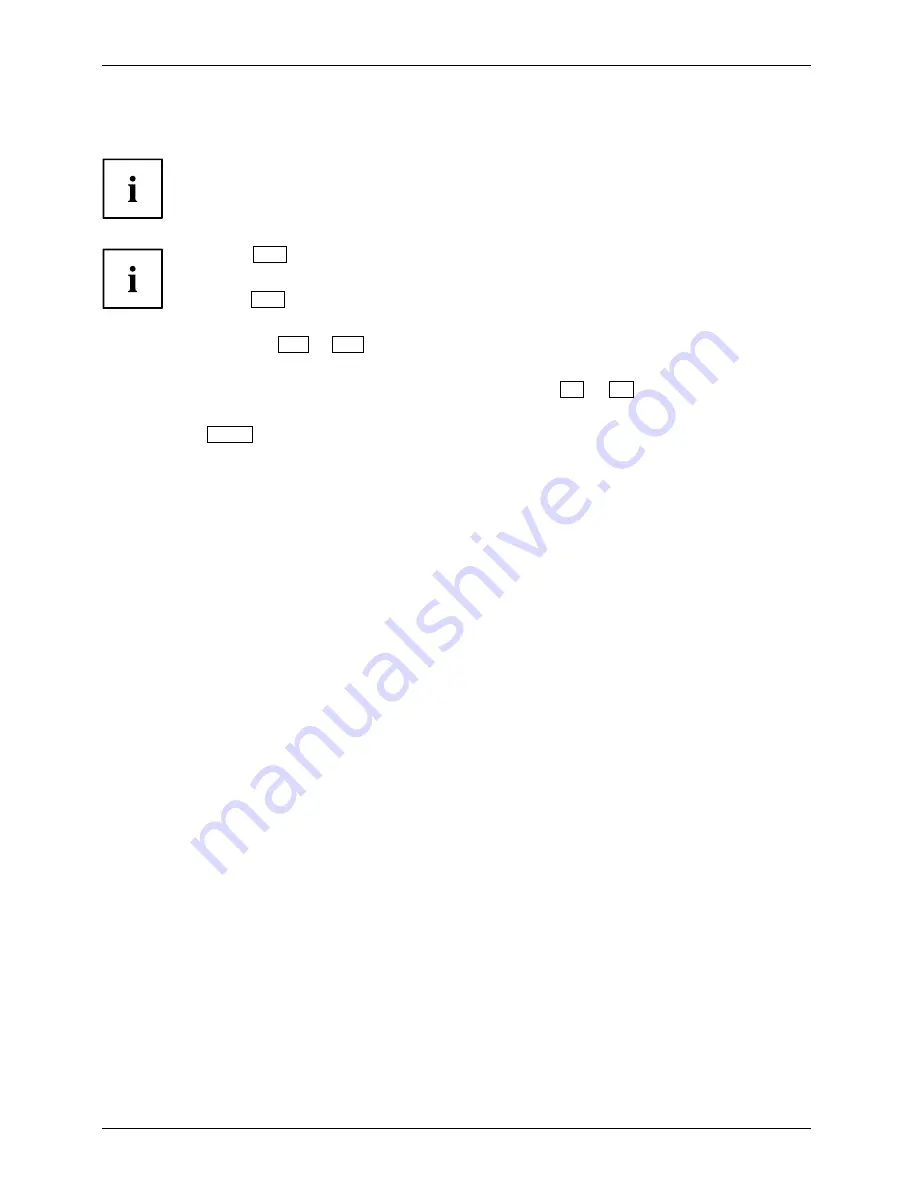
Settings in BIOS Setup Utility
Operating BIOS Setup Utility
BIOS SetupUtility
Use the touchscreen to operate the function keys in the
BIOS Setup Utility
.
Tap on any element in the BIOS Setup menus or tap on the function or
cursor keys indicated on the bottom of the screen.
Press the
F1
key to display help on the operation of the
BIOS Setup Utility
. The description
of the individual settings is shown in the right-hand window of the
BIOS Setup Utility
.
With the
F9
key you can load the default settings of the
BIOS Setup Utility
.
►
Use the cursor keys
←
or
→
to select the menu you wish to access to make changes.
The menu is displayed on the screen.
►
Select the option you want to change with the cursor keys
↑
or
↓
.
►
Press the Enter key.
►
Press the
ESC
key to exit the selected menu.
►
For future reference, make a note of the changes you have made (for example, in this manual).
66
Fujitsu Technology Solutions
Summary of Contents for LifeBook Stylistic Q550
Page 1: ...System Operating manual STYLISTIC Q550 ...
Page 3: ......